Airtable Universe
- 26 May 2023
- 2 Minutes to read
- Print
- DarkLight
- PDF
Airtable Universe
- Updated on 26 May 2023
- 2 Minutes to read
- Print
- DarkLight
- PDF
Article Summary
Share feedback
Thanks for sharing your feedback!
Discover how other people use Airtable with Airtable Universe, a platform allowing you to browse through bases created by other Airtable users. Search Airtable Universe by category to find the bases most relevant to your interests and needs.
Introduction
| Plan availability | All plan types |
| Platform(s) | Web/Browser, Mac app, and Windows app |
| Related reading |
Accessing Airtable Universe
To access Airtable Universe
- Visit your Airtable homepage.
- Click Universe in bottom left-hand corner.
- After clicking Universe, you are redirected to the Airtable Universe collection of bases to browse and use.

Note
You can directly access Airtable Universe by visiting https://airtable.com/
Searching and sorting in Airtable Universe
To search Airtable Universe
- Visit the Airtable Universal homepage.
- Click into the Search Universe field and enter your search terms.
- You can also sort by category by clicking Sort by featured.
- After selecting a category and base, click Explore the base to learn more.
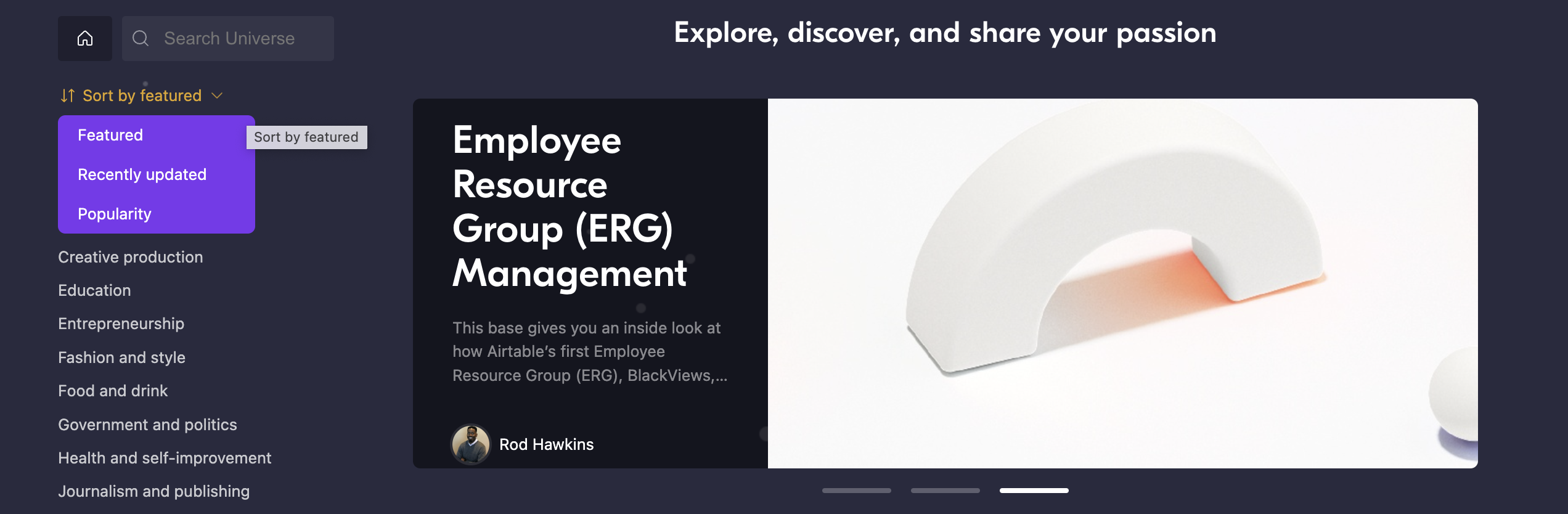
Duplicating Airtable Universe bases
To duplicate Airtable Universe bases
- Visit the Airtable Universal homepage.
- Search for and locate your preferred base.
- Select your base by clicking its title and click Use template.
- After selecting Use template, choose a workspace location and click Add base.
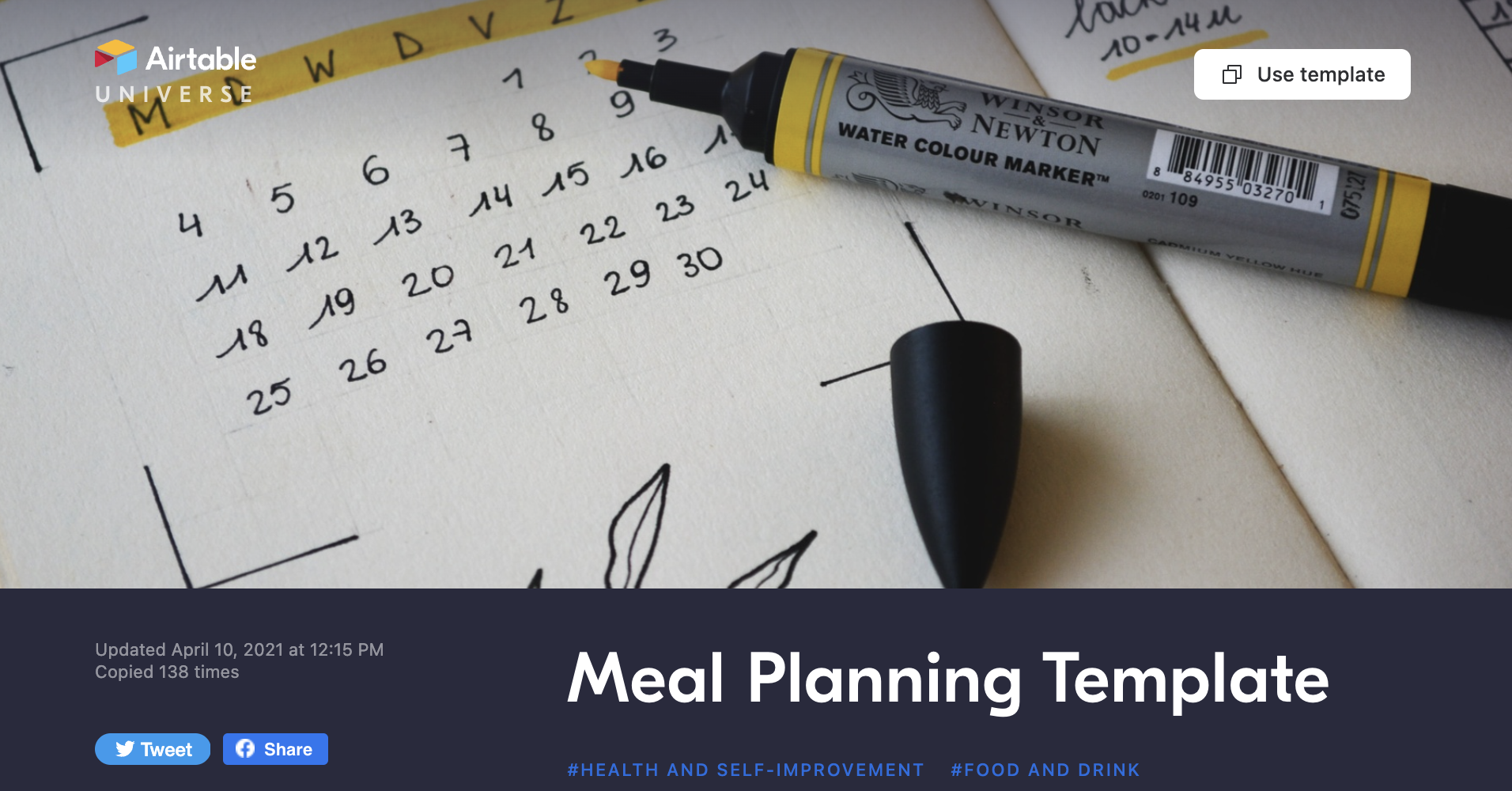
Publishing, updating, and unpublishing on Airtable Universe
Note
Before publishing on Airtable Universe, confirm your user name and profile are accurate, as they are also displayed on Airtable Universe.
To publish a base on Airtable Universe
- Visit the Airtable Universal homepage.
- Click Publish and manage at the bottom of the categories' menu.
- Complete your public Airtable Universe profile and click Start publishing.
- Select a base, enter a title, description, and categories, and click Publish base.
Note
If the base you publish on Airtable Universe contains extensions, you can toggle the Show extensions in published base button on/off.
To unpublish a base on Airtable Universe
- Visit the Airtable Universe homepage.
- Click Publish and manage at the bottom of the categories' menu.
- Search for select the published base you unpublish.
- Click Unpublish in the top-right hand corner and confirm Unpublish.
To update a published base on Airtable Universe
- After making changes to your published base visit the Airtable Universe homepage.
- Search for and select the published base you want to update.
- Click Update base and confirm Publish base contents.
Note
To preview any unpublished changes to your base, click Preview unpublished changes. After reviewing the changes, click Continue editing.
FAQs
How are Airtable Universe and templates different from each other?
Airtable Universe differs from our official templates in that the bases on Airtable Universe are created and published by Airtable users. In contrast, our templates are developed and managed by the Airtable team.
Do Airtable extensions work with bases published on Airtable Universe?
Airtable Universe differs from our official templates in that the bases on Airtable Universe are created and published by Airtable users. In contrast, our templates are developed and managed by the Airtable team.
Was this article helpful?

