- 23 Aug 2023
- 1 Minute to read
- Print
- DarkLight
- PDF
Send SMS extension
- Updated on 23 Aug 2023
- 1 Minute to read
- Print
- DarkLight
- PDF
With the send SMS extension, you can send a list of phone contacts in an Airtable base mass text messages, using the Twilio API. Please note that you need a working Twilio API key to use this extension.
Introduction
| Plan availability | All paid plans |
| Permissions |
|
| Platform(s) | Web/Browser, Mac app, and Windows app |
| Related reading | |
| Airtable terminology | Extension - Extensions are modular components that add visuals or functionality to a base, and were shown in the base's dashboard. Users can create custom extensions, or they can use extensions created by Airtable or other open-source extensions. |
Enter Twilio information
When you first install the send SMS extension, you'll be prompted to enter your Twilio phone number, Twilio Account SID, and Twilio Auth token.
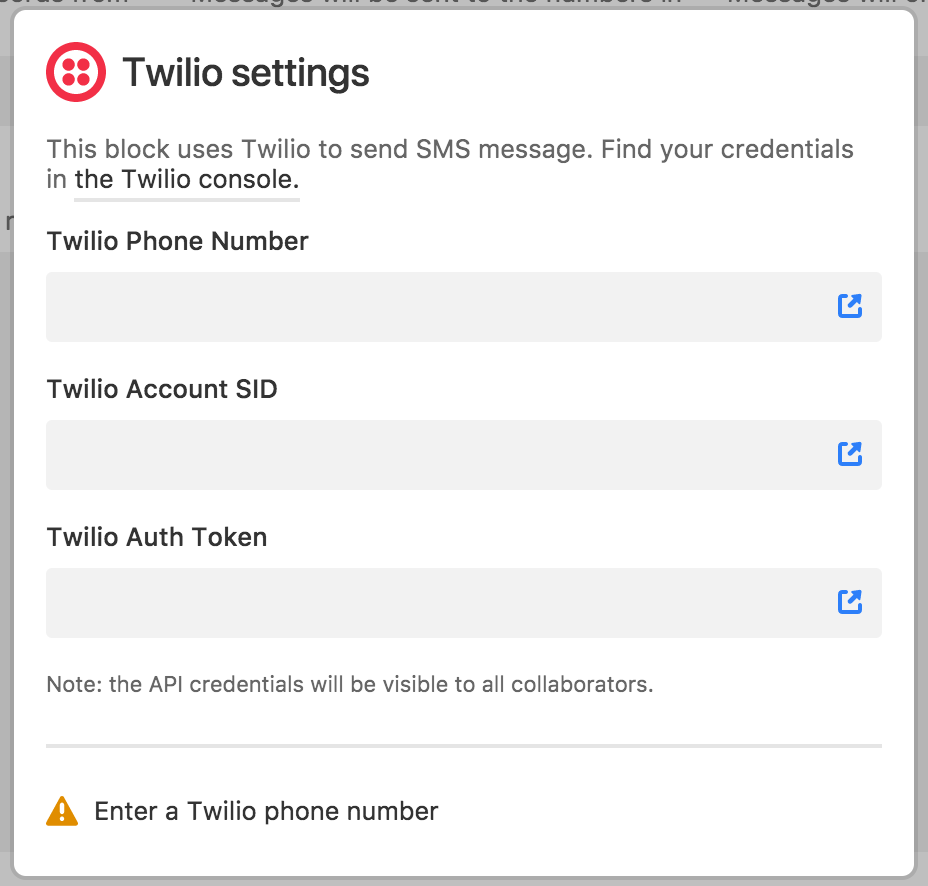
Configure the extension settings
Once you do this, you can configure the extension settings. First, pick a table containing the phone numbers of the people to whom you'd like to send your messages; next, pick the specific phone number field containing the phone numbers. Lastly, you'll need to pick a view within the selected table—messages will only be sent to records visible in that view.
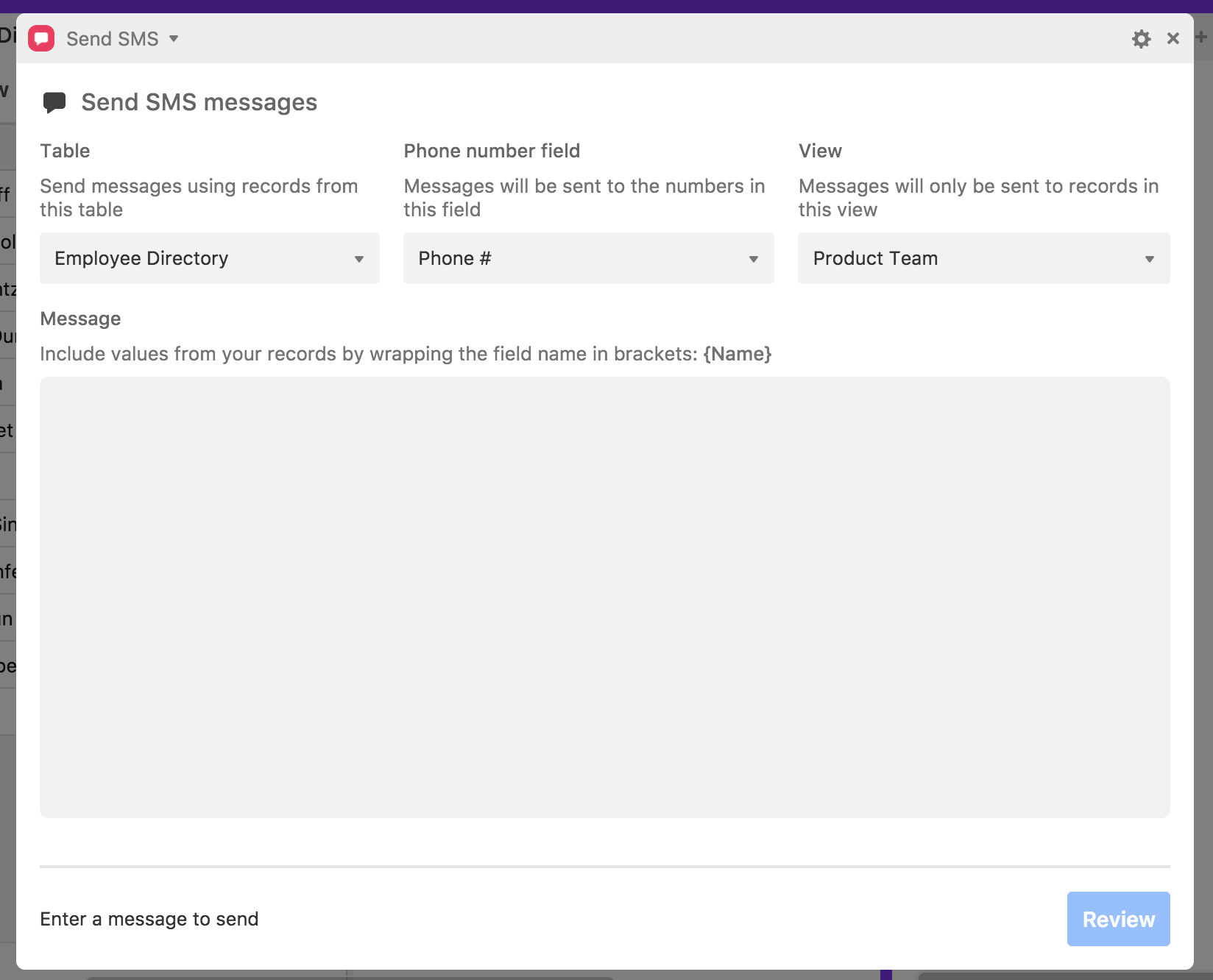
Input values from fields
When writing your message, you can add values from the fields associated with each recipient by surrounding field names in curly brackets. You can use this to send each recipient a personalized message containing their own name, a date specific to an appointment they have, or other personalized data.
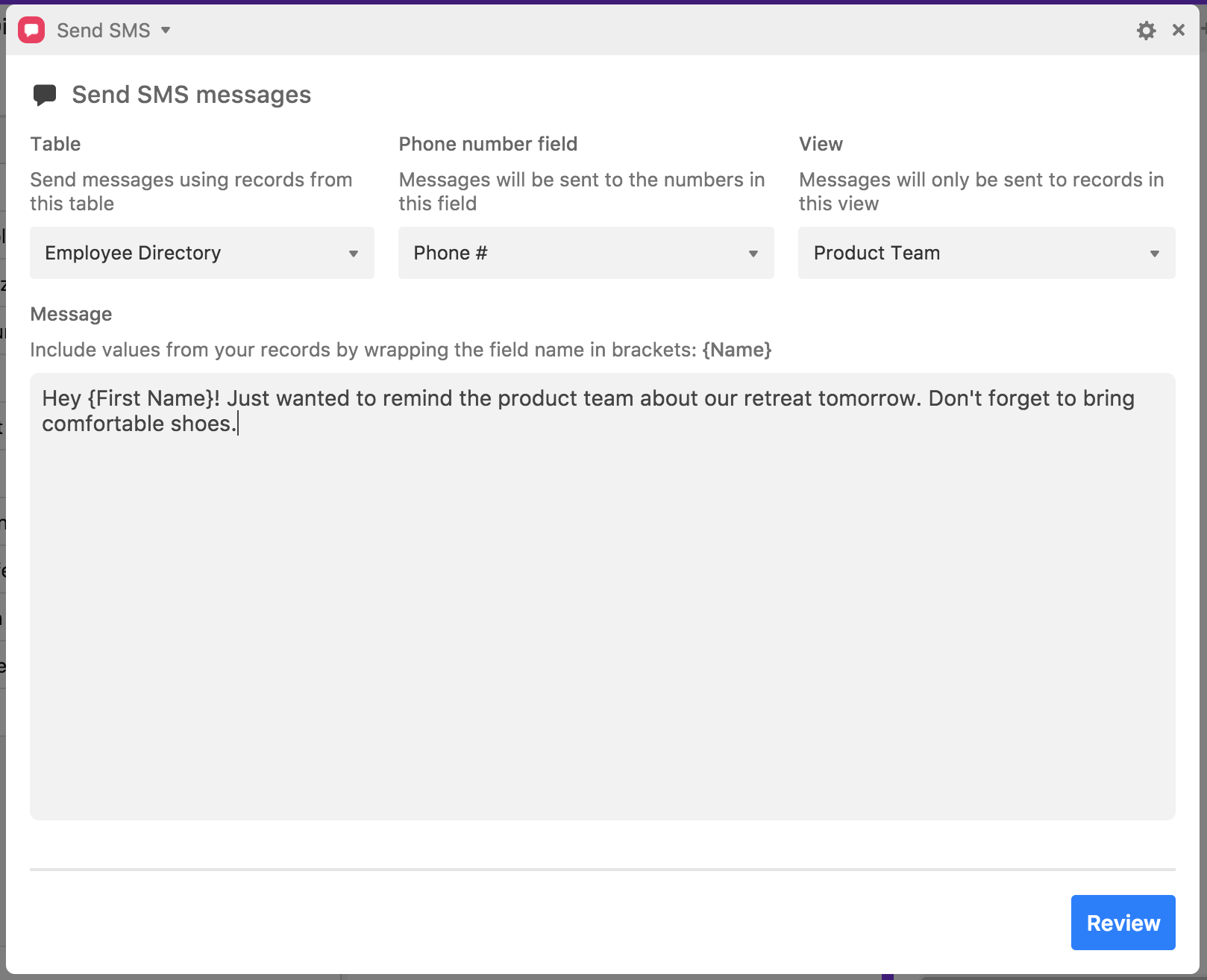
Preview and send a message
Select Review to see how the message will appear to each of your recipients. If you want to edit your message, select back. When you're ready to send, select the Send button and the bottom of the modal.
If you intend to use this extension for the purposes of marketing or solicitation, please ensure that you are abiding by all relevant local regulations related to SMS communications.
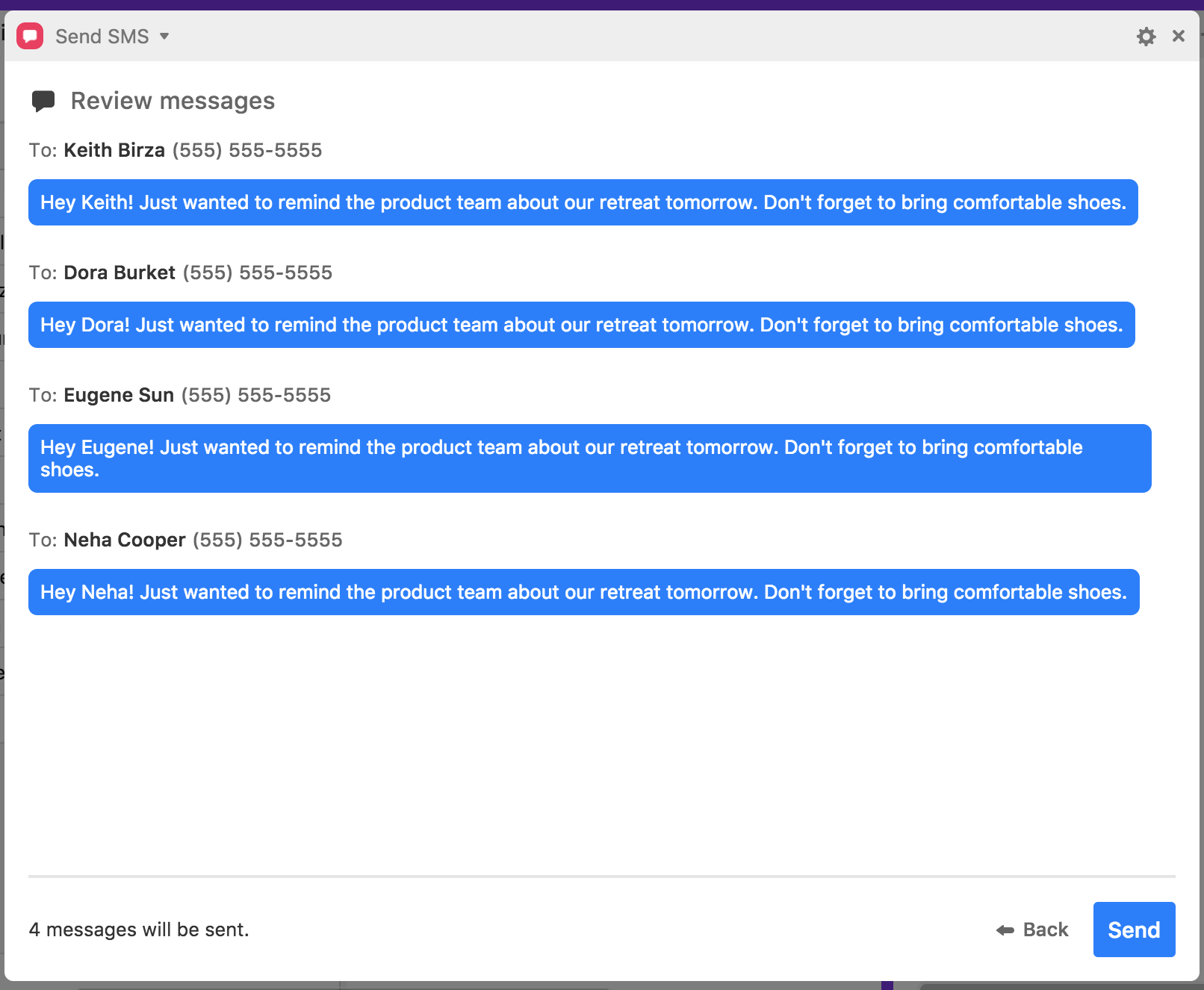
Trigger the Send SMS extension with the button field
The button field is an interactive field type that lets you trigger certain actions directly from your Airtable base. One of the available actions in the button field is "Send SMS with Twilio", which you can use to send a preconfigured SMS using the steps above. Learn more about how to use the button field to trigger the Send SMS extension in this article.

