- 06 Dec 2023
- 6 Minutes to read
- Print
- DarkLight
- PDF
Structuring your Airtable bases effectively
- Updated on 06 Dec 2023
- 6 Minutes to read
- Print
- DarkLight
- PDF
When your information is collected together in one powerful database, organizing your tables, fields, and views effectively is key for both performance and collaborator usability. Here are some best practices to keep in mind as you're architecting new Airtable bases, and powering up existing ones.
Tips for best base performance
Base performance is tied to many factors related to base design. For instance, a table with many records or formula fields will load more slowly than a table with a succinct structure. Base performance will improve as a base is simplified and these improvements should be realized automatically as changes are made. Here are a few suggestions that may help improve performance, but please check out our Troubleshooting Airtable performance for a more exhaustive overview of this topic.
Common considerations:
Use filters and hidden fields to create more targeted views. For instance, if a table has 30,000 records, but you only need to view records created in the past week, then you will likely be able to pare down the number of records shown in the view by setting up a filter or group of filters, resulting in much faster load times.
Consider deleting any unused records.
Eliminate any non-crucial Formula, Linked record, or Rollup fields. Pruning the complexity of your linkages or formulas can greatly reduce latency.
If you're making many calls to the API, consider reducing API usage or inserting a pause in between calls; high write volume can affect base performance for large bases.
Other less common, but still relevant considerations include:
Slow internet speeds - Run a speed test to determine if this is the root cause of the slow load times.
Corporate networks may restrict or inhibit Airtable access - Check with your organization's IT department. If possible try accessing Airtable from another network source and note any differences in performance.
Browser extensions - Certain extensions can cause performance issues. As a first step, check to see if the issue persists in Incognito Mode with all extensions toggled off? In Chrome, Extensions can be toggled off from chrome://extensions/. Other browsers would involve similar steps.
Check whether or not Airtable is experiencing downtime - Airtable status page
Understanding when to combine or split bases or tables
How can you tell when you should split things up or keep them together? You can identify a base that could use an efficiency tune-up by keeping an eye out for one specific thing: redundancy.
Identify redundancy that results in too many tables:
Redundancy surfaces in various ways, so let’s identify common characteristics that apply in each situation. You probably have too many tables if any of your bases meet any of the following criteria:
You have multiple tables in the same base with similar and/or identical fields that don’t use linked records.
You have multiple tables in the same base with similar structures and uses.
You have a table that summarizes information in other tables without using linked records in the same base.
You find yourself copying and pasting records or table structures often.
You have multiple tables in the same base that track different stages of projects or deals, even if those tables have different structures and fields .
You create new tables for different time periods (e.g. weeks, months, quarters, etc.).
You create new tables that target different platforms (e.g. social media like Facebook and Twitter).
You create tables categorically (e.g. different types of products, music or movie genres, types of events, etc.).
You create tables for each member of your team or for specific collaborators.
How to remedy redundancy in multiple tables:
In each case, you have an opportunity to combine multiple tables into one.
For example, if you create a single table for each member of the team they likely have the same structure or a similar one. Instead, you can use a collaborator field (or even just a text or select field ) to assign tasks to individual collaborators and group records to keep them separate.
Furthermore, you can create individual views that use filters to only display tasks for one collaborator at a time. You can use a separate view to see everything at once while also sharing individual views with each member of your team.
You may find it difficult to combine your existing tables if you’ve used a redundant structure for a while. For some additional step-by-step help that provides solutions to these common dilemmas, consult this support guide.
Identify redundancy that results in too few tables:
Sometimes you’ll find redundancy in the opposite direction, however, and need to create an additional table (or tables) to avoid it. Consider the following scenarios to identify this type of problem:
You find yourself entering the same information into the same table multiple times (e.g. contact information when tracking activities or information about the parent project for tasks on your to-do list).
You have a single table that keeps track of the same thing using multiple records.
You have a single table with more than one select field and those select fields commonly relate to one another.
In most cases, if you find yourself repeating the same data you can avoid this by creating a second table and linking records together. If you skipped the earlier sections concerning linked records, go back and check them out to see how you can easily solve these problems so you don’t wind up creating a table packed with an overwhelming amount of information.
For more help identifying instances where linked records and relationships can help save you time, check out this support guide.
Identify redundancy in bases:
While you’ll find more redundancy in tables, sometimes similar problems can happen in bases. In general, you want to create your bases with a specific purpose and broad capabilities. For example, you’ll get more out of a base that functions as a CRM than a simple address book. Both have specific purposes, but a CRM provides broader capabilities.
You can identify these broader capabilities by considering the different ways you can use the core information in the base you want to create. If you start with an address book, you can turn it into a CRM by adding tables to track general activities, sales, support, and more. By linking those tables together, you not only avoid creating bases with redundant tables but you let the information in that base work together to help you accomplish more.
Filtered linked record fields can help limit what you see
When you use linked records to create a relationship between one table and another they will instantly have access to all of each other’s records. In many cases you’ll appreciate this freedom because you can easily access whatever you need without restriction. In some cases, however, you’ll want to impose restrictions on linked records by filtering out specific ones in order to reduce clutter, hide them from specific collaborators and/or public views, or restrict the choices available in a form.
Imposing a limitation on a linked record field:
You first need to create a view in the originating table—the place the linked records call home—with a filter that only displays the options you want to show up as options in the linked record field in the other table. You can create any kind of filter you want—just make sure it shows only the results you want. If you need help creating the perfect filter, check out this support guide.
Once you’ve created your filtered view, edit the linked record field. Look for the option called “Limit record selection to a view” and toggle it on.
Select the filtered view you just created from the list of options and save your changes. Now only records in that view will show up as options when attempting to add any to the linked record field in this table.
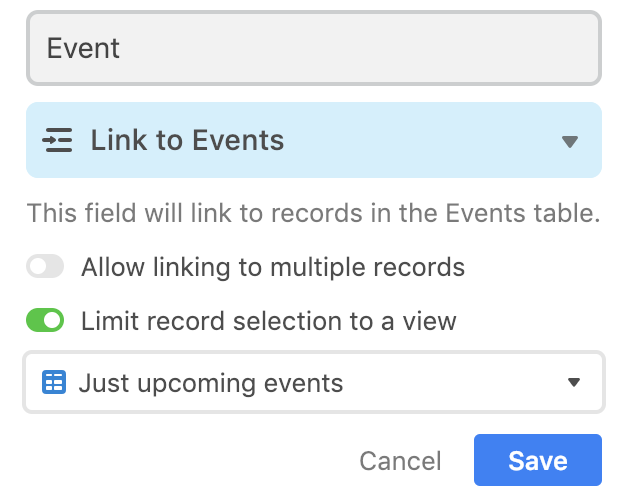
Note
For more information on filtering linked records, check out this support guide. To learn how to use this feature to create a specific kind of tool, such as a booking system, you’ll want to read this tutorial as well.

