- 29 Mar 2024
- 3 Minuten zu lesen
- Drucken
- DunkelHell
- pdf
Attachment fields in Airtable
- Aktualisiert am 29 Mar 2024
- 3 Minuten zu lesen
- Drucken
- DunkelHell
- pdf
All plan types | |
Platform(s) | Web/Browser, Mac app, and Windows app |
Related reading | |
Airtable terminology | Attachment - A file that's stored and displayed as part of a record. An attachment field is a type of field that allows you to attach one or more files directly to a record. |
Adding attachment fields in Airtable
Adding attachment fields
Visit your Airtable homepage.
Create or open your preferred base.
Add or edit a field.
Search for select Attachment.
Click Create field.
Uploading attachments in Airtable
Uploading attachments
NOTE
We currently support individual attachments up to 5GB in size. You can upload any file type into an attachment field, but only certain file types can be displayed within Airtable. Learn about which file types are able to be viewed in this article.
Visit your Airtable homepage.
Open your preferred base.
Click the + icon in the record where you want to upload an attachment.
A new window opens asking you to add an attachment—allowing you to upload from a variety of sources.
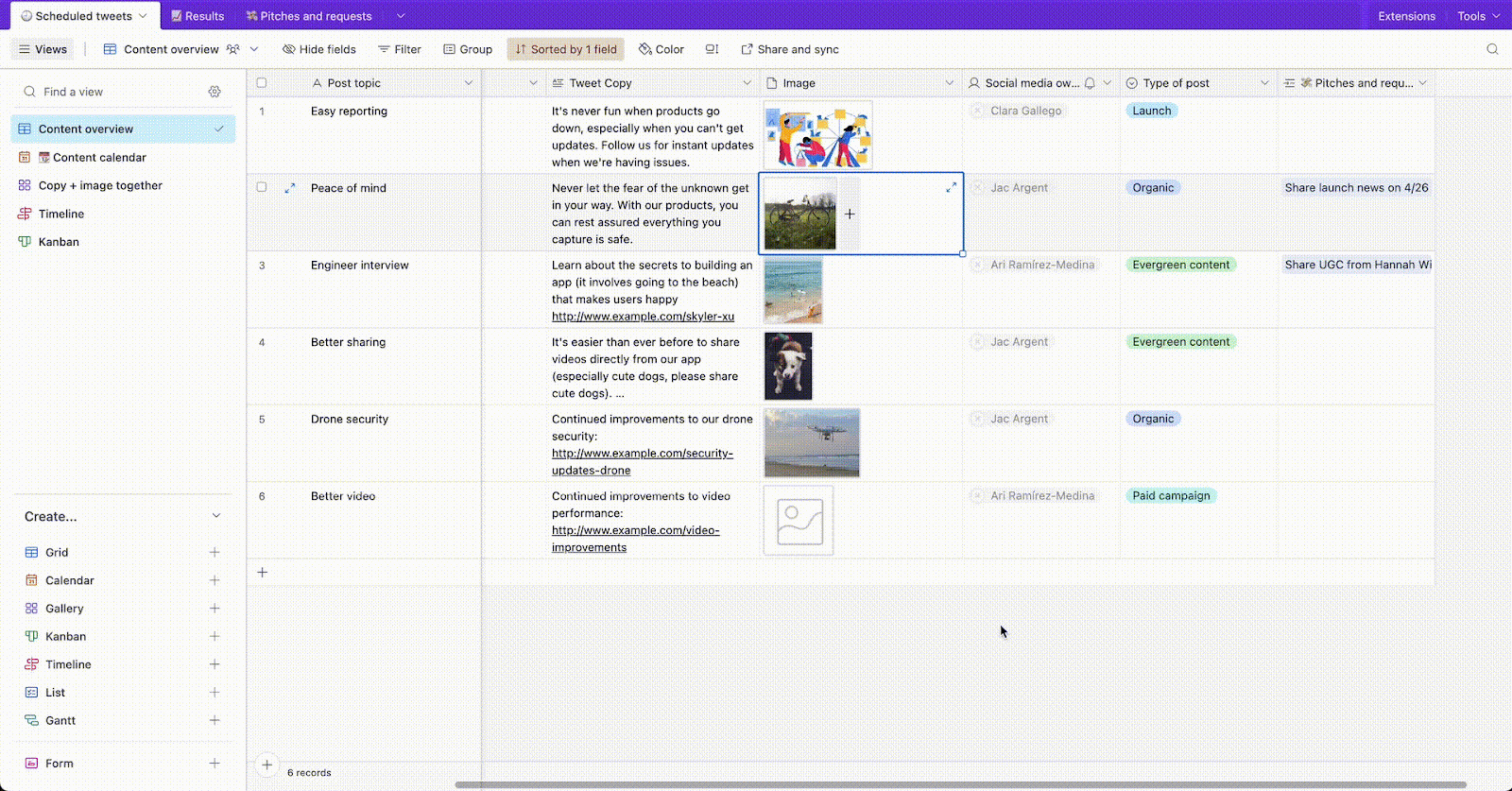
NOTE
If you need to create new records by uploading attachments in bulk, please see Gallery view article which covers bulk attachment uploads.
Downloading attachments in Airtable
Downloading attachments
NOTE
Any base collaborator, of any permission level, can download the files stored in the attachment field if they have access to the base.
If you'd like to restrict who can download an attachment within a certain view we recommend creating a view share link with the "Allow viewers to copy data out of this view" option left toggled off.
Visit your Airtable homepage.
Open your preferred base.
Expand the record hosting the attachment you want to download.
Hover your cursor over the file name at the bottom of the record.
Click the download ꜜ icon.
NOTE
To download attachments in bulk, use the new Scripting Extension with this script that you can copy and use in your base.
Renaming attachments in Airtable
Renaming attachments
Visit your Airtable homepage.
Open your preferred base.
Expand the record hosting the attachment you want to rename.
Hover your cursor over the file name at the bottom of the record.
Click the rename icon.
Viewing attachments in Airtable
Viewing attachments
Visit your Airtable homepage.
Open your preferred base.
Select the record with the attachment you want to view/review.
Click the arrow icon in the record’s top right corner to expand the record and attachment.
NOTE
A more detailed preview for specific file types is shown when clicking to view an attachment; otherwise, a placeholder image is displayed.
Airtable supports image file previews of basic image file types such as JPEGs, PNGs, GIFs, TIFFs, WebPs, etc.
Airtable supports document file previews of PDFs, DOCs, PPTs, XLSs, and basic text files.
Airtable relies on browsers to play audio files and is limited by what they support—most browsers support MP3s and AACs. ( More details.)
Airtable relies on browsers to play videos and is limited by what they support—most browsers support MP4s and WebMs. ( More details.)
Airtable does not modify the underlying file, which can be retrieved through the "Download" button. Sometimes, thumbnails or previews don't match the file's appearance in native software due to color profiles, resolution, fonts, etc.
Removing attachments in Airtable
Removing attachments
Visit your Airtable homepage.
Open your preferred base.
Expand the record hosting the attachment you want to remove.
Hover your cursor over the file name at the bottom of the record.
Click the remove icon.
Reordering attachments files in Airtable
Reordering attachments
Visit your Airtable homepage.
Open your preferred base.
Expand the record hosting the attachments you want to reorder.
Drag and drop your preferred attachment to establish a different order.
Annotating attachments and comments in Airtable
Annotating attachments and comments
Attachment annotations let you leave comments on individual attachments to give fast, clear, actionable feedback for collaborating.
Visit your Airtable homepage.
Open the base containing the attachment(s) you want to annotate.
Select and open the record containing your preferred attachment(s).
Click on your preferred attachment to fully expand it.
Enter your comment in the “Leave a comment” section to the right of your selected image.

Supported audio attachments
The table below shows commonly used audio file types and which browsers should support their playback. Our audio file support matches ExoPlayer's library.
| Chrome/App | Safari | Firefox | Microsoft Edge |
|---|---|---|---|---|
MP3 | ✅ | ✅ | ✅ | ✅ |
WAV | ✅ | ✅ | ✅ | ✅ |
FLAC | ✅ | ✅ | ✅ | ✅ |
M4A | ✅ | ✅ | ✅ | ✅ |
AAC | ✅ | ✅ | ✅ | ✅ |
MP4 | ✅* | ✅* | ✅* | ✅* |
OGG | ✅ |
| ✅ | ✅ |
OPUS | ✅ |
| ✅ | ✅ |
TS |
| ✅ |
|
|
AIFF |
| ✅ |
|
|
*File will play in an expanded record
FAQs
How are stored Airtable attachments accessed by colleagues and used by automations, API scripting, and other surfaces or third-party surfaces?
Please refer to this article that answers this question.

