- 04 Mar 2024
- 1 Minute à lire
- Impression
- SombreLumière
- PDF
Managing billable collaborators from your Airtable account
- Mis à jour le 04 Mar 2024
- 1 Minute à lire
- Impression
- SombreLumière
- PDF
All paid plans | |
Workspace owners | |
Platform(s) | Web/Browser, Mac app, and Windows app |
Related reading |
Accessing a workspace’s settings
Workspace owners can view and manage billable collaborators on all workspaces owned directly from their account page.
Underneath the options for your account page, there's a section containing all of the workspaces for which you are an owner. Clicking any of the workspace titles will bring you to the settings page for that workspace. From here, you can see what plan the workspace is on, all of that workspace's billable collaborators, and the usage limits for each of the bases in the workspace. For more information on workspace settings pages, see this article.
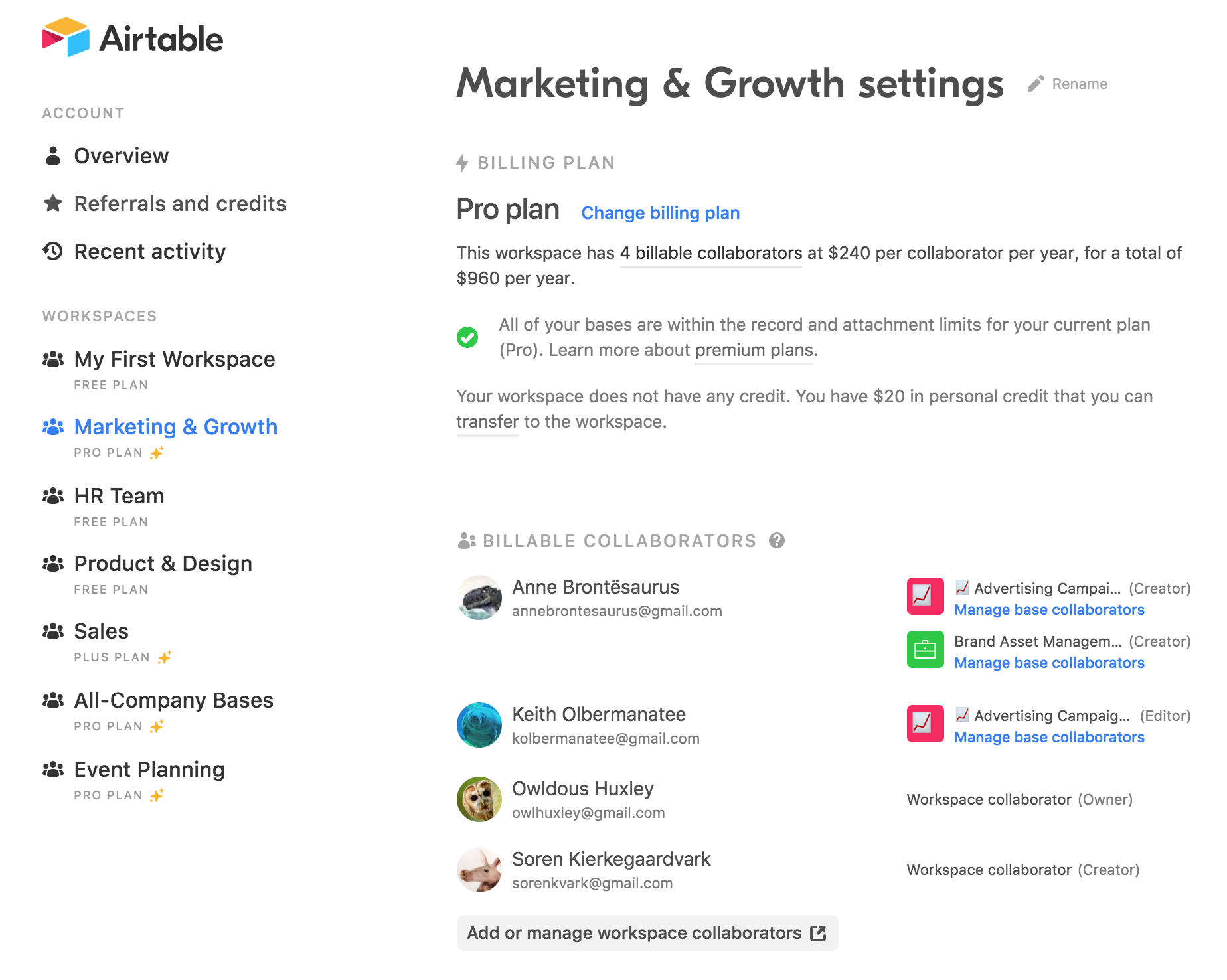
Managing collaborators
From each workspace's settings page, you can see every billable collaborator that belongs to that workspace—in other words, the people you'll be charged for if you decide to upgrade your workspace (or the people you're currently being charged for, if your workspace is already on a premium plan). This includes:
Any workspace collaborator with owner, creator, editor, or commenter permissions
Any base collaborator with owner, creator, editor, or commenter permissions to at least one base in the workspace.
(Note that this does not include any read-only workspace collaborators or base collaborators with just read-only access to one or more bases in the workspace.)
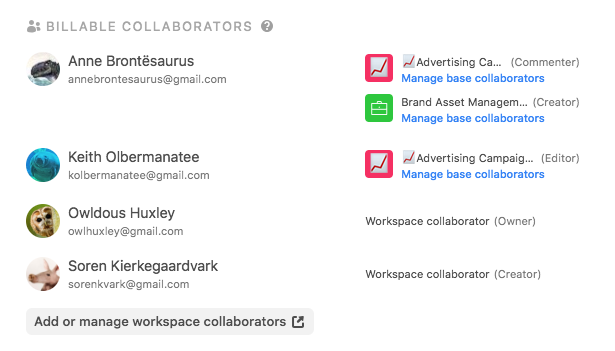
If the workspace has any base collaborators, the bases for which that collaborator has billable access (i.e., commenter permissions or greater) to are listed to the right of the base collaborator's name. You can adjust a collaborator's access to a base by clicking the blue Manage base collaborators option below a base's name.
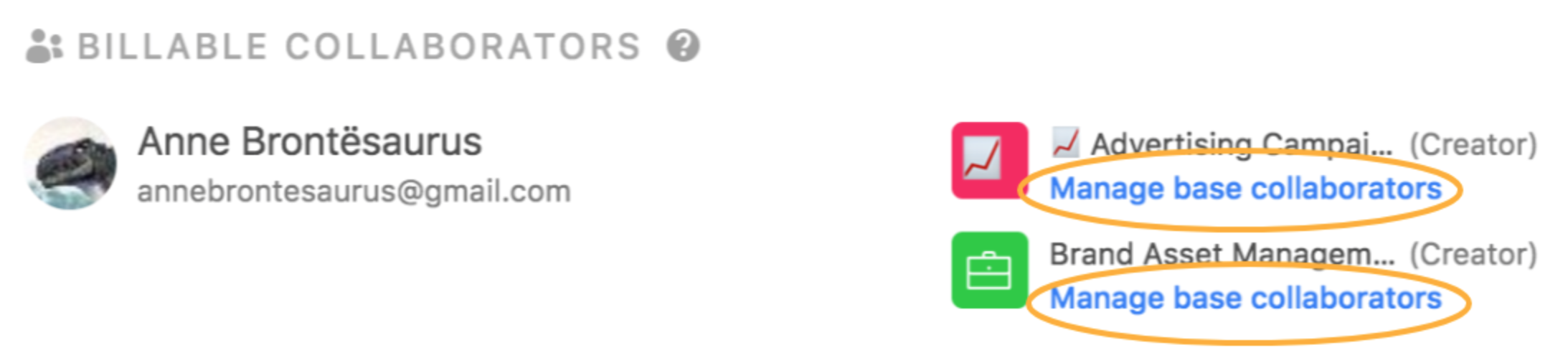
Clicking the Manage base collaborators option will bring you to the base share dialog for that base directly. 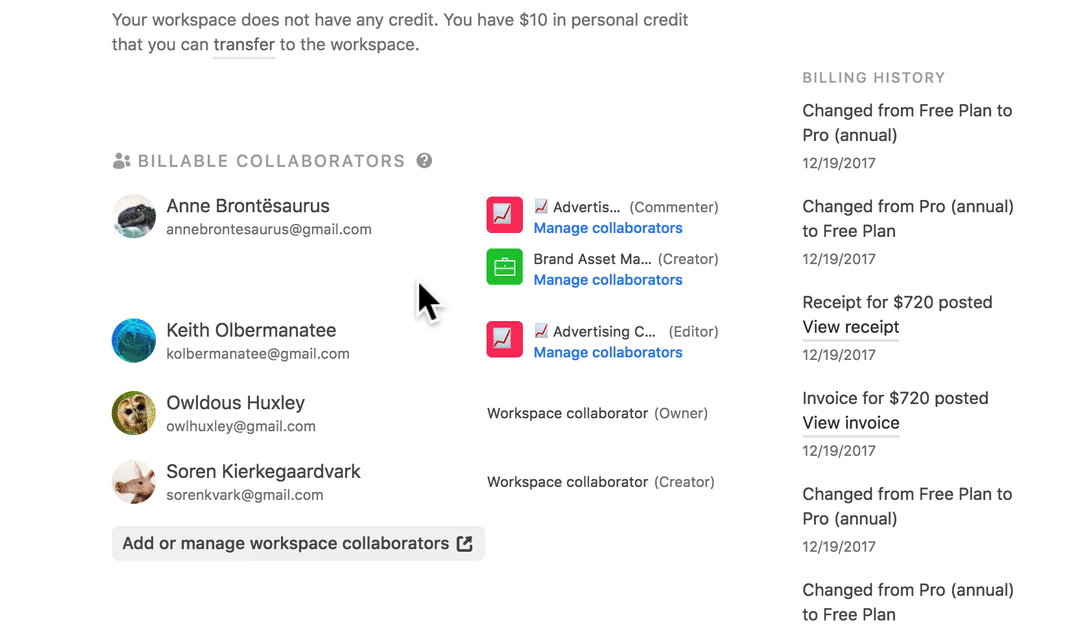
Workspace collaborators have access to all of the bases in the workspace for which they are a workspace collaborator. You can adjust workspace collaborators' permission levels by clicking the Add or manage workspace collaborators button.
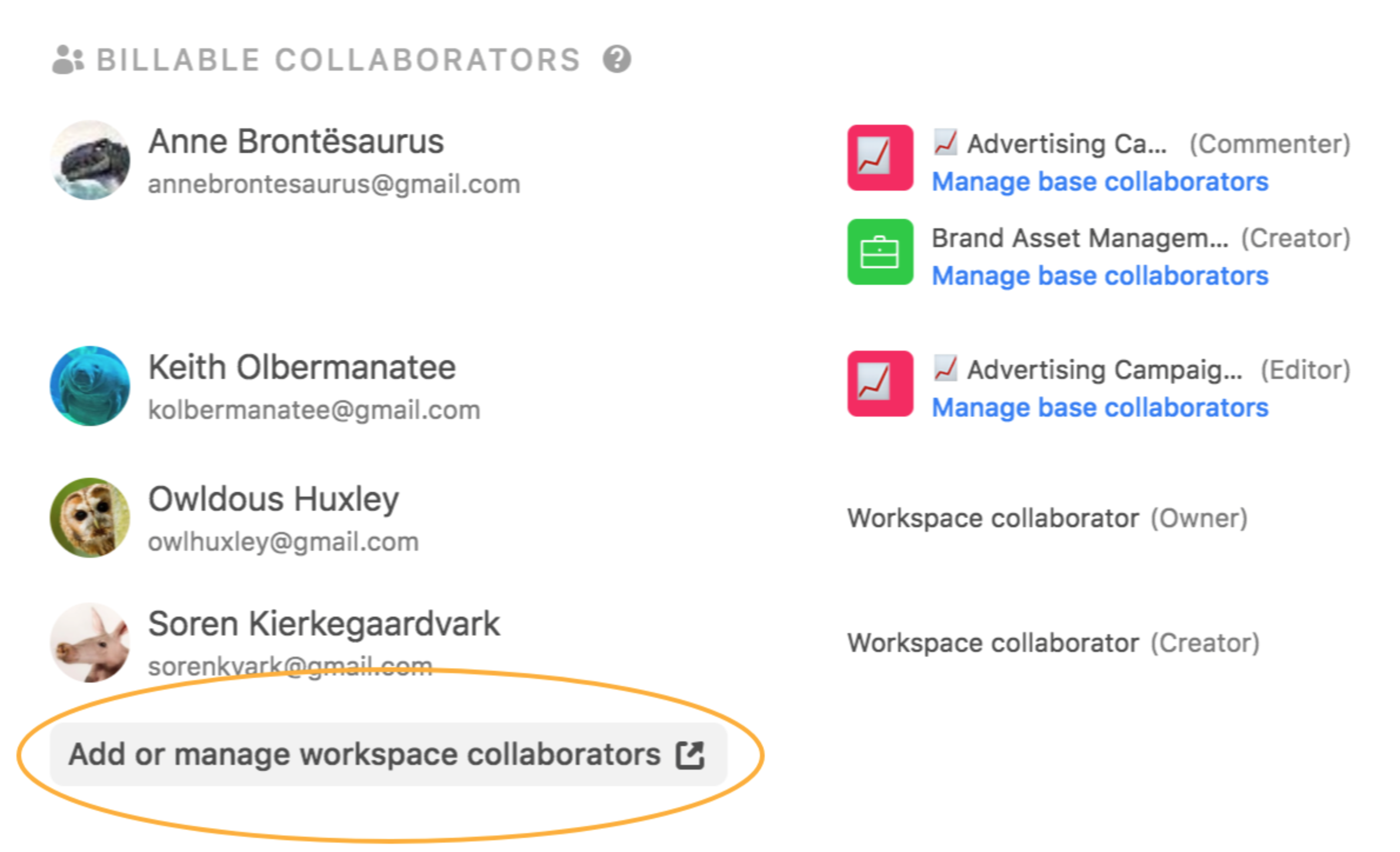
Note that you will need to refresh the workspace settings page to reflect any recent changes to your collaborators' access settings.

