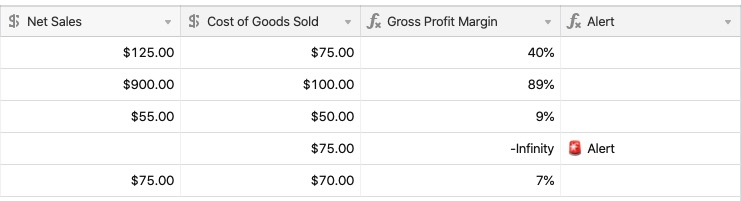All plan types | |
Platform(s) | Web/Browser, Mac app, and Windows app |
ERROR() function overview
The ERROR() function is a logical function that returns an error value by outputting an #ERROR! message.
ISERROR() function overview
The ISERROR() function returns "true"—represented by "1" if the expression it references causes an error or "false"—represented by "0" if there is no error.
As an example, because you cannot divide a number by zero, this formula example would result as true: ISERROR({Price} / 0)
The screenshot below details various errors showing in {Error Types} using the ISERROR() function.
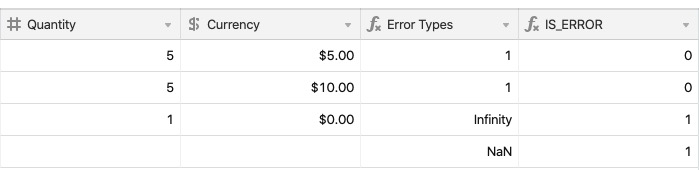
Errors and logical functions
The Errors function is more powerful when coupled with IF statements. It outputs a warning or status whenever a formula results in an error, helping identify missing or incorrect values and displaying a generic message whenever an error is found.
ERROR() function coupled with IF statement example
Imagine you have a formula to calculate gross profit margin:
{Net Sales} - {Cost of Goods Sold} ) / {Net Sales}
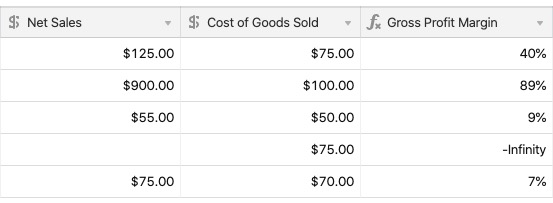
In the screenshot above, the Infinity error is caused by a missing value in the net sales field. If you wanted only to run the gross profit margin formula whenever there was a value in {Net Sales}, you could write an IF statement like this:
IF(
{Net Sales},
({Net Sales} - {Cost of Goods Sold}) / {Net Sales},
BLANK()
)However, this doesn't account for other potential errors within the table (a missing value in {Cost of Goods Sold} or a zero value in net sales). Rather than the formula above, use this formula:
IF(
ISERROR(
{Gross Profit Margin}
),
"🚨 Alert"
)