- 17 Nov 2023
- 3 Minutes to read
- Print
- DarkLight
- PDF
Duration field type
- Updated on 17 Nov 2023
- 3 Minutes to read
- Print
- DarkLight
- PDF
The duration field type is a numeric field type that uses time durations measured in hours, minutes, seconds, or milliseconds. Depending on the format of the duration field, the values are either stored as an integer or decimal representing seconds.
Introduction
All plan types | |
Platform(s) | Web/Browser, Mac app, and Windows app |
Related reading |
Adding duration fields in Airtable
Adding duration fields
Visit your Airtable homepage.
Create or open your preferred base.
Add or edit a field.
Search for and select Duration.
Click the ⌄ icon under the “Duration Format” section and select your preferred format.
Click Create field.
Supported duration fields formatting options
NOTE
When formatting the output of the duration field, fractional values round up to the next closest value. For example, suppose you select h:mm formatting but input 0.50. In that case, the value duration output will round up to 0:01 since 0.50 represents half of a second.
h:mm - for hours and minutes, e.g. 1:23
h:mm:ss - for minutes and seconds, e.g. 3:45, or hours, minutes, and seconds, such as 1:23:40
h:mm:ss.s - for minutes, seconds, and deciseconds, e.g. 3:45.6, or hours, minutes, seconds, and deciseconds, such as 1:23:40.0
h:mm:ss.ss - for minutes, seconds, and centiseconds, e.g. 3:45.67, or hours, minutes, seconds, and centiseconds, such as 1:23:40.00
h:mm:ss.sss - for minutes, seconds, and milliseconds, e.g. 3:45.678, or hours, minutes, seconds, and milliseconds, such as 1:23:40.000
Adding computed field durations in Airtable
Adding computed field durations
NOTE
You can also format numeric formulas, lookups, or rollup fields as a duration—for example, multiplying a duration by a number or rolling up the sum of a duration field from linked records.
Visit your Airtable homepage.
Create or open your preferred base.
Add or edit a field.
Search for and select Formula, Lookup, or Rollup.
Click Formatting.
Click the ⌄ icons to select your preferred duration and duration format.
Click Create field or Save.
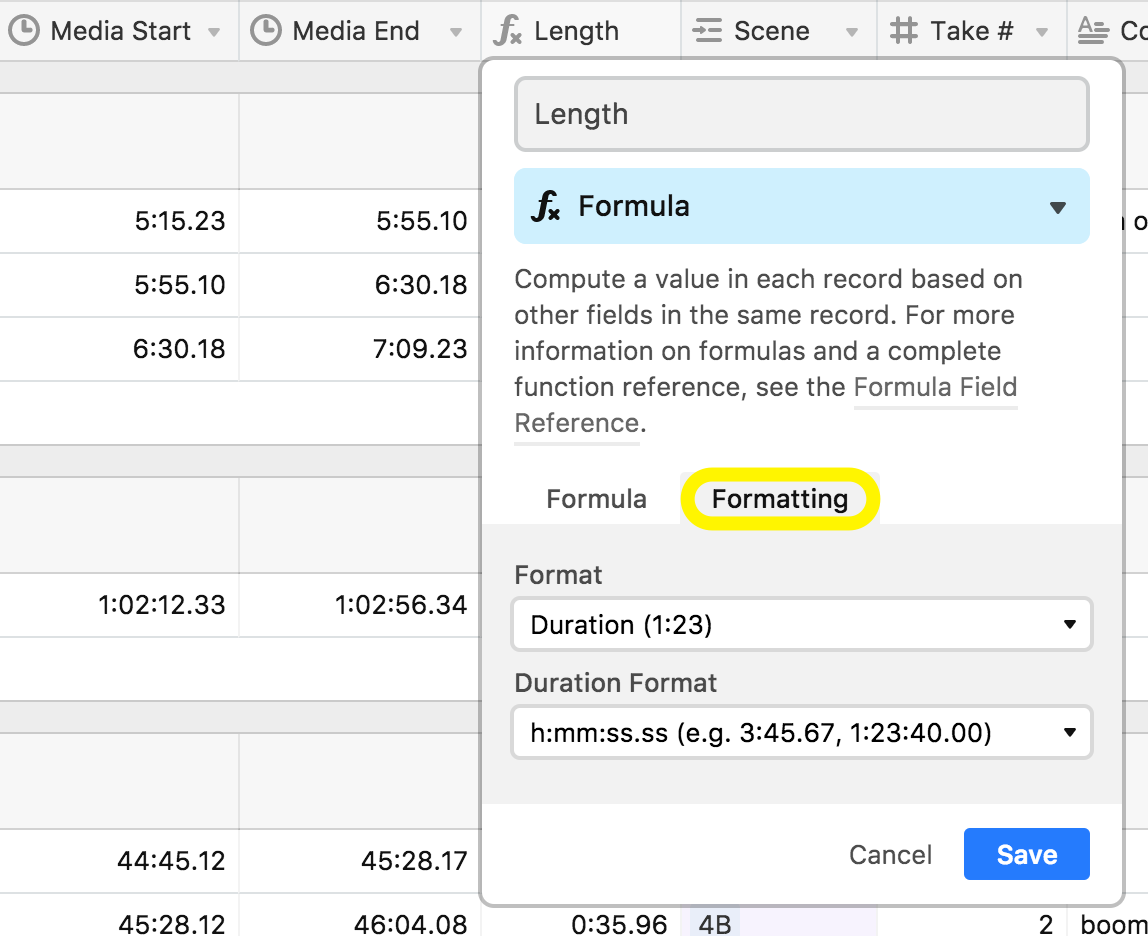
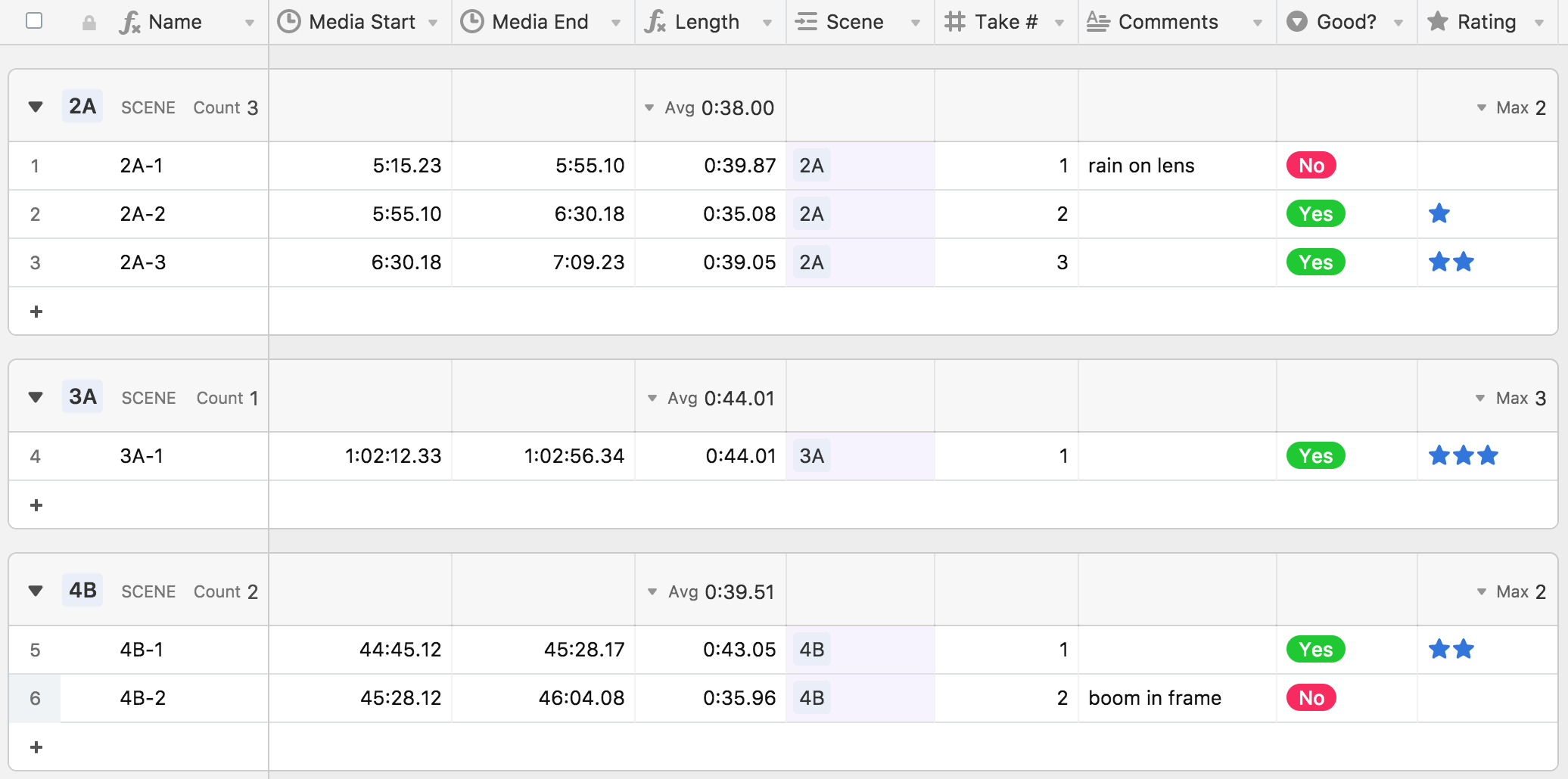
Using durations and date formulas in Airtable
With durations, you can use simple math operators—like + for addition, - for subtraction, and so on. You can use a formula like
{End Time} - {Start time}to compare durations (if you'd like your formula result as a duration make sure to format it as so).You can also use durations with specific date/time formulas.
For example, you can use the
DATETIME_DIFF()function to calculate the duration between two date fields with times and format the result as a duration. If you do this, do not specify a unit as the third parameter, e.g., useDATETIME_DIFF({End Date}, {Start Date}),notDATETIME_DIFF({End Date}, {Start Date}, 'minutes'). Also, be sure to click the Formatting tab in the field customization menu and select Duration from the Format dropdown.
You can also incorporate a duration field into a
DATEADD()formula, for example, if you're trying to shift a time earlier or later with a formula. If you do this, please be sure to always provide 'seconds' as theDATEADD()unit, e.g.DATEADD({Date field}, {Duration field}, '**seconds**'). Note that when using DATEADD()you should make sure the timezone formatting is consistent between the date field you are using and the formula field returning it (e.g. they both use the same GMT time zone).
FAQs
Why does my duration field's value increase when I use it in a formula?
Duration fields store values in seconds, regardless of the formatting option you choose to display visually. You'll need to account for this in your formula by dividing by 60 if you want to calculate in minutes, 3600 (60 * 60) for hours, etc.
Why is my duration field not showing as a valid option for the y-axis of my chart?
While Duration fields are numeric fields, they are not valid options for the y-axis of a Chart extension. Fortunately, there's an easy solution. You can use a formula field to re-process your duration into a plain number, then use that formula field as your y-axis. Here's an example formula to reformat your duration field in minutes: {Duration field} / 60.

