- 26 Jul 2024
- 5 Minutes to read
- Print
- DarkLight
- PDF
Airtable AI billing
- Updated on 26 Jul 2024
- 5 Minutes to read
- Print
- DarkLight
- PDF
Team, Business, and Enterprise Scale | |
| |
Platform(s) | Web/Browser, Mac app, and Windows app |
Related reading |
Why use AI in Airtable?
There are 6 overarching reasons to use AI in Airtable:
Speed up app creation and time-to-value
Surface: Airtable Cobuilder
Summarize and extract insights
Surfaces: AI comment summaries, Long text fields, Automations
Categorize information
Surfaces: Long text fields, Automations
Route work-in-progress
Surfaces: AI Linked record matches, Automations
Generate content
Surfaces: Long text fields, Automations, AI formula generation
Translate any language
Surfaces: Long text fields, Automations
AI billing overview
For the most current billing information, please visit our pricing page. This article will focus on self-serve Team and Business plans. Customers who have worked with our Sales team to secure Business or Enterprise Scale Airtable licenses should contact their account representative for more information.
AI billing operates as an add-on to a paid Airtable plan. The add-on consists of AI credits that allow billable collaborators to utilize and access AI functionality throughout Airtable. Each user defined as a billable collaborator in the workspace where AI functionality is added will count toward the per-seat price based on the monthly or yearly cadence of the plan.
Customers upgrading to AI plans are invoiced at the time of upgrade, not the next billing cycle anchor.
Credits are only consumed when AI generates content in long text fields with AI enabled or automation runs that include the “Generate with AI” action. AI functionality utilized when summarizing comments, generating formulas, or linked record matching does not consume AI credits and is available for all billable collaborators in a workspace.
Self-serve customers on Team and Business plans can opt into an AI preview in the product and access 500 credits per user per month for their workspace or organization. Sales-led Business and Enterprise Scale can also opt in to AI preview, but it will function differently. Contact your account representative for more details.
How to turn on or disable Airtable AI - Workspace settings
On July 15, 2024, Airtable AI was enabled for Team, Pro, Plus, and Free plan workspaces, automatically enabling your Airtable AI permissions, like Airtable Cobuilder.
However, AI permissions do not automatically enable the AI add-on features, as they are available for purchase separately.
Note
This section covers the general steps taken to enable or disable AI features at the workspace level. To adjust AI integration settings from the admin panel level, consult this section in a different support article.
To adjust your Airtable AI workspace settings:
Navigate to the home screen and click on a workspace that you own in the left sidebar. Remember that workspace Owner permissions are needed to perform the actions covered below.
Click on the … icon in the upper right corner to reveal a menu.
Click the Workspace settings option. Consult our workspace settings article for more information if needed.
Under “Workspace AI permissions”
Click on the Disable option to disable AI across the workspace
Click on Turn on now to enable AI now
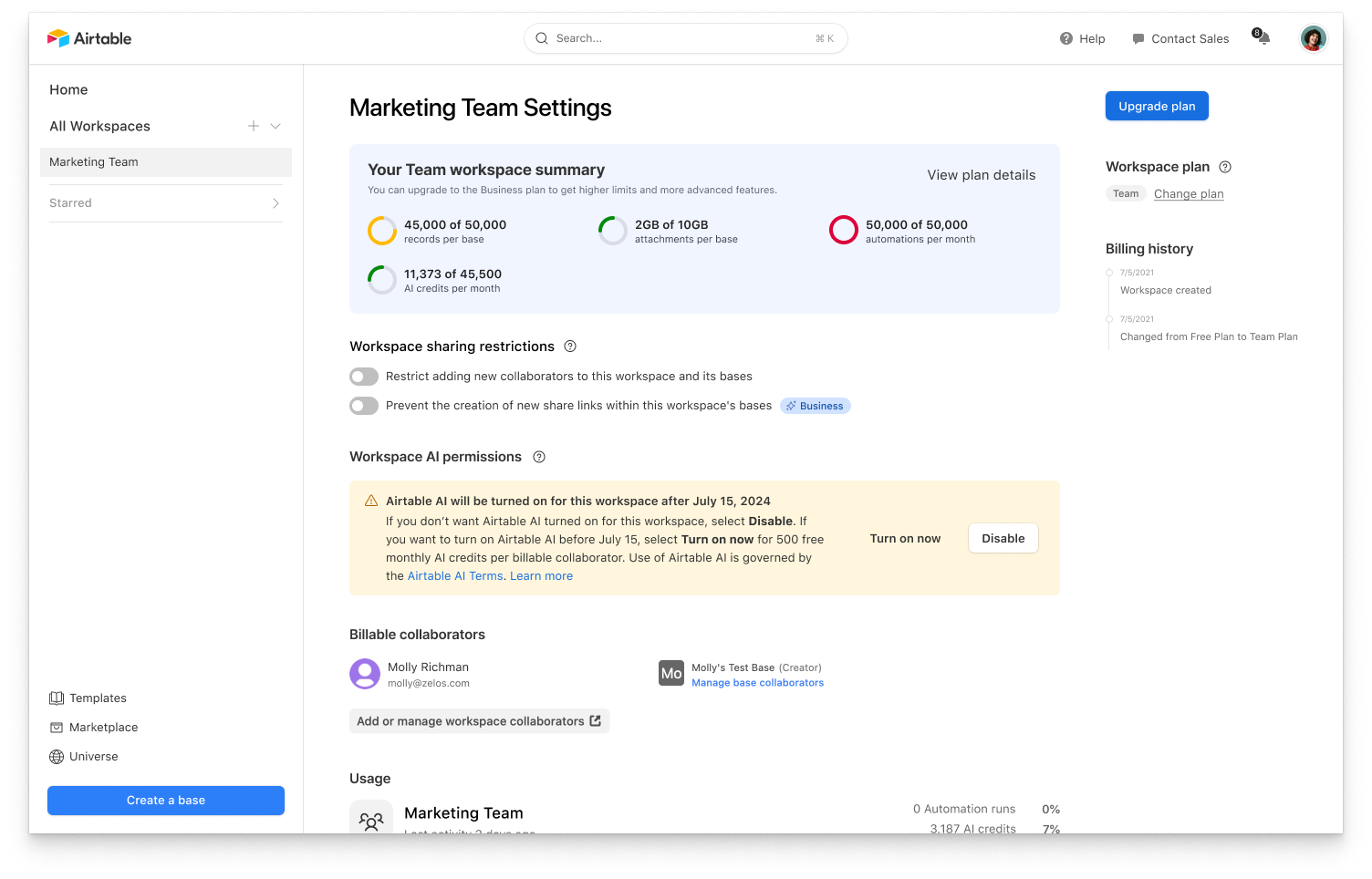
Understanding AI credits
The number of credits used by a given AI operation is based on its underlying cost to Airtable. For this reason, the number of credits used by an operation can vary based on the type of AI model being used as well as the scale of the operation being performed. Here are some examples you can use to understand this idea:
Description | Example | AI model | Characters in prompt and response | Number of credits used |
|---|---|---|---|---|
Small call | Categorizing sentiment on a piece of feedback | Low powered | Up to 2000 | 1 |
Small “standard” model call | Translating 1 product category name | High powered | Up to 2000 | 10 |
Large “standard” model call | Generating draft of new article | High powered | 18000 - 20000 | 100 |
A few notes about AI credits:
Self-serve plan add-ons include 3,500 credits per seat per month
Credits expire monthly meaning unused credits do not roll over on self-serve plans
Workspace owners can purchase additional credits if they run out of per-seat credits
Adding more monthly AI credits on self-serve plans:
If your team or organization requires more credits to perform certain generative AI functions in long text fields or automations, then you can purchase additional credits to shore up that gap. Once they have exhausted their 3,500 credit limit for the month, any billable collaborator in your organization will be able to use the per month credits included as an add-on across your workspace/organization:
10,000 credits/mo. → $20/mo. ($200/yr.)
20,000 credits/mo. → $40/mo. ($400/yr.)
50,000 credits/mo. → $100/mo. ($1k/yr.)
100,000 credits/mo. → $200/mo. ($2k/yr.)
200,000 credits/mo. → $400/mo. ($4k/yr.)
Credit visibility and credit tracking
Workspace owners can see the credits they’ve consumed and their remaining credits in workspace settings. Enterprise Scale and Business admins can view credit usage on the Settings page in the “Block AI integrations” section. Enterprise Scale admins can also use the admin panel Reports page to track credit usage.
We’ll also send email alerts when a Team workspace or Business/Enterprise Scale organization goes over 75% of their credit limit.
Additionally, when builders are setting up an AI field or AI action in Automations, we will give them a warning if their AI operation is going to use a significant amount of credits or if their operation will continue to run (i.e. as in an automation) over time and consume credits.
Previewing credit usage in long text fields
When AI is enabled in a long text field, you can preview the approximate credit usage each time content is generated by looking in the preview section of the field’s configuration. To access this information:
Navigate to the base and table where the long text field resides.
Click the dropdown next to the name of the field and a menu will appear.
Click Edit field from the options.
A preview will begin to generate based on the prompt. Once the preview has completed running a credit usage approximation will appear next to the “Preview” heading. Note that if there is an error with your prompt, then a credit usage approximation will not appear.
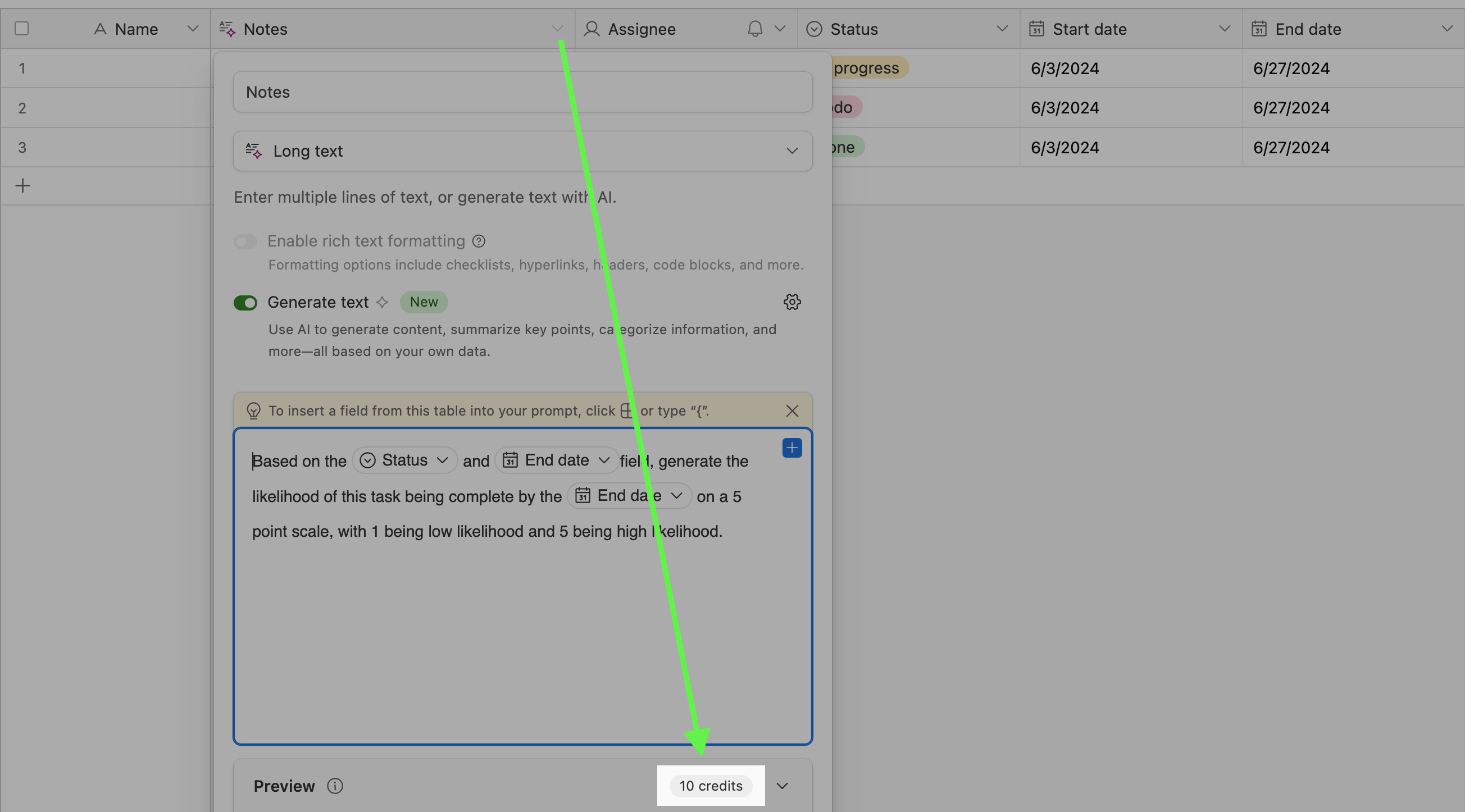
Testing out Airtable’s AI with AI preview
Self-serve customers on Team and Business plans can opt into an AI preview in the product and access 500 credits per user, per month for their workspace or organization.
This access allows users to try out the feature with a limited number of credits each month.
If you run out of credits in a month, you can choose to upgrade to a paid AI add-on, or they can wait until the next month and resume their experimentation with AI.
If you run out of credits, then AI-initiated content will remain, but you will be unable to generate more content using AI.
Sales-led Business and Enterprise Scale customers can also access the AI preview. Speak to your account representative for more specifics.
FAQs
How do I activate Airtable AI?
Visit our AI pricing page for more information on how you can add Airtable AI to your plan.
Does Airtable AI support integrating with my organization’s ChaptGPT instance?
Airtable will continue to evolve our AI offering with more AI models and features over time, however, we do not support integrating external AI instances with our Airtable AI features.
What LLM models can I choose from when leveraging Airtable AI?
Enterprise Scale customers can choose from different LLMs for Airtable AI. These include OpenAI’s GPT models, and Anthropic’s Claude models via Amazon Bedrock, a service where models are hosted in the Amazon Web Services environment.
Other customers are unable to choose between the models and the type of models may vary over time. Airtable uses OpenAI models to perform AI operations for those plans at this time.

