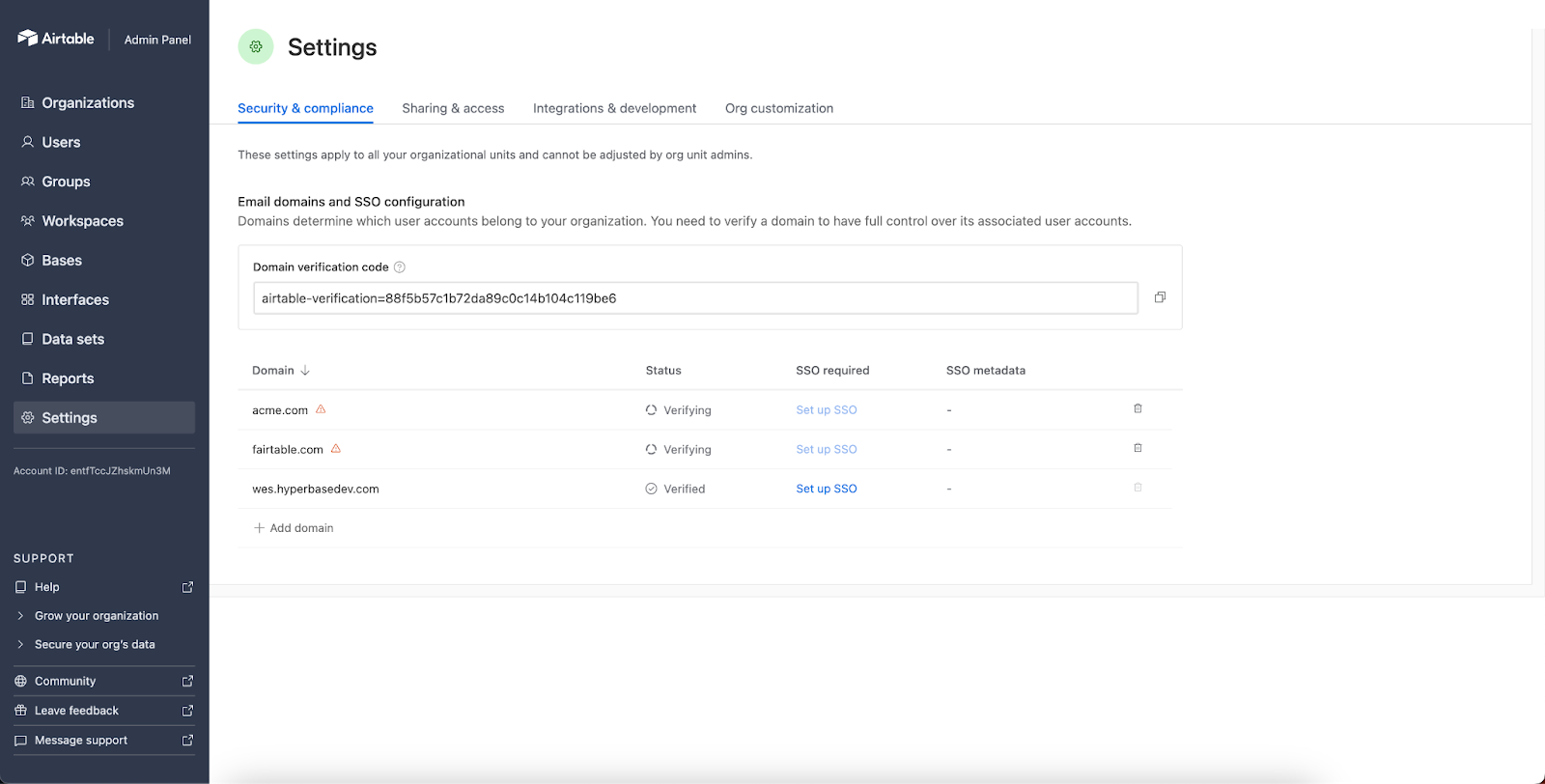- 22 May 2024
- 8 Minutes to read
- Print
- DarkLight
- PDF
Enterprise Hub in Airtable
- Updated on 22 May 2024
- 8 Minutes to read
- Print
- DarkLight
- PDF
Enterprise Scale plans only | |
Permissions |
|
Platform(s) | Web/Browser, Mac app, and Windows app |
Related reading | |
Airtable terminology |
|
Enterprise Hub in Airtable overview
Enterprise Hub is a central home base for IT admins to manage Airtable usage across multiple company levels.
Enterprise Hub offers a flexible way to represent a company’s existing structure via organizational units (org unit). With unlimited organizational units underneath their central organization, customers can create dedicated locations for workspaces of different divisions and departments.
Understanding and using Organizational units
Organizational units (org units) add an extra layer of structure within organizations. Workspaces and organization members are assigned to org units. Super admins may create unlimited org units, providing flexibility to represent divisions, departments, projects, etc.
Types of organizational units
Workspaces - Every workspace within an organization must belong to an org unit. Bases and interfaces within the workspace also belong to the org unit. Workspaces may only belong to one org unit.
Org unit membership - Every organization member must belong to an org unit (org unit member). Users may be members of multiple org units. Org unit members create workspaces within their org unit. Org unit membership is not required to collaborate on workspaces, bases, and interfaces that belong to an org unit.
Org unit group - Each org unit member belongs to a user group that represents the entire org unit. Users may share workspaces, bases, and interfaces with this group to provide broad visibility and access to all org unit members.
Unassigned org unit - If an on-domain user does not belong to an org unit or is removed from an org unit, they become “unassigned” and members of the unassigned org unit. By default on-domain users belong to the unassigned org unit, unless moved to a different org unit. Generally, we want to encourage user assignment to org units outside of the unassigned org unit.
NOTE
Each org unit has a unique enterprise account ID, so orgs with Enterprise Hub enabled have multiple associated enterprise accounts, one for the overall org and one for each org unit.
To create an org unit
Visit your admin panel as a super admin.
Click Organization.
Click + Create organizational unit.
.png)
Enter your preferred org name and click Create.
To assign a user to an org unit
Visit your admin panel.
Click Users, then select the user's name you want to assign to the org unit.
Expand the dropdown to the right of the user’s name below the Org unit column.
From the dropdown, search for and locate the preferred unit org for your user.
To assign a service account
Visit your admin panel.
Click Users, then Service accounts.
Search for and select the checkbox next to the account you want to assign to a service account.
Click the … icon at the end of your selected account’s row.
.png)
Click Move service account.
Click the ˅ icon, then search for and select your preferred org unit.
Click Move service account.
Organization membership and unassigned org units
Organizations with Enterprise Hub must have domain capture enabled. All Airtable users with verified emails that match their organization's email domains become organization members.
Unassigned org unit - If an organization member does not belong to an org unit, they are “unassigned” and become members of the unassigned org unit. By default, on-domain users belong to the unassigned org unit, unless assigned to another org unit.
Note
Org unit admins may only assign users to org units where they are an org unit admin.
Admin roles in Enterprise Hub
Super admin overview
Super admin: Intended for users with central visibility and administrative rights over users and workspaces across the organization. Super admins may view all organization members and any external user collaborating on the organization’s workspaces.
The following actions are limited to super admins:
Deactivating organization members' user accounts
Signing out organization members of all sessions
Requiring organization members to sign in using SSO
Editing organization member’s email addresses
To upgrade a member to super admin:
Visit your admin panel as a super admin.
Click Users, select your preferred user and choose Grant SUPER access.

Org unit admin overview
Org unit admin: Intended for line-of-business owners that should have visibility and control limited to specific org units. They have administrative rights for workspaces and user permissions on their org units. Both super admins and org unit admins may grant org unit admin access.
To upgrade a member to org unit admin:
To upgrade a member to org unit admin:
Visit your admin panel.
If you are a super admin, open the specific org unit from Organization.
Click Users, select your preferred user and choose Edit ADMIN access.

Select your user's admin role, then click Confirm.

Admin panel settings
Note
The "Security & compliance" section of "Settings" in the admin panel is only visible and editable by super admins. These settings and configurations apply to your entire organization, not just individual org units.
To access your admin panel settings:
Visit your Airtable homepage.
Click your account menu icon in the top-right corner.
Select Admin, then Settings.
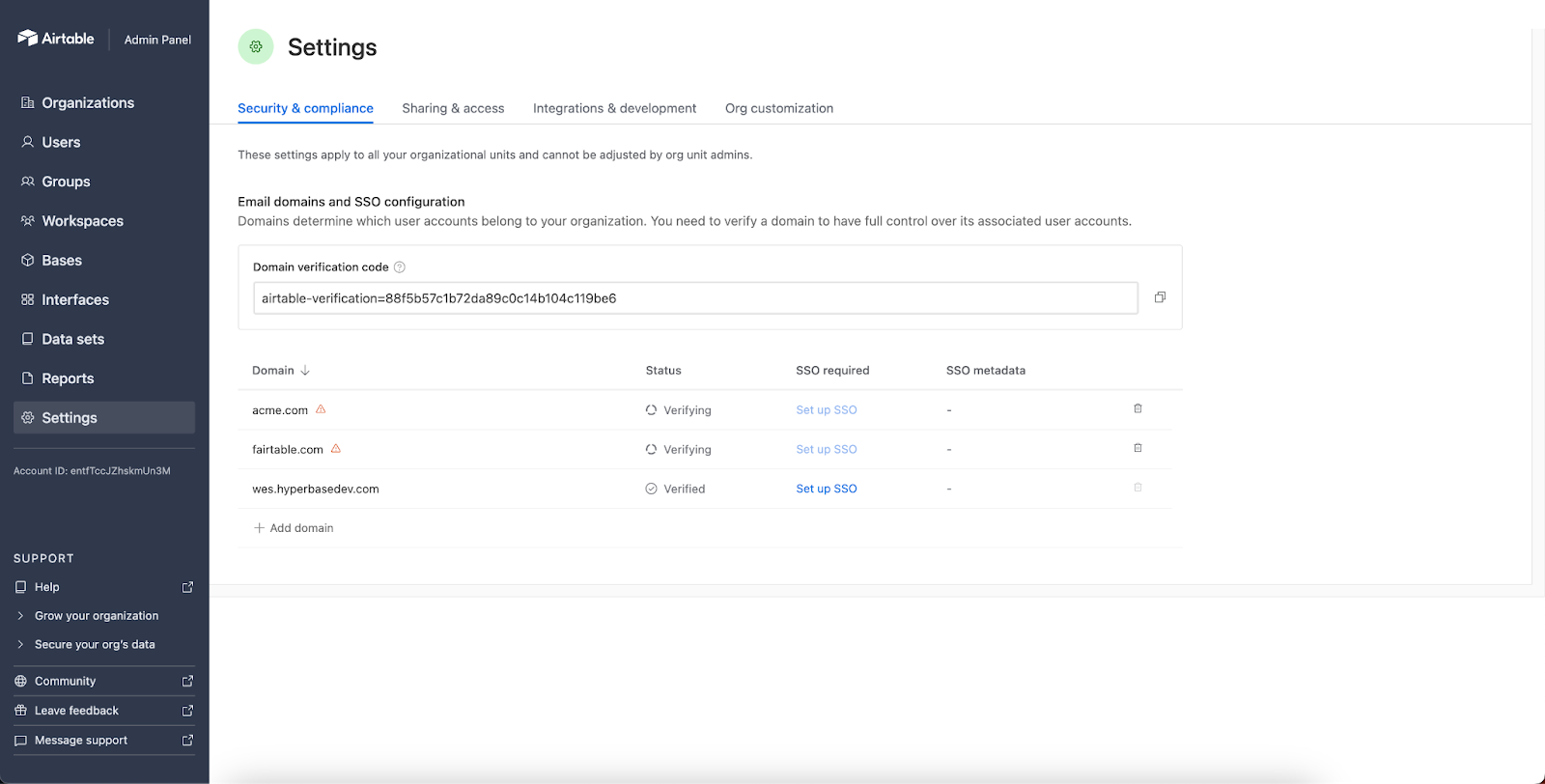
Included in the "Sharing & data" and "Integrations & development" pages of "Settings," super admins can view and establish the default settings applied to all org units. All new org units will aos inherit these settings once created. Super admins may set different settings for each org unit. The unassigned org unit settings always equal the org's default settings.

Super admins can pass on the responsibility of setting their organization's administration to their org unit admins. For each setting, super admins can set it to set the administration of org units to org unit admins. For each of these settings, the super admin can set it to:
Unlocked: Org unit admins may override the org defaults for their specific org unit.
Locked: Org unit admins cannot make changes to admin panel settings.
To lock a setting:
Click the arrow to the right of the setting from either "Sharing & data" or "Integrations & development."
Toggle the Lock settings button on/off at the bottom of the page.
Note
After a super admin locks a setting, they need to click “Apply default to all” to make all org units match the default setting.

FAQs
Who has admin rights over org members, and what actions can they take?
Only super admins can take actions on behalf of a user account. Those actions include:
Deactivating user accounts
Signing users out of all sessions
Requiring users to sign in with SSO
Updating user email addresses
Who has data admin rights, and what actions can they take?
Only super admins and and org unit admins have data admin rights. Those rights include:
Deleting workspaces, bases, and interfaces
Downgrading workspaces, bases, or interfaces
Removing users from workspaces, bases, and interfaces
Updating user permissions on workspaces, bases, and interfaces
Moving workspaces between org units
Does Enterprise Hub activity require more than a single Airtable license when used across an entire organization?
No, users only need one license for their activity across the organization. Additionally, collaborating across multiple organizations doesn't require additional user licenses.
In the admin panel, super admins can view licenses according to the user’s maximum permission level across the organization. When viewing specific org units, super admins and org unit admins will see licenses according to the user’s maximum permission level in that specific org unit.
How are users billed when collaborating across multiple org units?
Users only consume one license for their activity across multiple orgs. Airtable does not double bill for users who collaborate on multiple org units. A user’s seat type is reflected across the org.
Can service accounts be upgraded to super admin accounts?
Yes, service accounts can be upgraded to have super admin access.
Can admins allocate different invoices to different cost centers using Enterprise Hub?
Enterprise Hub allows you to centralize billing with a single invoice per organization. Customers can then chargeback from that single invoice to different cost centers. We support internal chargeback workflows in three key ways:
SCIM metadata: Super admins may assign cost centers to org members with SCIM metadata. This appears in the Users page of the admin panel and the users CSV download. SCIM may only assign metadata to org members.
Org unit membership: Each org member is either a member of an org unit or the unassigned org unit. This will appear in the Users page of the admin panel. This is useful for customers who do not use SCIM and want to determine charge backs based on org unit membership. External users may not have org unit membership.
Org unit collaboration: From the users CSV download, we list each org unit where a user is currently a collaborator. This is useful for customers who determine chargebacks based on where users collaborate. Additionally, this helps identify billing accountability for external users.
How do user groups work within Enterprise Hub?
Each user group within an org must belong to a single org unit. When a user creates a user group, it belongs to their member org unit.
When displaying the autocomplete, users can view the following groups:
User groups that belong to their member org unit
User groups where they are a group member
User groups that belong to the unassigned org unit
Only super admins may create user groups within the unassigned org unit.
How do org unit memberships work in Enterprise Hub?
Learn more by reviewing our Enterprise Hub:Org unit assignment with user groups article and our Managing how users are added to org units content.