- Cómo empezar a usar Airtable
- Introducción a los aspectos básicos de Airtable
- Cómo comunicarse con el equipo de soporte de Airtable
- Pantalla de inicio de Airtable
- Glosario de terminología de Airtable
- Airtable technical requirements
- Diferencias entre las funciones de Airtable para escritorio y para móvil
- Atajos de teclado de Airtable
- Cómo usar Markdown en Airtable
- Adding descriptions in Airtable
- Finding Airtable IDs
- Automatizaciones de Airtable
- Descripción general de automatizaciones
- Guías de automatizaciones
- Guías de automatizaciones integradas
- Guías de automatizaciones en Airtable
- Linking existing records using automations
- Conditional groups of automation actions
- Repeating groups of Airtable automation actions
- Creating recurring records using automations
- How to delay Airtable automation runs
- Prevent automations from triggering by mistake
- Use automations to timestamp status updates
- Desencadenantes de automatizaciones
- Desencadenantes de Airtable
- Airtable automation trigger: When record matches conditions
- Airtable automation trigger: When a form is submitted
- Airtable automation trigger: When record created
- Desencadenante de automatización de Airtable: cuando se actualiza un registro
- Airtable automation trigger: When record enters view
- Desencadenante de automatización de Airtable: a una hora programada
- Airtable automation trigger: When webhook received
- Airtable automation trigger: When a button is clicked
- Airtable automation trigger: When email received
- Desencadenantes integrados
- Desencadenantes de Airtable
- Acciones de automatización
- Acciones en Airtable
- Acción de automatización de Airtable: enviar correo electrónico
- Airtable automation action: Create record
- Airtable automation action: Update record
- Airtable automation action: Find records
- Airtable automation action: Sort list
- Acción de automatización de Airtable: ejecutar un script
- Airtable automation action: Generate with AI
- Acciones integradas
- Airtable automation actions: Slack
- Airtable automation actions: Google Workspace
- Airtable automation action: Send MS Teams message
- Airtable automation actions: Outlook
- Airtable automation actions: Jira Cloud
- Airtable automation actions: Jira Server / Data Center
- Airtable automation actions: Salesforce
- Airtable automation action: Create post in Facebook Pages
- Airtable automation actions: GitHub Issues
- Airtable automation action: Hootsuite post
- Airtable automation action: Send Twilio SMS
- Acciones en Airtable
- Bases de Airtable
- Using Airtable Cobuilder
- Descripción general de las bases de Airtable
- Creating and duplicating bases in Airtable
- Structuring your Airtable bases effectively
- Moving Airtable bases between workspaces
- Tables in Airtable
- Crear enlaces para compartir bases de Airtable
- Importing third-party data into Airtable
- Uso de las perspectivas
- Troubleshooting Airtable base performance
- Versiones beta de Airtable
- Colaboración en Airtable
- Asistencia de Airtable Enterprise
- Información general
- External badging in Airtable
- Creating and using Airtable components
- Ask an Expert beta overview
- Data residency at Airtable
- Descripción general de los grupos de usuarios en Airtable
- API de Enterprise de Airtable
- Creating and managing data retention policies in Airtable
- eDiscovery APIs in Airtable
- Airtable and data loss prevention
- Acceder a los registros de auditoría de Enterprise en Airtable
- Configuración de Jira Server/Data Center para conectarse con Airtable
- Panel de Administración de Enterprise
- Descripción general del panel de administración de Enterprise
- Usuarios: panel de administración de Enterprise en Airtable
- Detalles del usuario en el panel de administración de Airtable
- Grupos: panel de administración de Airtable
- Espacios de trabajos: panel de administración de Enterprise de Airtable
- Bases: panel de administración de Enterprise en Airtable
- Interfaces: Panel de administración de Enterprise en Airtable
- Data sets - Airtable admin panel
- Managed apps - Airtable admin panel
- Components - Airtable admin panel
- Informes: panel de administración de Enterprise en Airtable
- Airtable admin panel settings
- Guía práctica de Enterprise
- Gestionar a los admins de Enterprise en el panel de administración
- Uso de organizaciones
- Organizational branding for apps in Airtable
- Enterprise Hub in Airtable
- Enterprise Hub : Org unit assignment with user groups
- Desactivar, retirar el acceso y reactivar usuarios desde el panel de administración
- Gestionar el acceso de usuario a espacios de trabajo y bases
- Airtable Enterprise Key Management
- Custom terms of use
- SSO en Enterprise
- Información general
- Extensiones de Airtable
- Descripción general de las extensiones
- Extensiones por Airtable
- Extensiones integradas
- Campos de Airtable
- Descripción general de los campos
- Archivo adjunto
- Campos basados en fecha
- Fórmula
- Empezar a usar fórmulas
- Fundamentos de fórmulas
- Soluciones frecuentes: principiante
- Soluciones habituales: intermedias
- Soluciones habituales: avanzado
- Campo de texto largo
- Campos de registros vinculados
- Campos con números
- Otros campos
- Campos de compilación, búsqueda y recuento
- Campos de selección y colaborador
- Integración con Airtable
- API
- Getting started with Airtable's Web API
- Crear tokens de acceso personal
- Airtable Webhooks API Overview
- Service accounts overview
- API web de Airtable: usar filterByFormula o parámetros para ordenar
- Airtable API Deprecation Guidelines
- Airtable API: Common troubleshooting
- Managing API call limits in Airtable
- Enforcement of URL length limit for Web API requests
- Servicios de integración
- Third-party integrations via OAuth overview
- Troubleshooting disconnected OAuth integrations in Airtable
- Options for integrating with Airtable
- Third-party integrations - Common troubleshooting
- Low-code integrations - Common troubleshooting
- Integrating Airtable with external calendar applications
- Visualizing records from Airtable in Tableau
- Visualizing Airtable records in Microsoft Power BI & Power Query
- Integrating HubSpot with Airtable
- Using Zapier to integrate Airtable with other services
- Using Zapier's Multi-Step Zaps to find and update records
- Using IFTTT to integrate Airtable with other services
- Integrating with AWS Lambda & DynamoDB
- Herramientas para desarrolladores
- API
- Diseñador de Interfaces de Airtable
- Descripción general
- Diseños de página
- Elementos
- Adding and removing elements in interfaces
- Adding layouts to interfaces
- Formatting elements in interfaces
- Interface element: Button
- Interface element: Calendar
- Interface element: Chart
- Interface element: Filter
- Interface element: Gallery
- Interface element: Grid
- Interface element: Kanban
- Interface element: Number
- Interface element: Record picker
- Interface element: Text
- Interface element: Timeline
- Aprendizaje y recursos
- Gestión de Airtable
- Política de Airtable
- Registros de Airtable
- Sincronización de Airtable
- Vistas de Airtable
- Espacios de trabajo de Airtable
- Impresión
- Compartir
- OscuroLigero
- PDF
Airtable sync integrations overview
- Actualizado en 30 Sep 2024
- 4 Minutos para leer
- Impresión
- Compartir
- OscuroLigero
- PDF
Plan availability | All paid plan types with varying limitations |
Permissions | Owners - Accessing the information outlined in this article requires owner permission in the workspace where you are wanting to manage sync integrations. |
Platform(s) | Web/Browser, Mac app, and Windows app |
Related reading |
|
Learn how to use the Airtable Sync integration feature to bring information from an external application into Airtable as a new table in your base. Sync integrations are always a one way sync from the external application into an Airtable base, so changes made in Airtable cannot be synced back to the external application that you are syncing with.
Sync integration access by plan type
Airtable sync lets users import data from external sources like Google Calendar, Zendesk, Box, and more into a base. When a user on the Business or Enterprise Scale plan creates a table in a base, under the "Other sources" tab if they'll have the option to select from several sync integrations.
Sync integration category | Included integration types | Access by plan type |
|---|---|---|
Box, Google Drive, Google Calendar, GitHub Issues, GitHub Pull Requests, and Miro | All paid plans | |
Emailed Data, Sync API, Tableau Online, Jira Cloud, Salesforce, and Zendesk | Business and Enterprise Scale plans only | |
Jira Server/Data Center and Adobe Experience Manager | Enterprise Scale only |
Managing syncs via the sync activity log
To help understand how data is being synced you can use the sync activity log to see which bases can currently sync from a specific base, as well as the owners of the synced destinations.
To manage your sync activity log:
Open your Airtable homepage.
Open your preferred base.
Click Share and sync.
Click Link settings.
Once you open the sync activity log, we’ll show entries for:
Every sync destination base ordered by the last time it synced
The most recent password change for the shared view
The most recent email domain restriction change for the shared view
The most recent time the shared view link was regenerated
If you have access to the base, we’ll also show you the base name and icon.
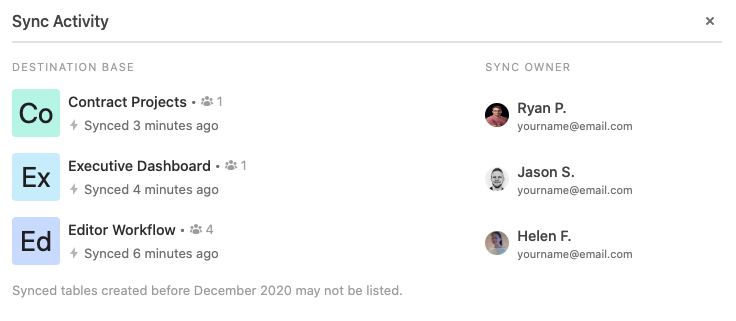
Accessing sync log activity from the base share menu
Visit your Airtable homepage.
Open your preferred base.
Click Share in the top right.
Click View on the bottom left side of the base share menu.
Click the ⌄ icon next your view's name to find a another view.
The toggle next to the view's name will appear green, indicating that the view has sharing enabled.
If the shared view has the "Allow data in this view to be synced to other bases" option enabled, then there will be a three line and lightning bolt icon you can click to access the sync activity log.
Accessing sync log activity from the view share menu
Visit your Airtable homepage.
Open your preferred base.
Click Share and sync.
Select Sync data to another base.
When a view doesn't have a sync(s) configured, an "Inactive" status is visible.
After enabling "Allow data in this view to be synced to other bases," click View sync activity to open up the sync activity log.
Managing sync integrations when over limits
Note
This management modal will only appear if the workspace you are working out of is over limits.
There are times when your workspace may be over the sync integration limits for the plan it is on. In these cases, we have a sync management tool that can be found on that workspace's settings page. Ultimately, this allows workspace owners to:
View all current sync integrations across all of the bases in a workspace.
See when and who added each sync integration.
Enable or Disable specific sync integration types.
Allow new sync integration types to be accessed.
Finding the management modal
First, from the home screen find the workspace that is over the sync limits.
Once you are at a particular workspace's page, click the three-dot icon next to the Create a base and Share buttons.
From here. click the Workspace settings option.
This will open the workspace settings page for that particular workspace. Scroll down to the Usage section to search for the base or bases containing the syncs that are over limits.
Click the Manage sync integrations option to open the sync management UI.
Actions to manage sync integrations
Enabling/Disabling sync integrations
To enable or disable previously configured sync integrations click the toggle next to the name of the integration. You'll first need to disable another sync integration to enable a different one since your workspace's plan is over limits.
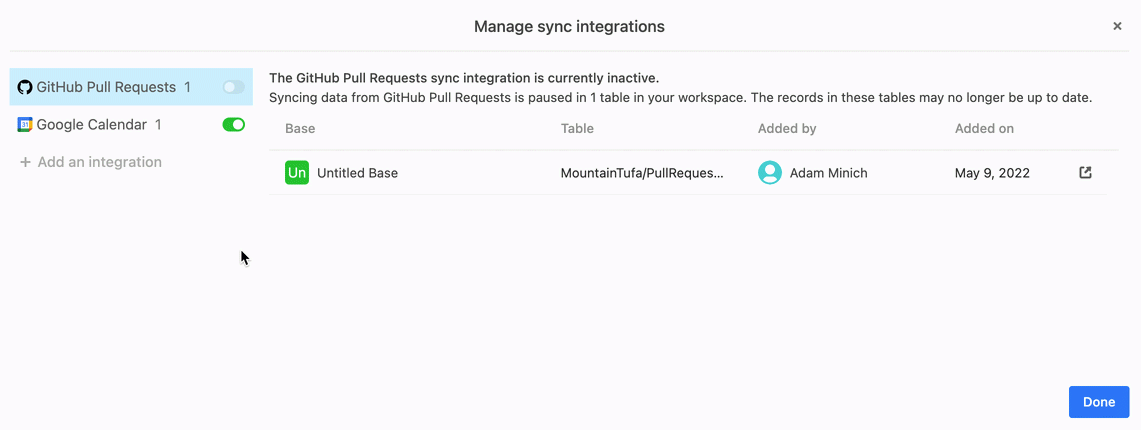
Adding integrations
To enable a new integration for use in this workspace, click the Add an integration option below the list of previously configured syncs. The ability to add a new integration will only appear if you have disabled enough integrations to be under your workspace's plan limit. Clicking this will open a list of sync integration types. Choose one.
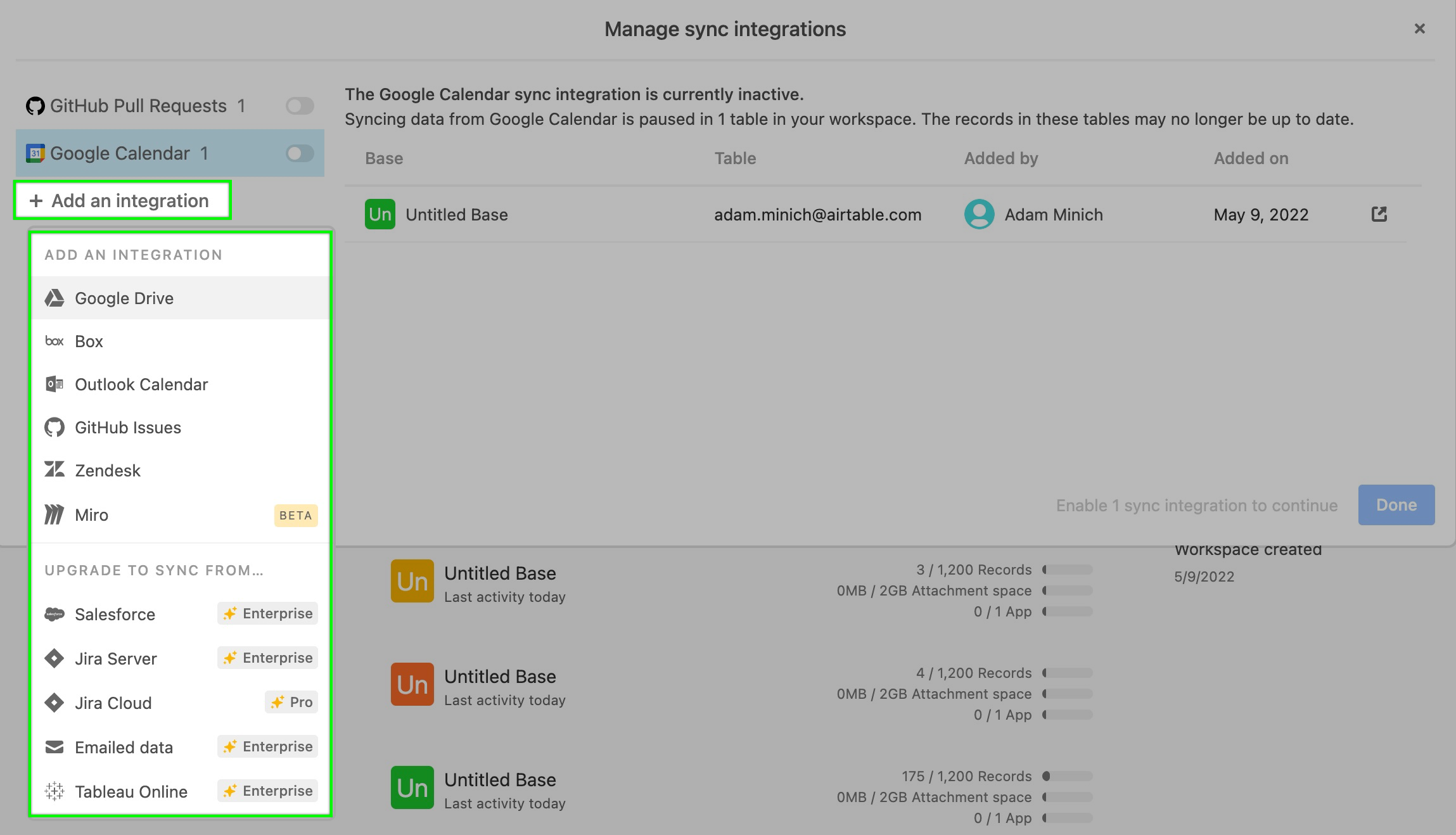
In this case, we'll choose the Outlook Calendar sync integration.

Now, when you and other collaborators are attempting to sync in new data, only that option will appear in the Sync data from section.

