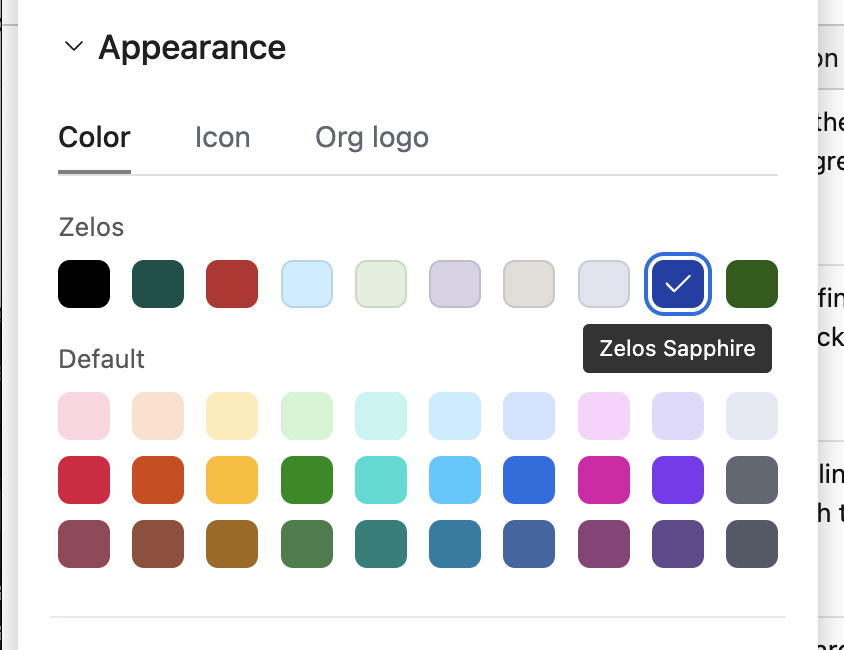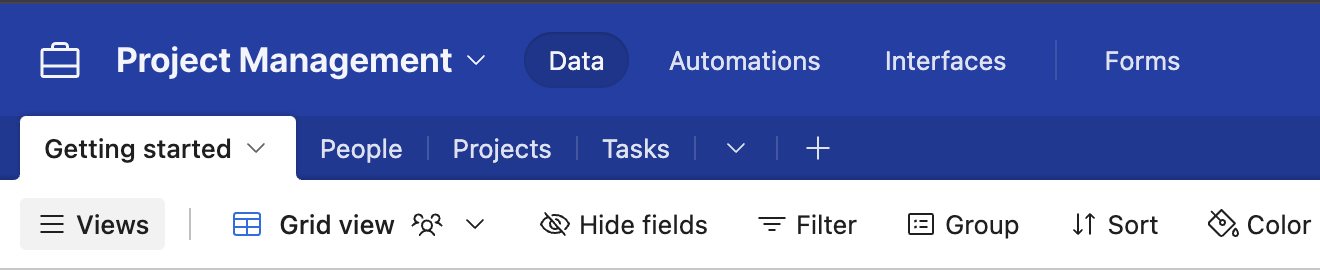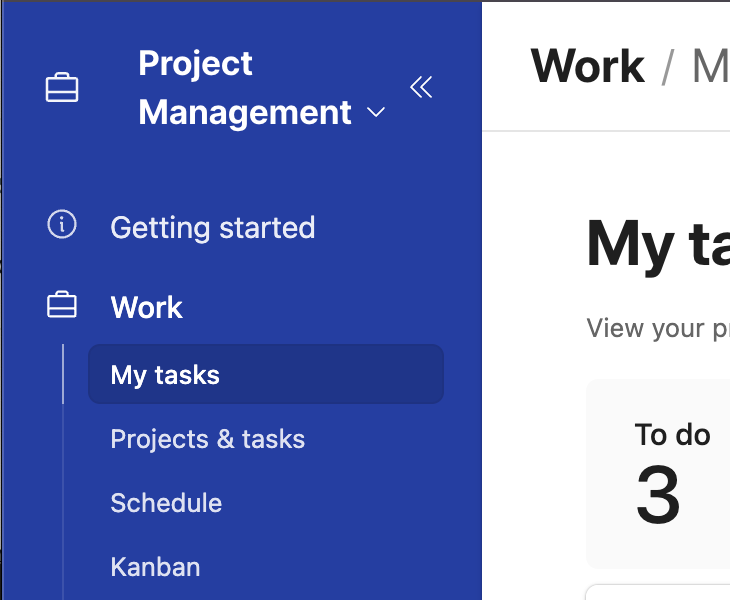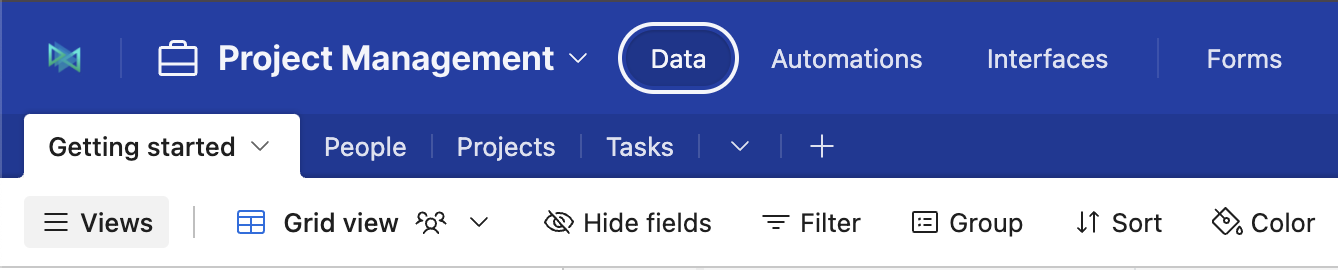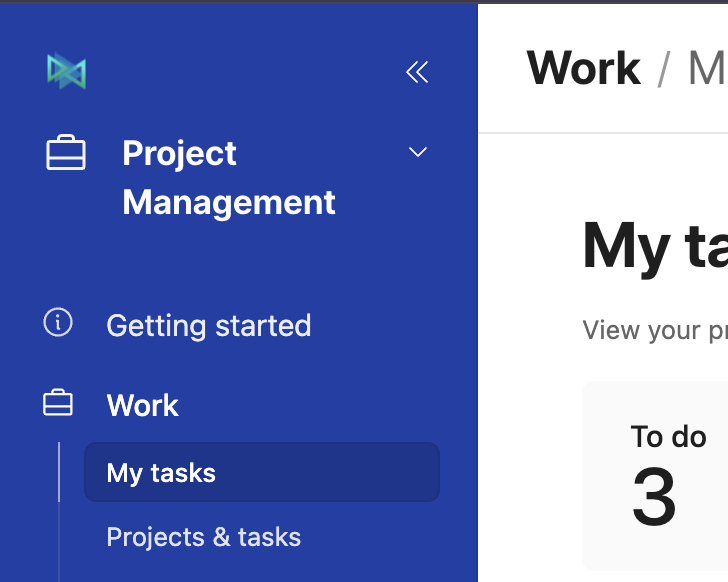- 18 Nov 2024
- 4 Minutos para leer
- Impresión
- OscuroLigero
- PDF
Organization branding for apps in Airtable
- Actualizado en 18 Nov 2024
- 4 Minutos para leer
- Impresión
- OscuroLigero
- PDF
Enterprise Scale plans only | |
Permissions |
|
Platform(s) | Web/Browser, Mac app, and Windows app |
Related reading | Airtable bases overview - How to work with bases in Airtable, including customizing the appearance of a base |
Airtable terminology |
|
What is Organization branding?
Organization branding is a group of admin settings that gives enterprise users branded customization options for their apps: company logo, and brand colors.. To add branding to Airtable bases, an admin must first upload the organization’s logo and brand colors, and then builders can brand their bases with the logo and colors.
Bases that are created after the admin uploads a logo and/or brand colors will show the organization’s logo and use a brand color for the base and interface navigation automatically. Builders can choose to hide the organization logo, or change the base color, at any time.
Bases that were created before the admin uploads a logo and brand colors will not show the organization’s logo unless a builder chooses to show it, and will continue to use an Airtable default color for the base and its interface unless a builder selects a brand color instead.
Uploading a logo and brand colors in the admin panel
To allow builders to brand their Airtable bases, an admin for the organization must first upload the organization’s logo and/or brand colors from the admin panel.
If your Airtable organization is not using the Enterprise Hub feature for your organization, any admin can upload or edit both a logo and brand colors for the organization using the instructions in this support article.
If your Airtable organization is using Enterprise Hub, any super admin can upload a logo and brand colors for the organization and its org units using the instructions in this support article. Org unit admins can additionally upload a logo and brand colors for their org unit using the instructions below. If both an organization logo and org unit logo are uploaded, the bases in that org unit will use the org unit logo; otherwise, bases will use whichever logo is available.
Organization brand colors are available for all bases in the organization.
Org unit brand colors are available for all bases in that specific org unit.
Showing your organization’s logo and using a brand color in your app
If an admin has uploaded a logo and/or brand colors, you can choose to use them in your existing bases using the instructions below. New bases that are created after the admin has uploaded a logo and/or brand colors will automatically use them, but you can choose not to use them by following the instructions below.
Changing the appearance of your app
You can change the appearance of your app (bases and interfaces) from the homepage or from within the base:
From the homepage - Hover over the base you want to modify and click the … icon. Then, click Customize appearance from the menu that appears.
From an open base - You can change your base's color and icon from inside the base by clicking the dropdown arrow next to the title of the base. Next, click the Appearance tab to view and change appearance options for the base.
Using a brand color in your app
Builders can choose to use a brand color instead of a default color for their base. This includes the top navigation in the Data, Automations, and Forms tabs, and the main navigation of Interfaces within the base.
Click on the Color tab.
Click on a color in the top section, under the heading of your company’s name (e.g. “Zelos”) to use that color for the navigation in your base and interfaces.
To use an Airtable default color, click on a color from the bottom section, under the heading “Default”:
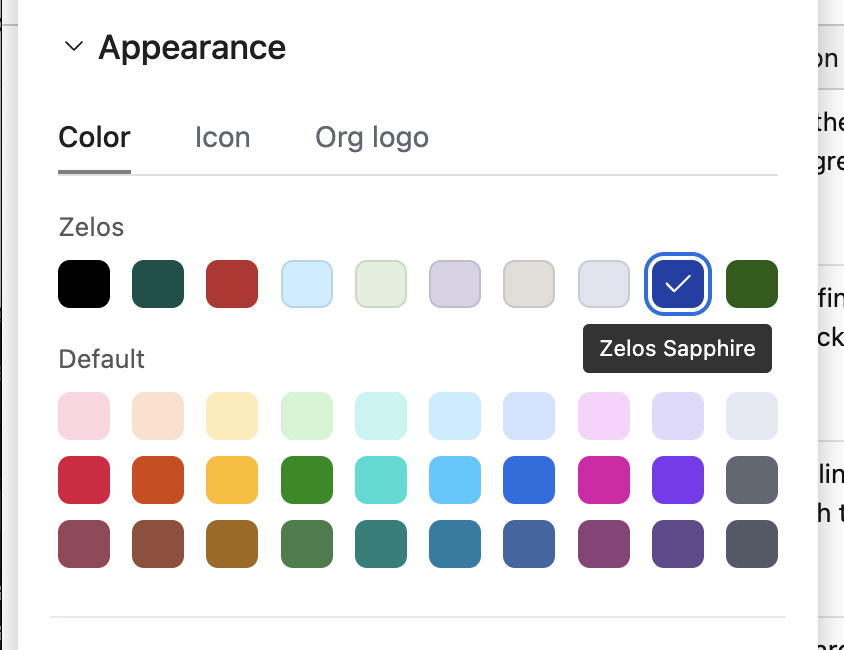
Here are some examples that demonstrate where these changes will be visible:
Base navigation:
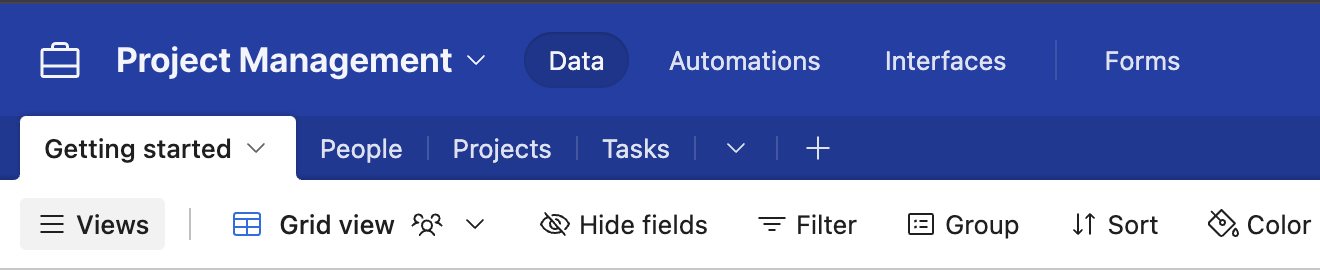
Interface navigation:
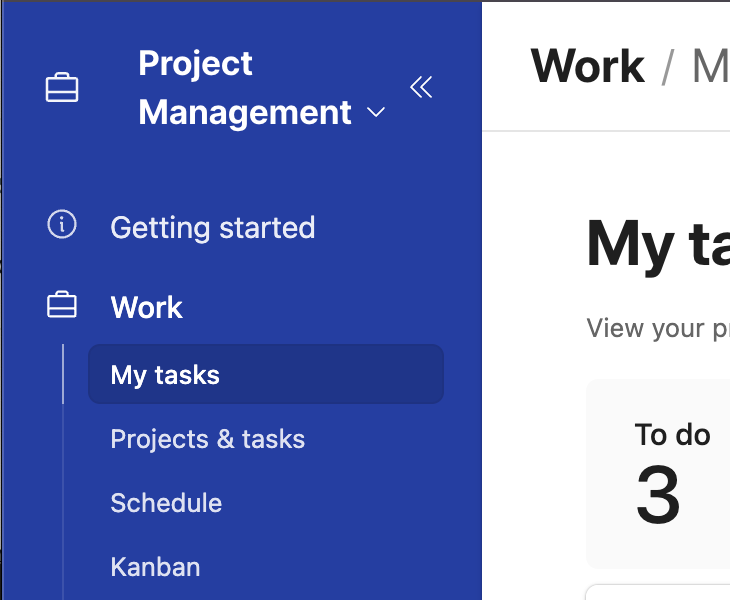
Showing or hiding your organization’s logo in your app:
You can choose to show your organization’s logo in the navigation of your app. This includes the top navigation in the Data, Automations and Forms tabs, and the main navigation of Interfaces within the base. (For bases that are in an organization using Enterprise Hub) If an org unit logo has been uploaded by your admin, the base will show the org unit, not organization, logo.
Click on the Org logo tab.
To show (or hide) the organization’s logo, toggle the “Show organization logo” option.
Here are some examples that demonstrate where these changes will be visible:
Base navigation:
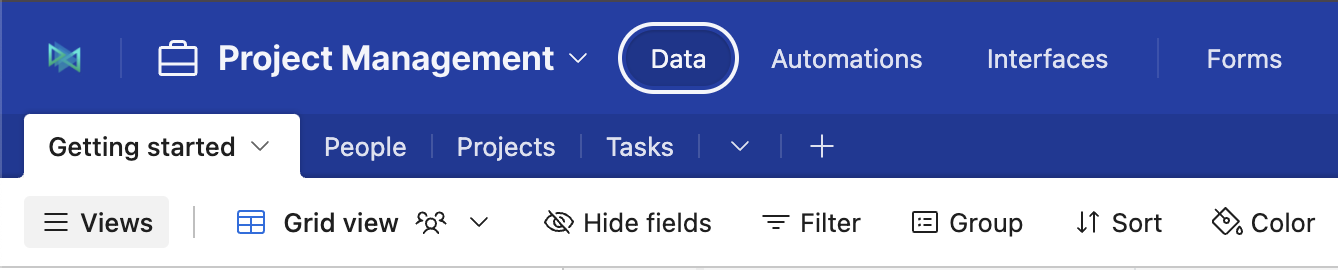
Interface navigation:
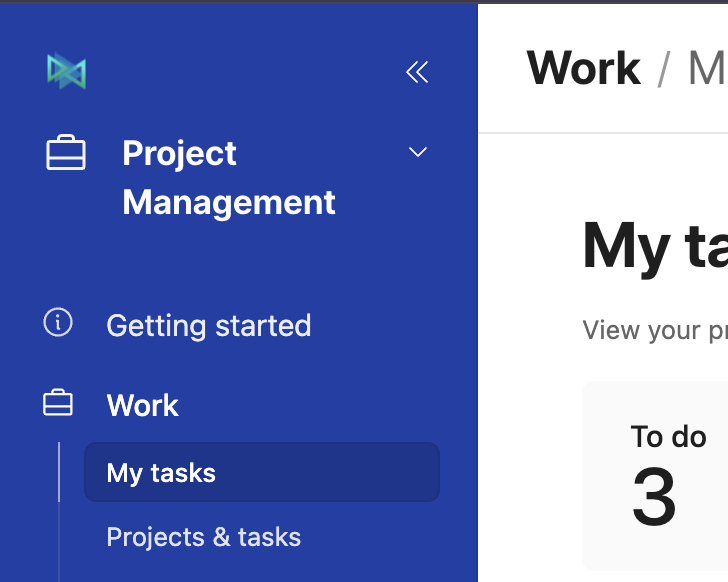
FAQs
Where can I provide feedback for the organization branding feature?
You can provide feedback for organization branding in this form.