- 14 Dec 2023
- 1 Minuto para leer
- Impresión
- OscuroLigero
- PDF
Using XOR() and NOT() functions in Airtable
- Actualizado en 14 Dec 2023
- 1 Minuto para leer
- Impresión
- OscuroLigero
- PDF
This article covers how to use XOR and NOT() functions to streamline your team's and organization's work.
Introduction
All plan types | |
Platform(s) | Web/Browser, Mac app, and Windows app |
Related reading |
Using XOR() in Airtable
Using X0R()
XOR returns a true value if an odd number of arguments are true. As an example, let's say that you want to make sure that all checkboxes across fields are checked, and output a message if one is missing.
The formula below evaluates for that by checking for an odd number of arguments using XOR, and showing a message if that is found.
IF(
XOR(
{Checkbox 1},
{Checkbox 2}
),
"Missing Checkmark"
)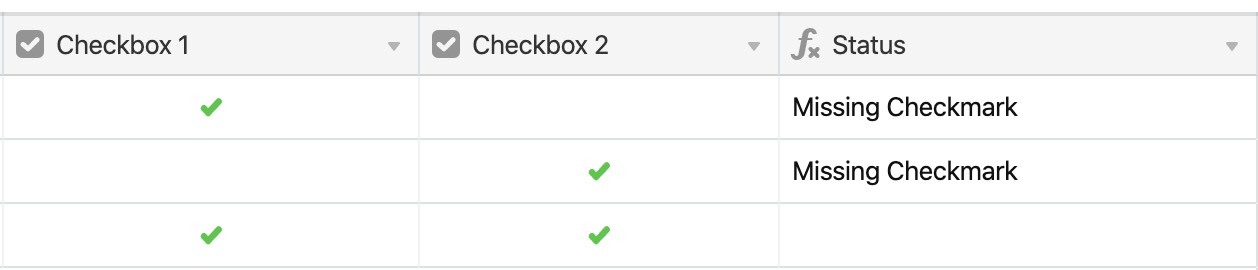
Note that this works because there are an even number of fields - if there were an odd number of fields (say, 3 of them), and you adjusted the formula to check the third field, the results would be incorrect.
IF(
XOR(
{Checkbox 1},
{Checkbox 2},
{Checkbox 3}
),
"Missing Checkmark"
)
Incorrect result due to an odd number of fields In many cases, using other functions like AND() can prove more practical than XOR(), but it's helpful to be familiar with its functionality and uses.
Using NOT() in Airtable
Using NOT()
NOT() reverses the logical value of its argument. For example, 100 > 75 would evaluate as true, but if you wrote NOT(100 > 75), it would evaluate as false.

