- 05 Mar 2024
- 1 Minute to read
- Print
- DarkLight
- PDF
Summary extension
- Updated on 05 Mar 2024
- 1 Minute to read
- Print
- DarkLight
- PDF
All paid plans | |
| |
Platform(s) | Web/Browser, Mac app, and Windows app |
Related reading | |
Extension - Extensions are modular components that add visuals or functionality to a base, and were shown in the base's dashboard. Users can create custom extensions, or they can use extensions created by Airtable or other open-source extensions. |
Getting started with the summary extension
The summary extension shows a summarization of a particular field with a custom label and color, which is useful for drawing attention to particular numerical values. You can use it to display the number of records in a given view, or apply a summary function to the records so you can see the sum, average, or maximum value of a field in a view.
After adding the summary extension to your base, you’ll be brought to the extension settings. Pick the table and view with the information you want to summarize.
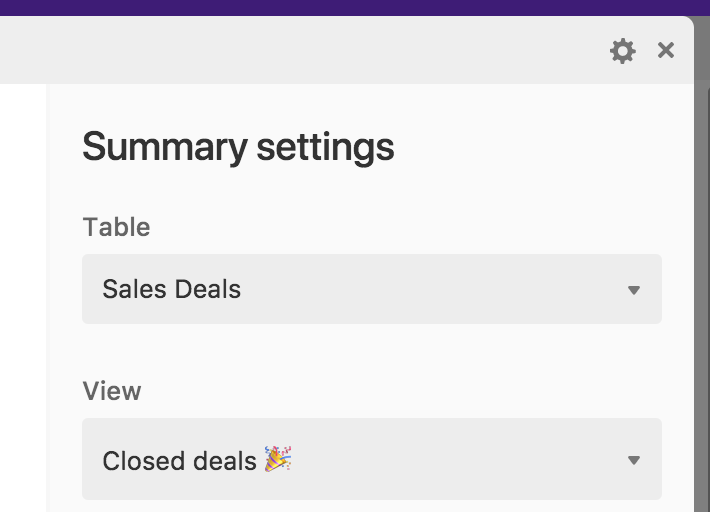
You have a choice of whether you want your extension to display a Count or a Summary.
Count simply displays the number of records that are visible in the view you specify.

Summary, on the other hand, displays the result of a summary function performed on a specific field. If you pick summary, you'll need to select a field, and a type of summary function, like sum, average, or maximum. The available summary functions will depend on the field type.

Once you've set up your count or summary number, you can customize it by picking a color, and giving it a helpful label.


