- Cómo empezar a usar Airtable
- Introducción a los aspectos básicos de Airtable
- Cómo comunicarse con el equipo de soporte de Airtable
- Pantalla de inicio de Airtable
- Glosario de terminología de Airtable
- Airtable technical requirements
- Diferencias entre las funciones de Airtable para escritorio y para móvil
- Atajos de teclado de Airtable
- Cómo usar Markdown en Airtable
- Adding descriptions in Airtable
- Finding Airtable IDs
- Automatizaciones de Airtable
- Descripción general de automatizaciones
- Guías de automatizaciones
- Guías de automatizaciones integradas
- Guías de automatizaciones en Airtable
- Linking existing records using automations
- Conditional groups of automation actions
- Repeating groups of Airtable automation actions
- Creating recurring records using automations
- How to delay Airtable automation runs
- Prevent automations from triggering by mistake
- Use automations to timestamp status updates
- Desencadenantes de automatizaciones
- Desencadenantes de Airtable
- Airtable automation trigger: When record matches conditions
- Airtable automation trigger: When a form is submitted
- Airtable automation trigger: When record created
- Desencadenante de automatización de Airtable: cuando se actualiza un registro
- Airtable automation trigger: When record enters view
- Desencadenante de automatización de Airtable: a una hora programada
- Airtable automation trigger: When webhook received
- Airtable automation trigger: When a button is clicked
- Airtable automation trigger: When email received
- Desencadenantes integrados
- Desencadenantes de Airtable
- Acciones de automatización
- Acciones en Airtable
- Acción de automatización de Airtable: enviar correo electrónico
- Airtable automation action: Create record
- Airtable automation action: Update record
- Airtable automation action: Find records
- Airtable automation action: Sort list
- Acción de automatización de Airtable: ejecutar un script
- Airtable automation action: Generate with AI
- Acciones integradas
- Airtable automation actions: Slack
- Airtable automation actions: Google Workspace
- Airtable automation action: Send MS Teams message
- Airtable automation actions: Outlook
- Airtable automation actions: Jira Cloud
- Airtable automation actions: Jira Server / Data Center
- Airtable automation actions: Salesforce
- Airtable automation action: Create post in Facebook Pages
- Airtable automation actions: GitHub Issues
- Airtable automation action: Hootsuite post
- Airtable automation action: Send Twilio SMS
- Acciones en Airtable
- Bases de Airtable
- Using Airtable Cobuilder
- Descripción general de las bases de Airtable
- Creating and duplicating bases in Airtable
- Structuring your Airtable bases effectively
- Moving Airtable bases between workspaces
- Tables in Airtable
- Crear enlaces para compartir bases de Airtable
- Importing third-party data into Airtable
- Uso de las perspectivas
- Troubleshooting Airtable base performance
- Versiones beta de Airtable
- Colaboración en Airtable
- Asistencia de Airtable Enterprise
- Información general
- External badging in Airtable
- Creating and using Airtable components
- Ask an Expert beta overview
- Data residency at Airtable
- Descripción general de los grupos de usuarios en Airtable
- API de Enterprise de Airtable
- Creating and managing data retention policies in Airtable
- eDiscovery APIs in Airtable
- Airtable and data loss prevention
- Acceder a los registros de auditoría de Enterprise en Airtable
- Configuración de Jira Server/Data Center para conectarse con Airtable
- Panel de Administración de Enterprise
- Descripción general del panel de administración de Enterprise
- Usuarios: panel de administración de Enterprise en Airtable
- Detalles del usuario en el panel de administración de Airtable
- Grupos: panel de administración de Airtable
- Espacios de trabajos: panel de administración de Enterprise de Airtable
- Bases: panel de administración de Enterprise en Airtable
- Interfaces: Panel de administración de Enterprise en Airtable
- Data sets - Airtable admin panel
- Managed apps - Airtable admin panel
- Components - Airtable admin panel
- Informes: panel de administración de Enterprise en Airtable
- Airtable admin panel settings
- Guía práctica de Enterprise
- Gestionar a los admins de Enterprise en el panel de administración
- Uso de organizaciones
- Organizational branding for apps in Airtable
- Enterprise Hub in Airtable
- Enterprise Hub : Org unit assignment with user groups
- Desactivar, retirar el acceso y reactivar usuarios desde el panel de administración
- Gestionar el acceso de usuario a espacios de trabajo y bases
- Airtable Enterprise Key Management
- Custom terms of use
- SSO en Enterprise
- Información general
- Extensiones de Airtable
- Descripción general de las extensiones
- Extensiones por Airtable
- Extensiones integradas
- Campos de Airtable
- Descripción general de los campos
- Archivo adjunto
- Campos basados en fecha
- Fórmula
- Empezar a usar fórmulas
- Fundamentos de fórmulas
- Soluciones frecuentes: principiante
- Soluciones habituales: intermedias
- Soluciones habituales: avanzado
- Campo de texto largo
- Campos de registros vinculados
- Campos con números
- Otros campos
- Campos de compilación, búsqueda y recuento
- Campos de selección y colaborador
- Integración con Airtable
- API
- Getting started with Airtable's Web API
- Crear tokens de acceso personal
- Airtable Webhooks API Overview
- Service accounts overview
- API web de Airtable: usar filterByFormula o parámetros para ordenar
- Airtable API Deprecation Guidelines
- Airtable API: Common troubleshooting
- Managing API call limits in Airtable
- Enforcement of URL length limit for Web API requests
- Servicios de integración
- Third-party integrations via OAuth overview
- Troubleshooting disconnected OAuth integrations in Airtable
- Options for integrating with Airtable
- Third-party integrations - Common troubleshooting
- Low-code integrations - Common troubleshooting
- Integrating Airtable with external calendar applications
- Visualizing records from Airtable in Tableau
- Visualizing Airtable records in Microsoft Power BI & Power Query
- Integrating HubSpot with Airtable
- Using Zapier to integrate Airtable with other services
- Using Zapier's Multi-Step Zaps to find and update records
- Using IFTTT to integrate Airtable with other services
- Integrating with AWS Lambda & DynamoDB
- Herramientas para desarrolladores
- API
- Diseñador de Interfaces de Airtable
- Descripción general
- Diseños de página
- Elementos
- Adding and removing elements in interfaces
- Adding layouts to interfaces
- Formatting elements in interfaces
- Interface element: Button
- Interface element: Calendar
- Interface element: Chart
- Interface element: Filter
- Interface element: Gallery
- Interface element: Grid
- Interface element: Kanban
- Interface element: Number
- Interface element: Record picker
- Interface element: Text
- Interface element: Timeline
- Aprendizaje y recursos
- Gestión de Airtable
- Política de Airtable
- Registros de Airtable
- Sincronización de Airtable
- Vistas de Airtable
- Espacios de trabajo de Airtable
- Impresión
- Compartir
- OscuroLigero
- PDF
Lookup field overview
- Actualizado en 14 Nov 2023
- 4 Minutos para leer
- Impresión
- Compartir
- OscuroLigero
- PDF
A lookup field allows you to pull record contents from one linked record into another linked record. As a reminder, linked relationships can be either within the same table or across two separate tables.
You could design a self-linking linked record field in an "Employees" table that could specifically look up an employee's immediate supervisor based upon the dependencies set in the linked record field. Alternatively, if you have an "Orders" table with a field linking to "Clients," you could create a lookup field that displays the linked client's address. In other words, the address from the "Clients" table is brought into the "Orders" table.
Introduction
All plan types | |
Platform(s) | Web/Browser, Mac app, and Windows app |
Try it in Airtable |
When to use a lookup field
A lookup field is most useful when you want to cross-reference information that's stored in separate tables. As an example, let's say you're using Airtable for project management, with projects stored in one table and tasks related to that project stored in another. Each project is linked to a set of tasks.
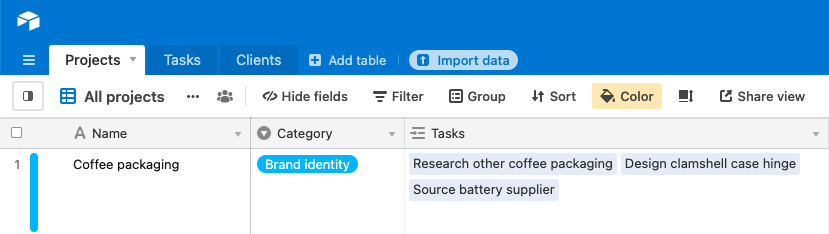
As a project manager, you might want to view information about the tasks associated with each project. A lookup field can be used to select a field in the linked table and display its values. In the example below, the assignees for all tasks in a single project are listed in a lookup field.

This can be helpful for easily accessing information across tables, setting up automations, formulas, and more. Follow along below for more details on how to use the lookup field.
How to use the lookup field
Add a linked record field
The lookup field requires the use of a linked record to create a link between two tables. In order to use a lookup field, start by configuring a linked record field.
Add a lookup field
Then, add a new field and select the lookup field type.
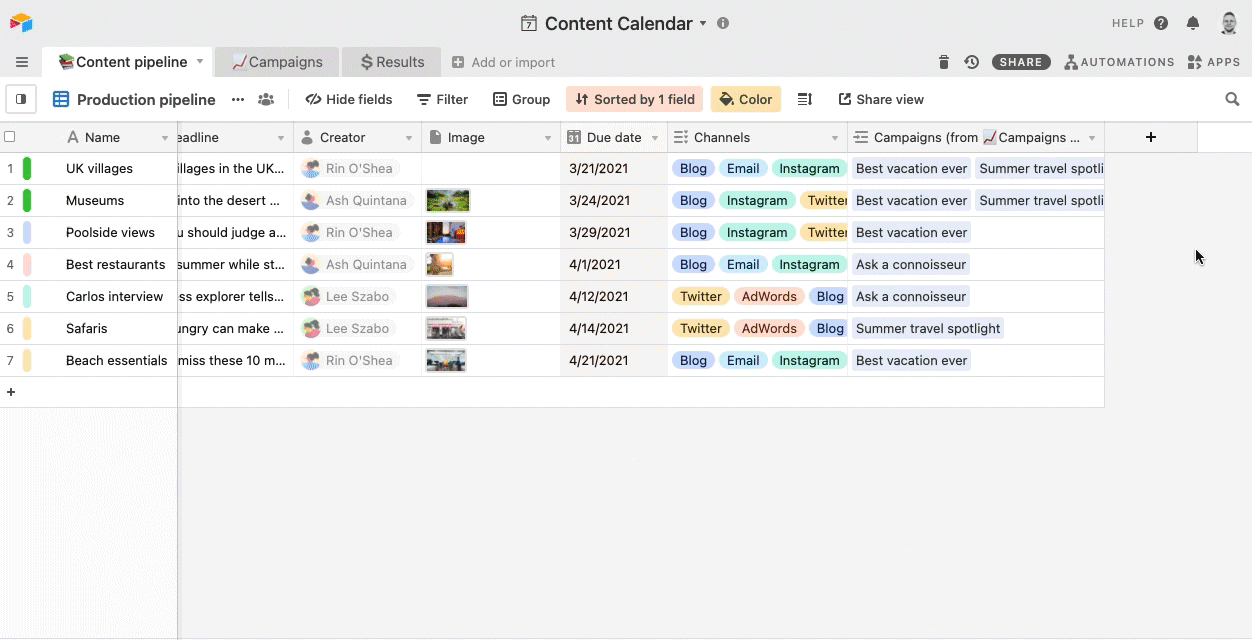
Configure the lookup field
If you have multiple linked record fields, you'll have the option to select which of those linked record fields to use for the lookup. Once you've made that selection, pick the cells from those linked records that you want to display.
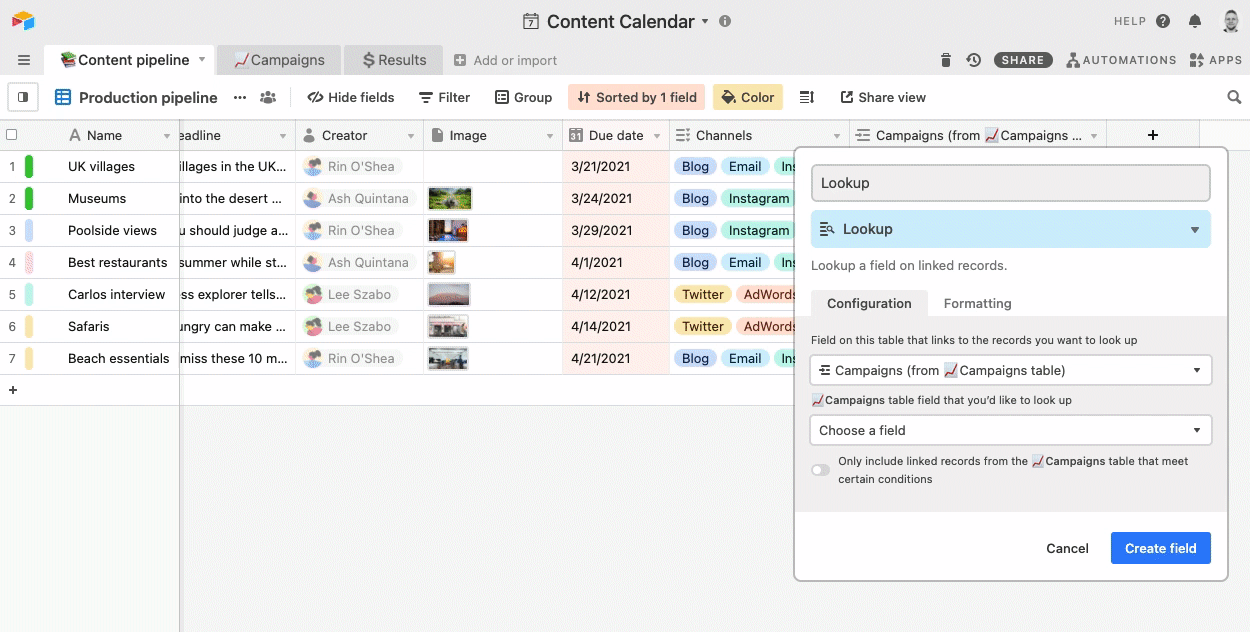
Add lookup conditions
As an optional step, you can select the option to only include linked records from your linked table that meet certain conditions. Using the example above, you may only want to display campaign leads for campaigns that are in a "Planning" or "Live" stage. You can use lookup conditions to specify that criteria, and the field values will only display for records that match the criteria.
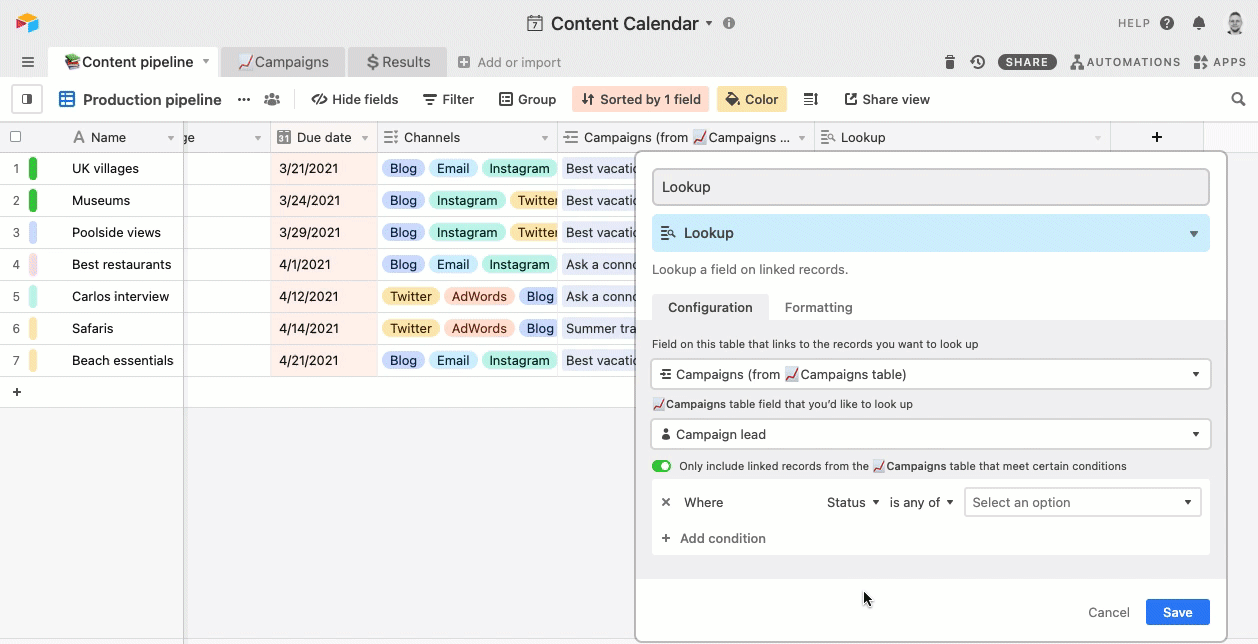
Adding multiple lookup fields in bulk
You can easily add multiple lookup fields by right clicking on the name of your linked record field. Then, click the menu option to Add lookup fields.
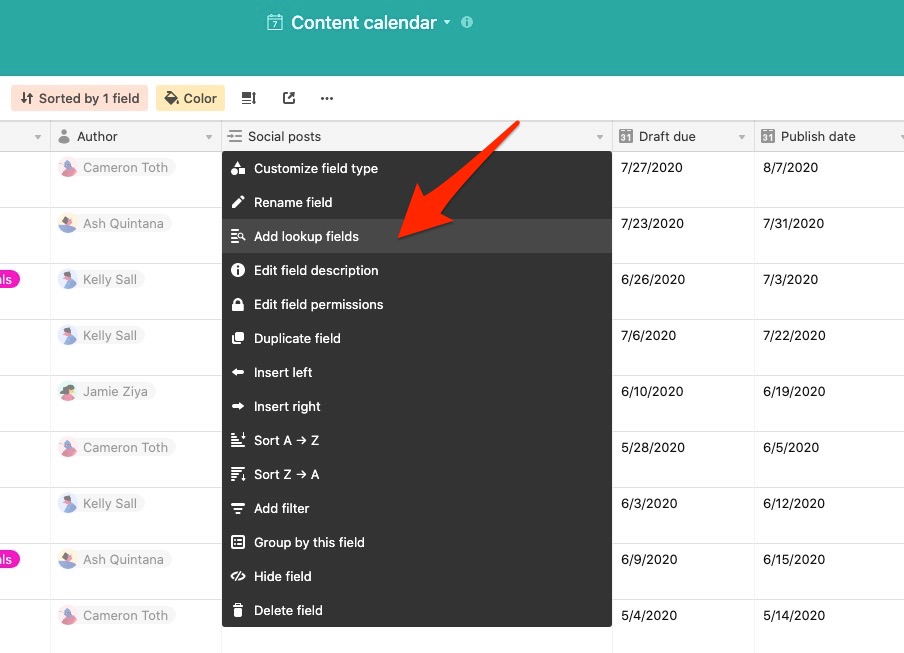
This will bring up another menu where you can select specific fields from the linked table to add as lookup fields.
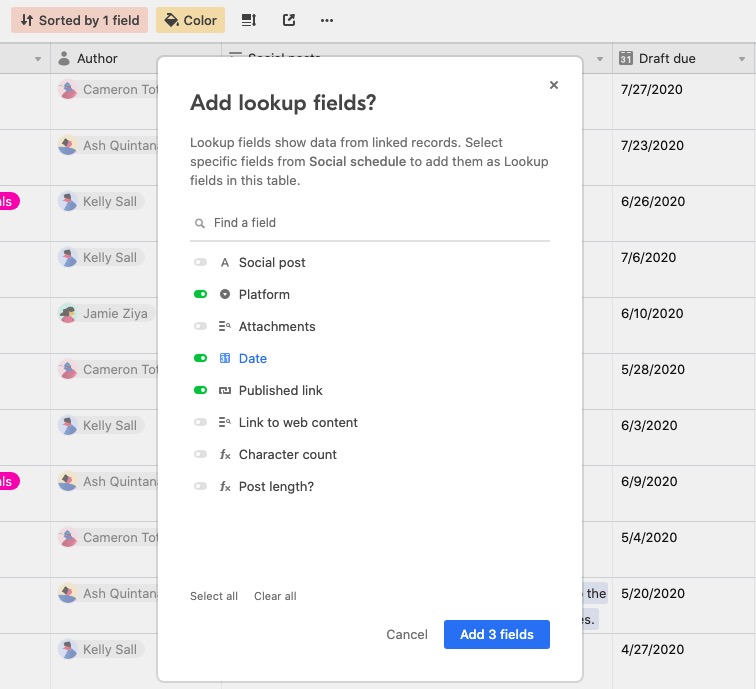
Lookup fields and formula fields
TIP
Under the hood, the information shown in a lookup field is gathered into a list of values, also known as an array of values. In a formula field you cannot access a lookup field's values directly, rather you can access the list of values together, as a unit. Meaning, that if you plan to reference a lookup field within a formula field, you may have to first convert the values into a data type the formula you are working with can accept. We recommend checking out our Array functions when working with a lookup field directly within a formula. Alternatively, we recommend using a Rollup field which can use a formula directly on a linked record's fields.
There are certain situations where you'll want to modify the way information returned from a lookup field appears. A great example of this is a linked record field with multiple records.
If there are multiple linked records, the lookup will concatenate the cell values and separate them with a comma.
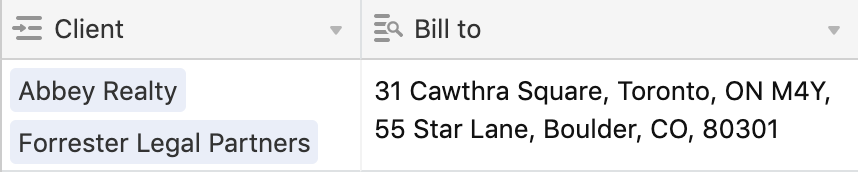
While it isn't possible to change the comma separator to another symbol, you can use a rollup field instead of a lookup to do so.
For this approach, add and configure a rollup field similar to the lookup field instructions above. Then, in the rollup aggregation formula, paste the following: SUBSTITUTE(ARRAYJOIN(values), ",", " + "). This instructs the rollup field to substitute the comma separator with something like the + sign instead. You can switch out the + sign in this formula with any symbol you'd like to use as a separator.
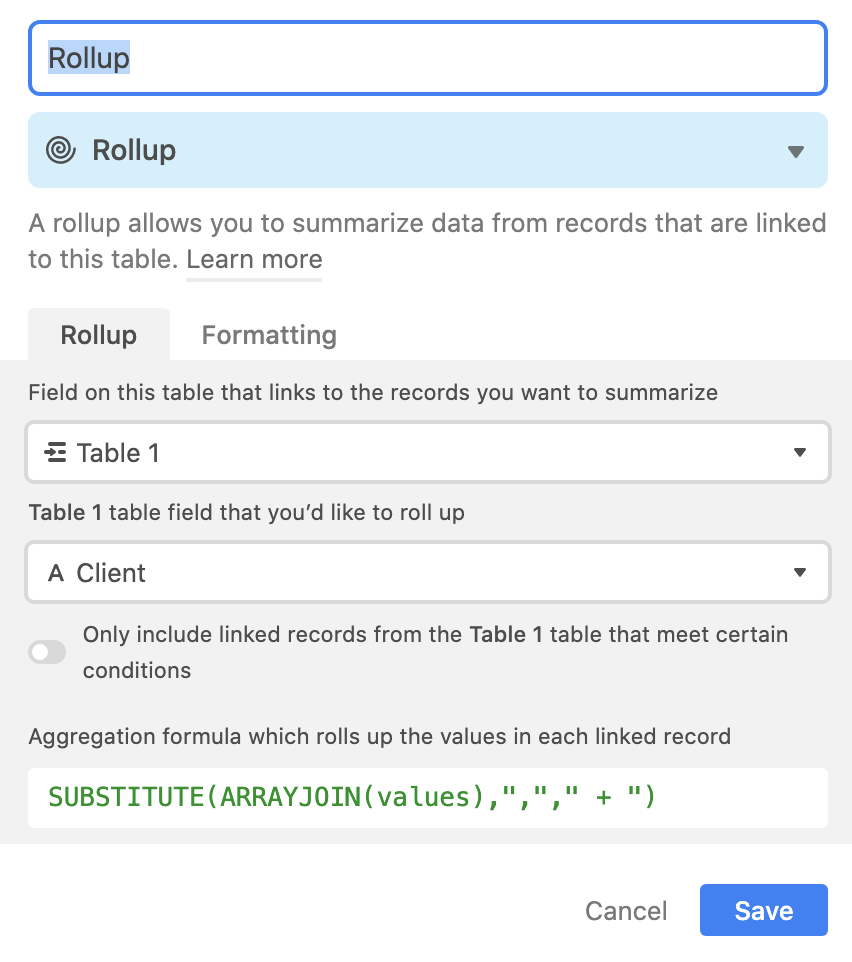
So, if you find yourself wanting to change the information returned from a lookup field(like you'd do with a formula), we recommend looking into the Rollup field to accomplish your goal.
FAQs
Do lookup fields carry over formatting?
We do not currently support rich text formatting in lookup fields. For more information please see this support article.
How do I format a rollup field's output?
Consult this support article for more information on number-based field formatting.
What fields require linked records to function?
A lookup field returns the value(s) for a specific field from a linked record (or records). You can use this to bring information from one table into another table without duplicating it, so that your information will always be up-to-date in all tables.
A count field returns the number of linked records in a linked record field.
A rollup field is a bit like a lookup, but instead of just returning the value(s) from a field in a linked record, italso performs a calculation on those values—like summing together all the values from the linked records, or returning only the maximum value from the linked records.

