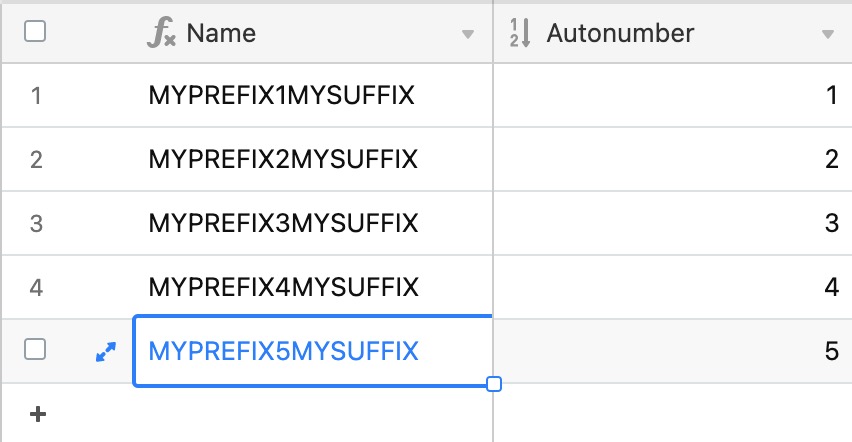Plan availability | All plan types |
Permissions |
|
Platform(s) | Web/Browser, Mac app, and Windows app |
Note
Below are just two common examples of using functions in primary fields that are the formula field type. For a more extensive overview of the various functions that can be used in formula fields, please consult our formula field reference.
The primary field is always the first column, or field, in any table. It represents a description of each record in the table and cannot be deleted, moved, or hidden. The primary field is used as a brief description of a record in other parts of the UI. This article covers how you can leverage formulas in a primary field in Airtable to help ensure record naming uniqueness.
Concatenation in the primary field
Formulas can be used with the CONCATENATE() function or the ampersand sign & to join string data from other fields and/or static text strings.
Using the ampersand method, you can build a formula that combines the client name, some static description text.
{Client & ":order #"}&{Order no.}Using the same example but with the
CONCATENATE()function instead. As you can see, the formula outputs the exact text string:CONCATENATE({Client},": order #", {Order no.})
Autonumbering in the primary field
Primary field formulas can also be combined with the autonumber field type to assign each record a unique number automatically.
In the example below, the formula below concatenates the:
Static text "
MYPREFIX"Variable value (
{Autonumber}) which comes from the field named "Autonumber."Static text "
MYSUFFIX" to create unique record names in the primary field.
All together, the formula would look something like this:
CONCATENATE("MYPREFIX", {Autonumber}, "MYSUFFIX")