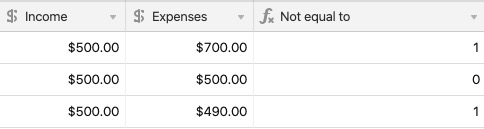| Plan Availability | All plan types |
| Required permissions | Owner / Creator - Can add, delete, duplicate, rename, and customize fields |
| Platform(s) | Web/Browser, Mac app, and Windows app (with some additional limited support on mobile) |
Understanding logical operators in Airtable
Logical operators allow you to compare values in one field to other fields. See the operators listed below for an introduction to their symbols and usage.
Operator | Symbol | Use | Example |
|---|---|---|---|
Greater than |
| Compare if one number is greater than another |
|
Less than |
| Compare if one number is less than another |
|
Greater than or equal to |
| Compare if one number is greater than or equal to another |
|
Less than or equal to |
| Compare if one number is less than or equal to another |
|
Equal to |
| Compare if one value is equal to another value |
|
Does not equal |
| Check if one value is not equal to another value |
|
Greater and less than operators
For the following examples, assume that you want to compare income against expenses on a weekly basis.
Greater than - First, check if income is greater than expenses. If income is greater than expenses, the result of the formula will be a 1 (meaning true), and if not, a 0 (meaning false).
Example formula:
{Income} > {Expenses}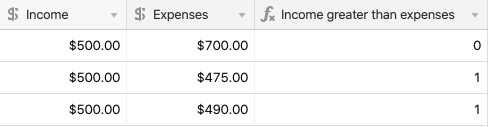
Less than - Now, check if income is less than expenses. If income is less than expenses, the result of the formula will be a 1, and if not, a 0.
Example formula:
{Income} < {Expenses}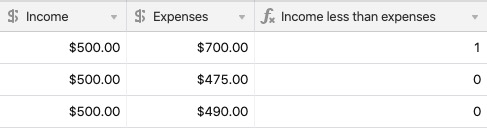
Greater, less than, and equal to operators
Greater than or equal to - Similar to the formulas above, we can compare if income is greater than or equal to expenses (still returning a 1 or 0). The difference is most obvious in the below table when the Income and Expenses are equal—the formula returns 1.
Example formula:
{Income} >= {Expenses}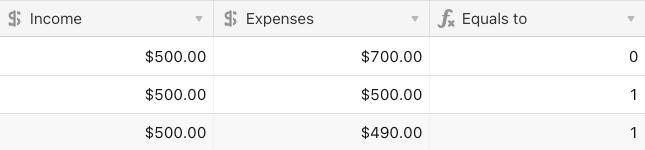
Less than or equal to - Now we can check the opposite, let's compare if income is less than or equal to expenses by changing the operator.
Example formula:
{Income} <= {Expenses}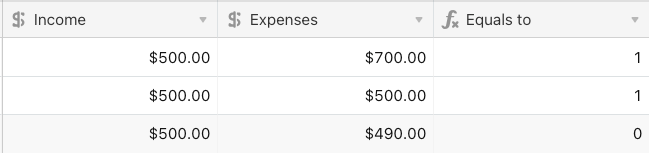
Equal and does not equal to operators
Equal - Check if income is exactly equal to expenses.
Example formula:
{Income} = {Expenses}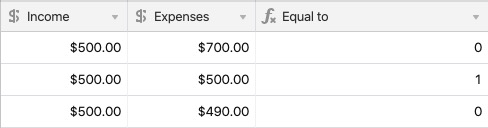
Does not equal - Likewise, we can check if a value is not equal to another by adding “!” before the “=” icon.
Example formula:
{Income} != {Expenses}