All plan types | |
Platform(s) | Web/Browser, Mac app, and Windows app |
Related reading | |
|
Checkbox fields in Airtable
In Airtable, fields allow you to organize all the details for any record in your base, so they can easily be sorted, managed, and analyzed. In this article, learn specifically about Airtable's checkbox field and how to use then.
Adding checkbox fields in Airtable
Checkbox fields are helpful for true/false values within a record. For example, a task tracking base might have a checkbox field to select when a task is complete.
Visit your Airtable homepage.
Create or open your preferred base.
Add or edit a field.
Search for and select Checkbox.
From here, you can optionally change the style and color of "check."
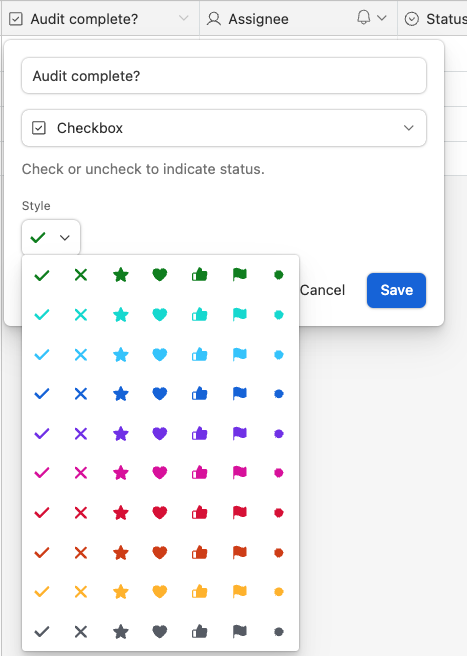
Click Save.
Hover your mouse over your preferred cell and click the checkbox to select or unselect.
FAQs
Can multiple record checkbox fields be selected simultaneously?
Using the fill handle allows you to use one record's value to select subsequent records.
.gif)
Can the value of a checkbox field automatically update?
Checkboxes can be automatically updated by creating an automation that includes the Update record action.
Can API calls return a value from unchecked cells in checkbox fields?
All returned records do not include any fields with "empty" values, e.g. "", [], or false as stated in our documentation for the list records API endpoint.