Plan Availability | All paid plans |
Permissions |
|
Platform(s) | Web/Browser, Mac app, and Windows app |
Once you've finished designing your page, you can click the Print button to print either a single record or all of the records in a view.
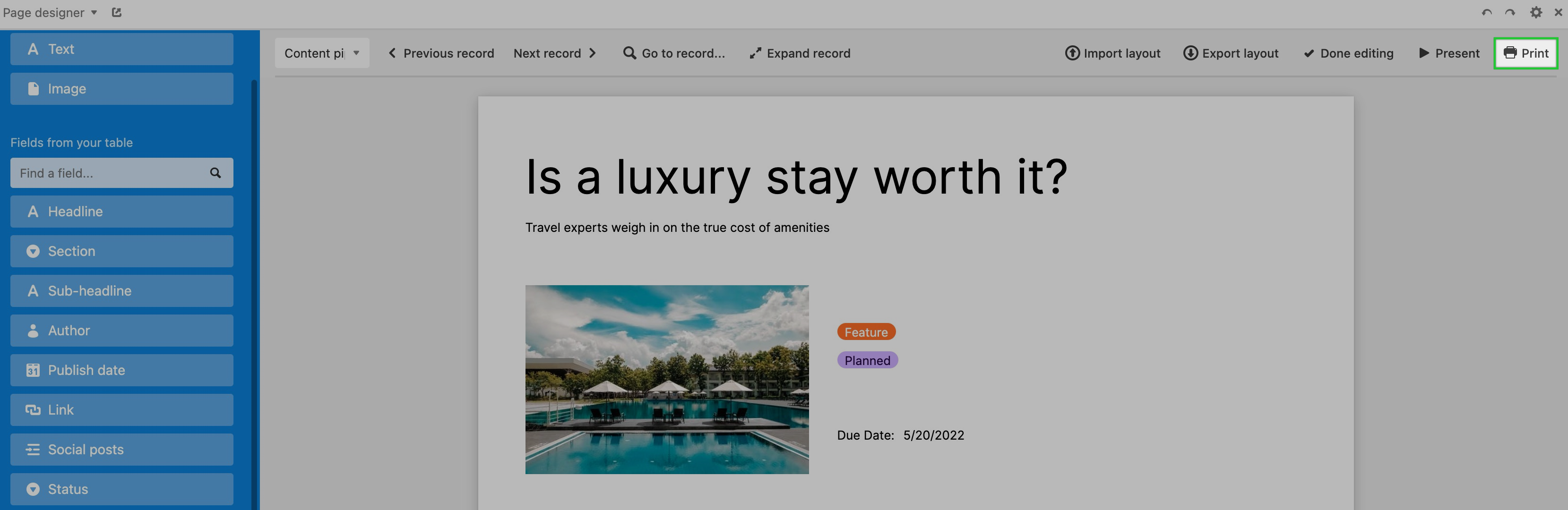
Formatting for page designer for page breaks
If a page break is causing formatting issues, you can either:
Add a custom page margin directly from the page designer print settings. This will create a margin around all 4 sides of the printed page, which can help adjust how records/data are broken up between page breaks.
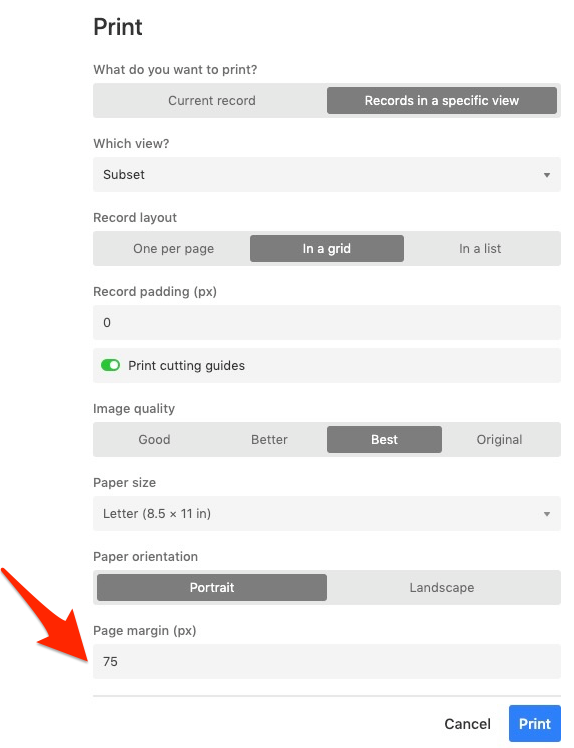
Customize the page margin from your browser print settings (we recommend using Google Chrome):
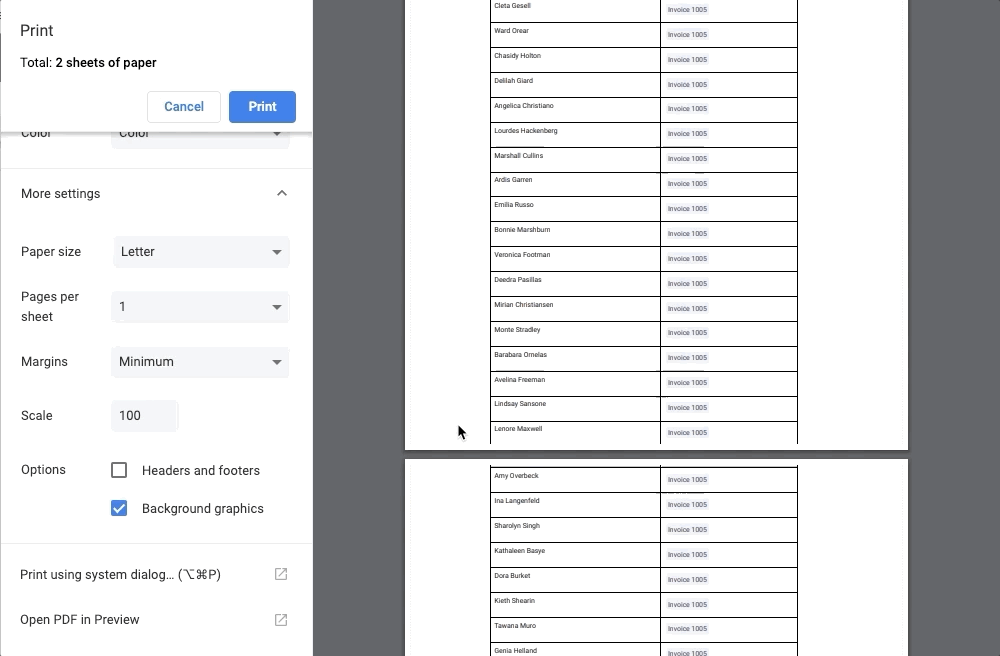
Printing a single record to multiple pages in the page designer extension
To get the content for a single record to print onto multiple pages, you can change the "record size" (from the extension settings) to "custom" and double the default px height (or triple it, if you'll need three pages); then be sure to select "letter" for paper size when you actually print.
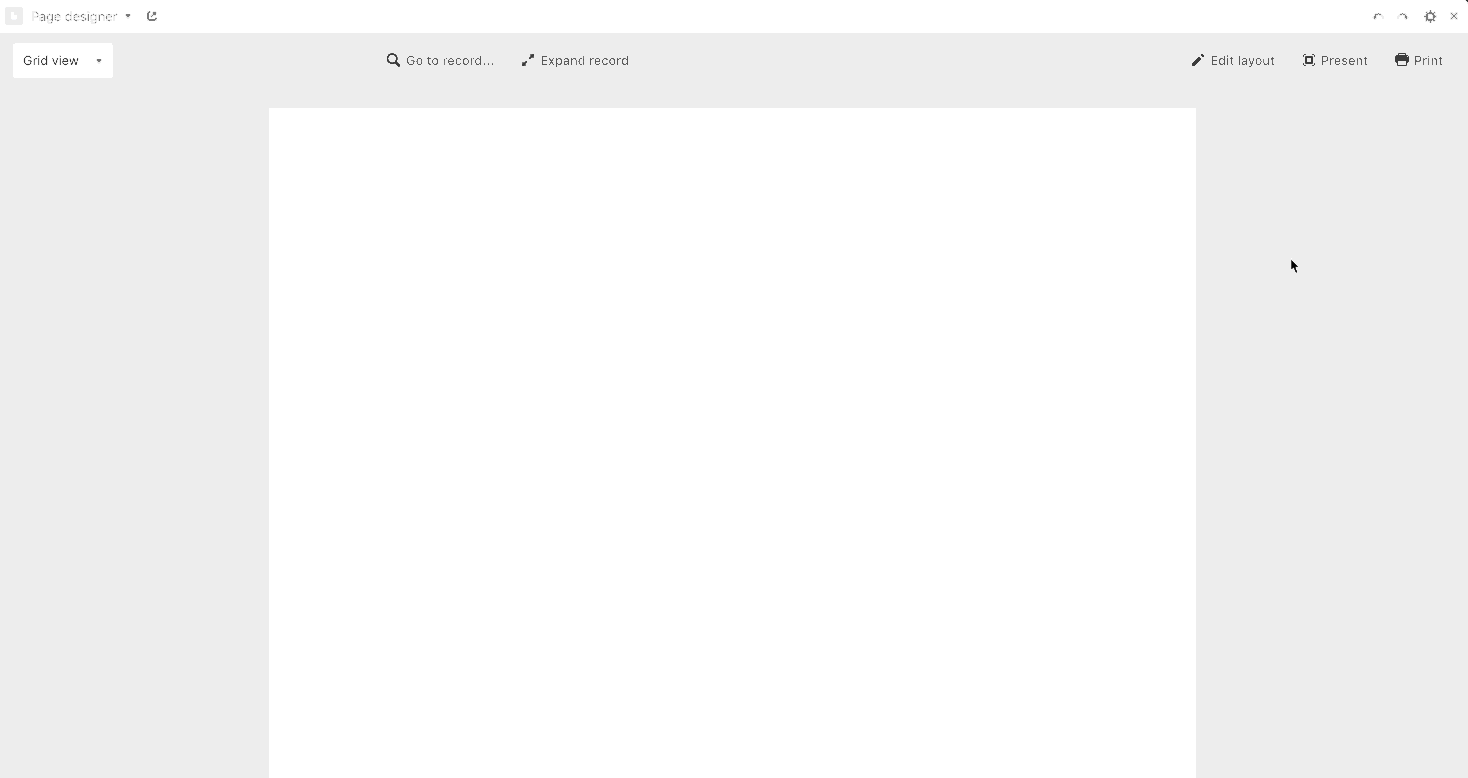
FAQs
Can you batch print multiple records within page designer?
No, Airtable does not support batch printing page designer records. Page designer was built for printing individual records in a standard custom layout. You can display a table of all records linked to the individual record being printed.