Plan Availability | All paid plans |
Permissions |
|
Platform(s) | Web/Browser, Mac app, and Windows app |
Note
The summary extension is not the same feature as the summary bar. A summary extension is configured in a side window and will only show a count or summary of one field whereas the summary bar is displayed at the bottom of some views and can show different summary calculations for different compatible fields.
The summary extension shows a summarization of a particular field with a custom label and color, which is useful for drawing attention to particular numerical values. You can use it to display the number of records in a given view, or apply a summary function to the records so you can see the sum, average, or maximum value of a field in a view.
Adding a summary extension
Open your Airtable home screen.
Create or open the base where you want to install the summary extension.
Click Tools in the upper-right corner.
Click the Extensions option.
Click Add an extension.
Search for and locate the summary extension.
Click Add, then Add extension.
Configuring summary extension settings
After adding the summary extension to your base, you’ll be brought to the extension settings. Pick the table and view with the information you want to summarize.
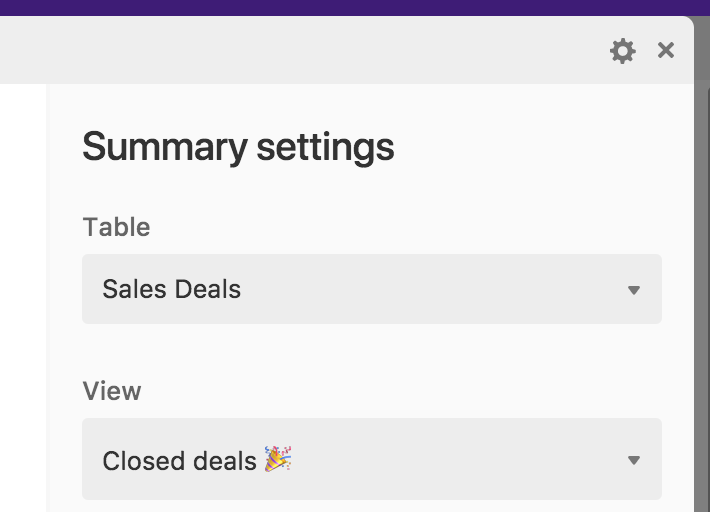
You have a choice of whether you want your extension to display a Count or a Summary.
Count simply displays the number of records that are visible in the view you specify.
Summary, on the other hand, displays the result of a summary function performed on a specific field. If you pick summary, you'll need to select a field, and a type of summary function, like sum, average, or maximum. The available summary functions will depend on the field type.
Once you've set up your count or summary number, you can customize it by picking a color, and giving it a helpful label.