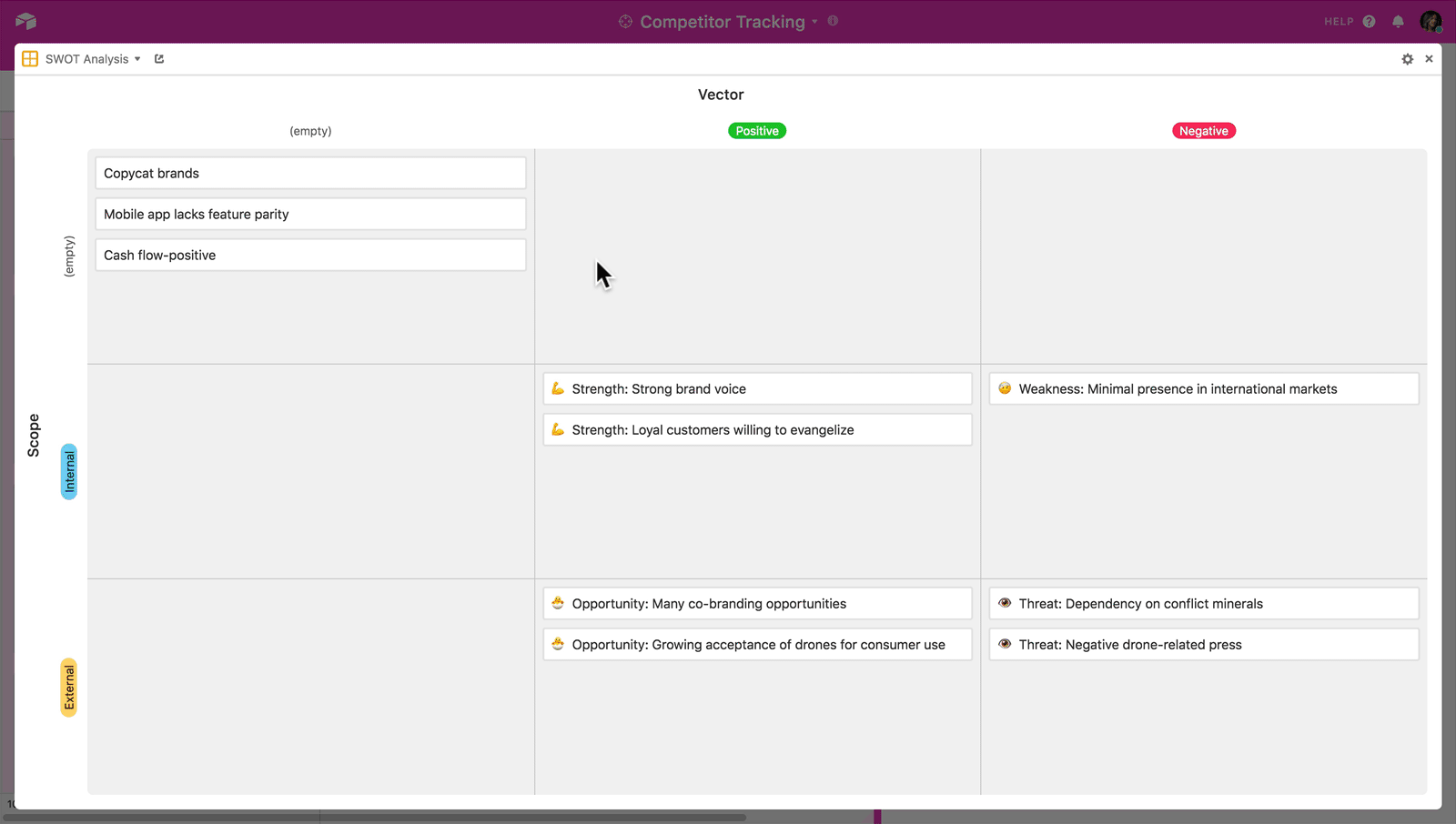All paid plans | |
| |
Platform(s) | Web/Browser, Mac app, and Windows app |
Related reading | |
Extension - Extensions are modular components that add visuals or functionality to a base, and were shown in the base's dashboard. Users can create custom extensions, or they can use extensions created by Airtable or other open-source extensions. |
Setting up and customizing a matrix extension
The matrix extension lets you plot your records as cards on a rectangular grid. Pick one field for the rows of the matrix and another field for the columns of the matrix, and you'll have a tool that you can use to plan and prioritize tasks, objectives, and initiatives in two dimensions. You can also drag and drop records to move them around the matrix and reassign values.
When you first install a matrix extension, it'll automatically open to the new extension's settings. From the settings, you will need to pick the table and view containing the records (rows) that you want to visualize.
Next, you'll need to pick a field to define the rows of the matrix and a field to define the columns of the matrix. Matrix extension currently supports the following field types for rows/columns: single and multiple select fields, single and multiple collaborator fields, rating fields, and checkbox fields.
Once you've selected the fields for the rows and columns, the matrix extension will plot your records in the cells according to the values in their row and column fields.
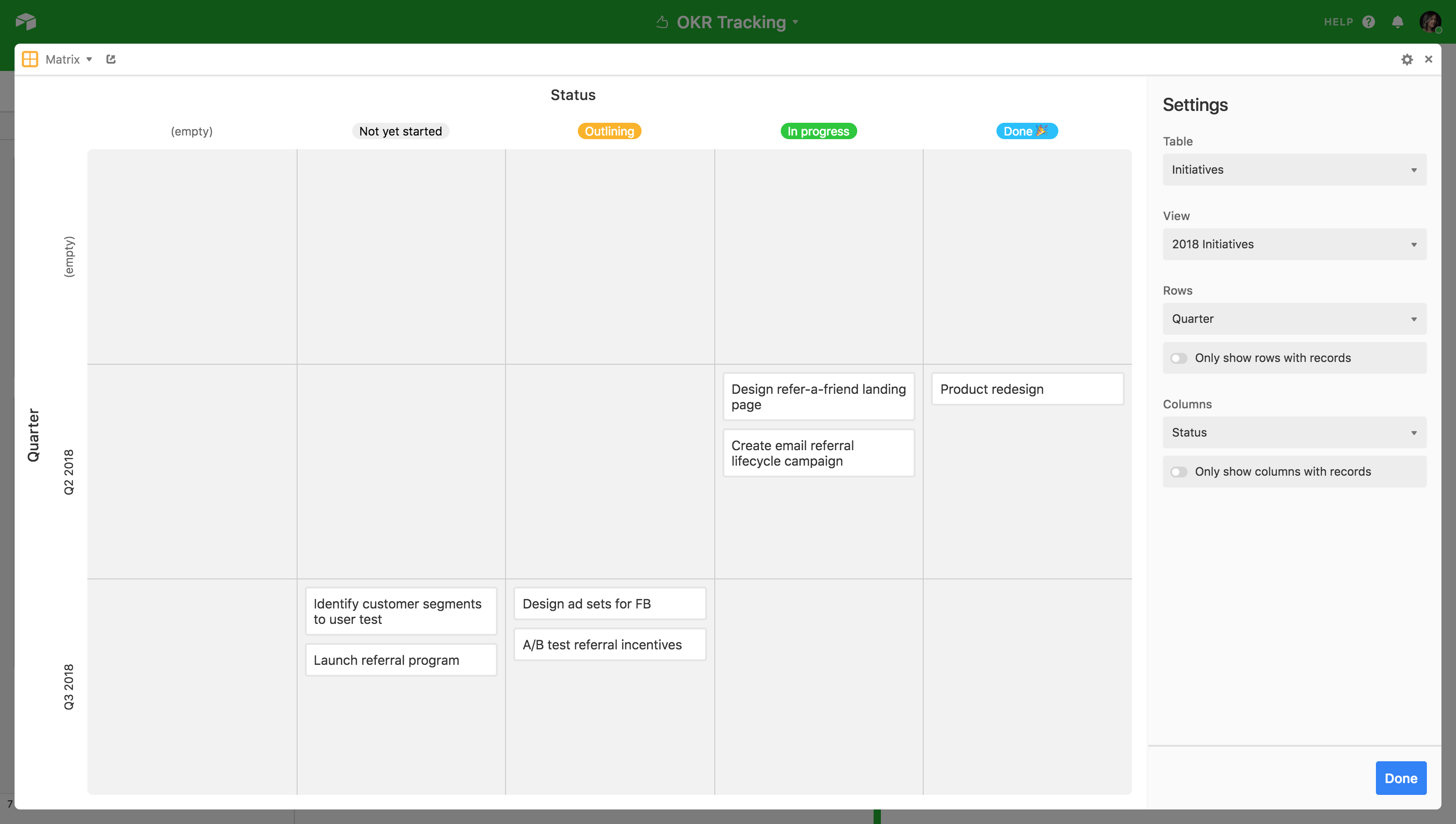
By default, your matrix will include a row and a column for records with empty values in the associated fields. This is useful for moving cards around if you haven't quite decided how you want certain values to be assigned, or if you want to move records around to clear their values.
If you do want to hide the row and/or column for empty values, click the toggles that say "Only show rows with records" or "Only show columns with records" as desired.
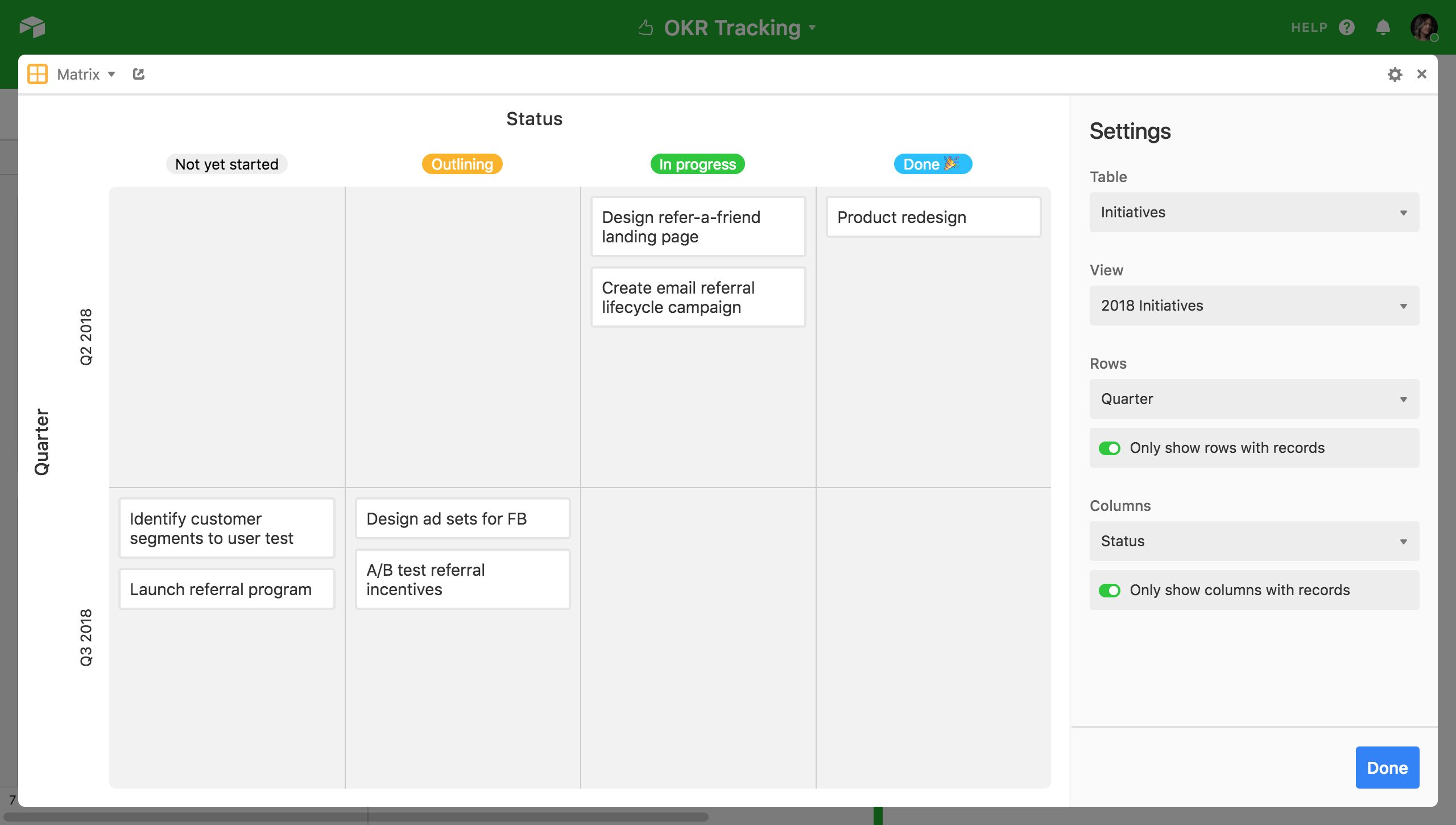
Note that the above does not apply to rows or columns defined by a checkbox field, since the only possible values for a checkbox field are checked and unchecked.
Reorder the rows/columns with the field customization menu
If one of the fields defining the rows or columns for your matrix extension is a single select field, you can rearrange the order in which the select options appear by adjusting the order in the field customization menu.
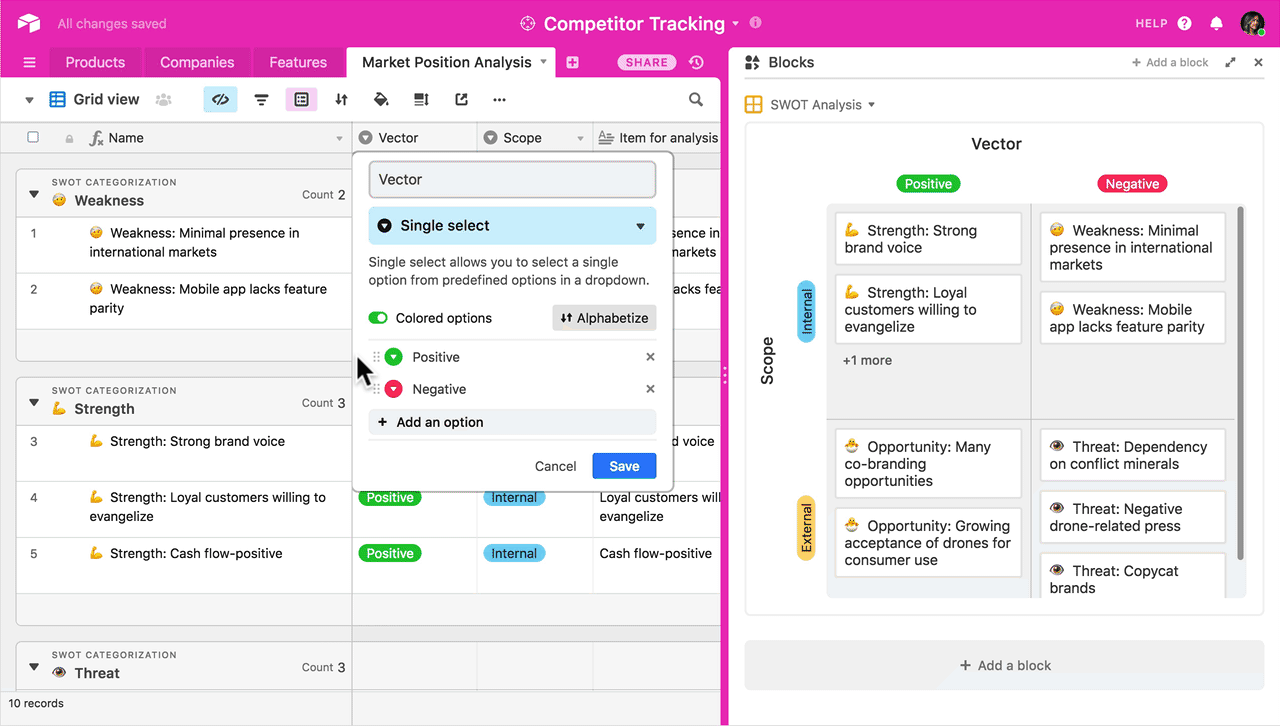
Use a conditional emoji in the primary field to color-code records
You can make your primary field a formula and incorporate emoji into that conditional formula to make the cards on your matrix more visually distinct.