Plan Availability | All plan types |
Permissions |
|
Platform(s) | Web/Browser, Mac app, and Windows app (with some additional limited support on mobile) |
XOR() function overview
The XOR function returns a “True” value when an odd number of arguments are “True.”
Using XOR() in Airtable
In the example below, the XOR function outputs a message if all but 1 checkboxes are selected:
IF(
XOR(
{Checkbox 1},
{Checkbox 2}
),
"Missing Checkmark"
)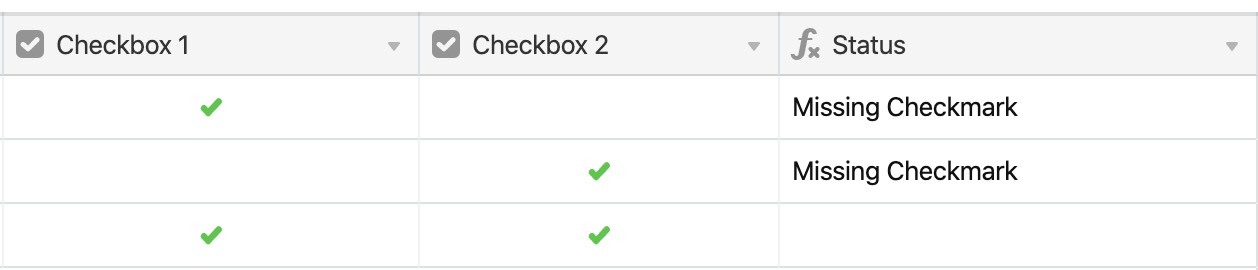
FAQ? /
What happens when using NOT() instead of XOR()?
If iNOT() is used instead of XOR(), it reverses the logical value of its argument. For example, 100 > 75 evaluates as “True”, whileNOT(100 > 75) is “False".”