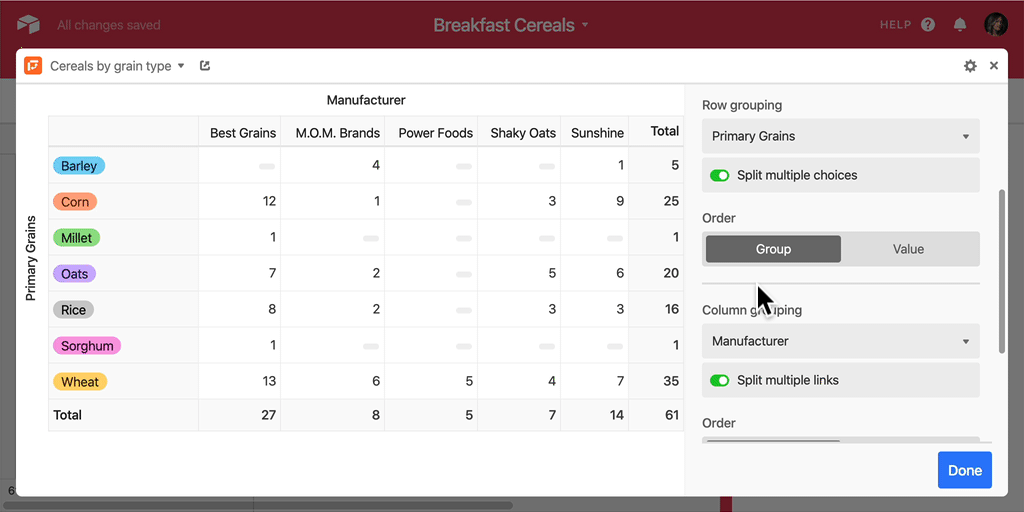All paid plans | |
| |
Platform(s) | Web/Browser, Mac app, and Windows app |
Related reading | |
Extension - Extensions are modular components that add visuals or functionality to a base, and were shown in the base's dashboard. Users can create custom extensions, or they can use extensions created by Airtable or other open-source extensions. |
Why use a pivot table?
A pivot table is a versatile tool that can be used to summarize the information in a table in new and useful ways by creating another table. It's useful for when you have lots of numbers that need summarizing, when you want to compare subsets of data, or when you’re trying to find trends in your data.
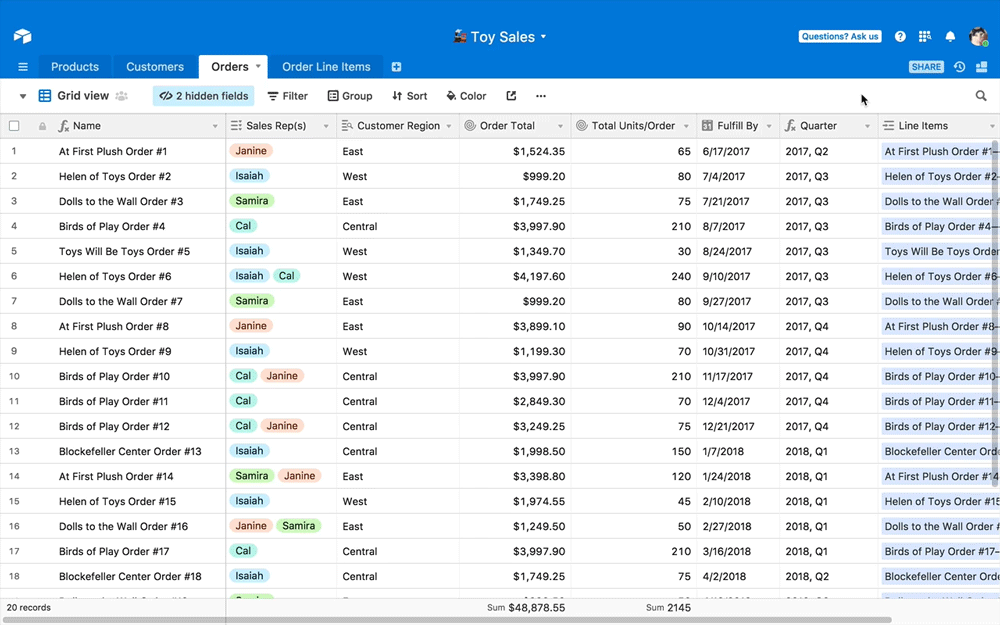
Note that we do not currently support exporting or printing pivot tables at this time. We recommend taking a screenshot on the extension if you'd like to share it externally.
Setting up a pivot table
To get started, first install the pivot table extension. Once installed, the extension will open up to fill your screen. By default, the extension will automatically select the most recent table and view in which you were working, but you can change the target table and view as desired.
Row grouping allows you to select the field which will define the rows of your pivot table, whereas column grouping allows you to select the field which will define the columns of your pivot table.
Note that while a row grouping is required to build a pivot table, a column grouping is not required. If you select None as the column grouping option, then there will be no column grouping, and the summary function will just apply to the row groups. (This looks somewhat similar to using grouped records and the summary bar to create reports.)
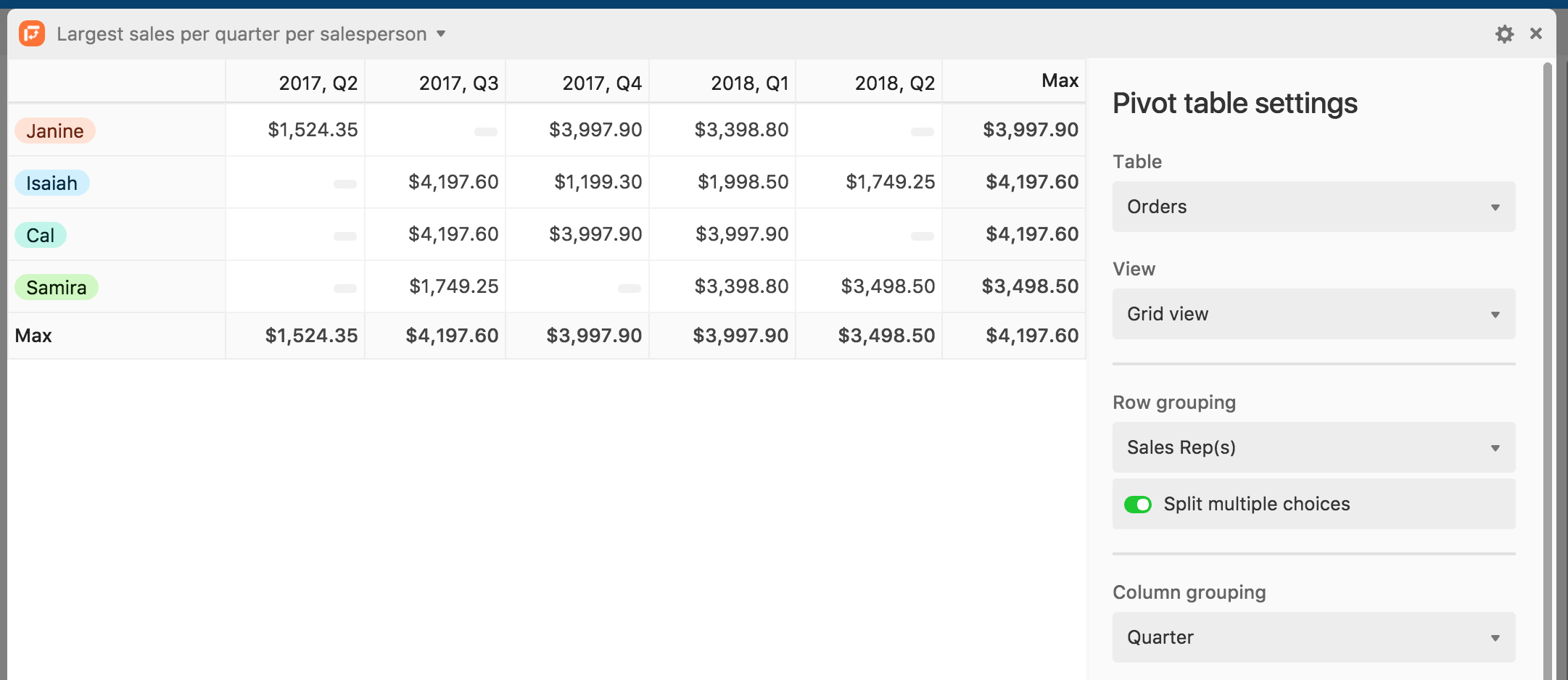
When picking your row and column groupings, if you have a field where each cell can contain multiple choices (such as a collaborator field allowing multiple collaborators, a linked record field allowing linking to multiple records, or a multiple select field), you will have the option to split multiple choices.
Splitting multiple choices in a row or column grouping means that a record containing multiple choices in the specified field will be counted/summarized separately for each choice. For example, a record containing options “A” and “B” will be counted under both “A” and “B.” In contrast, not splitting the choices means that the pivot table will treat separate compositions of multiple choices as different choices in themselves; a record containing options “A” and “B” will not be counted under “A” or “B,” but rather, under “A, B”.
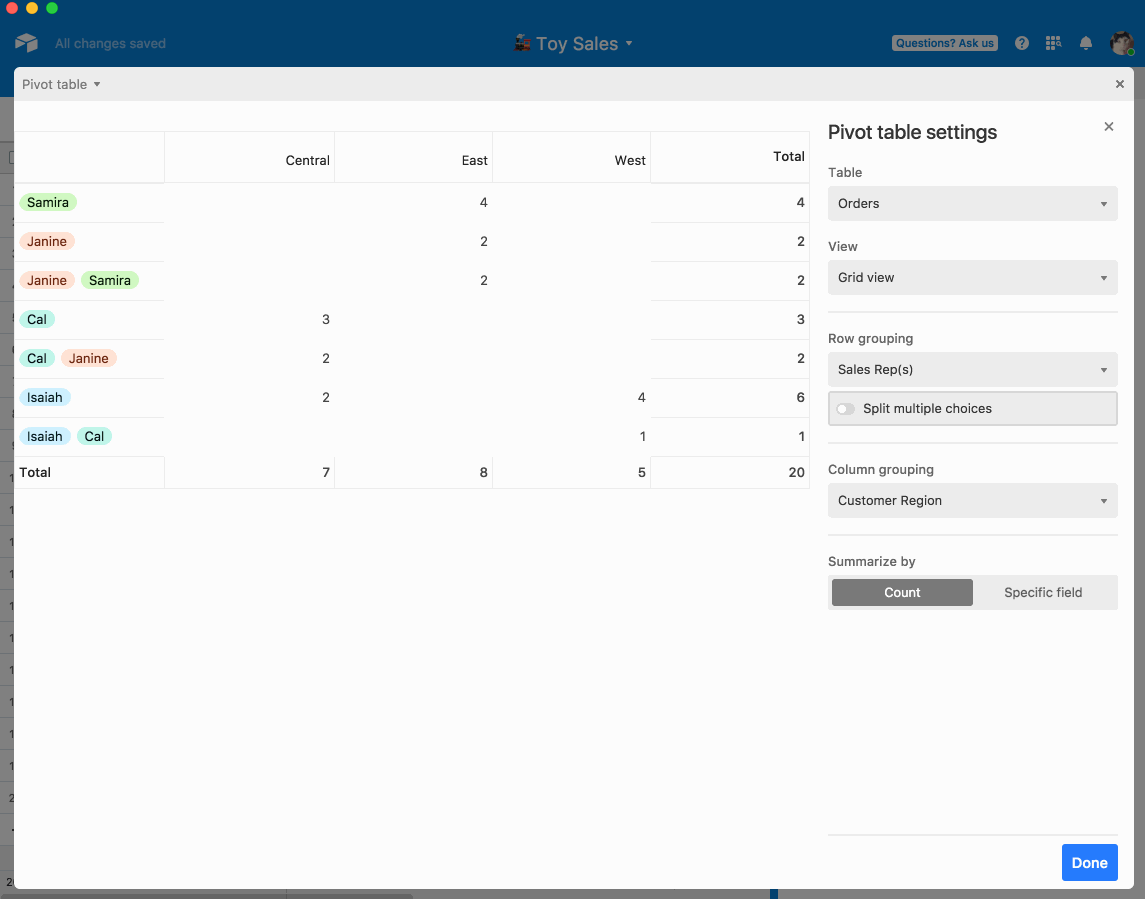
Once you’ve picked row and/or column groupings, you can choose to summarize the data by Count or by a Specific field. Count simply displays the number of records that are included in the row (and column) grouping(s).
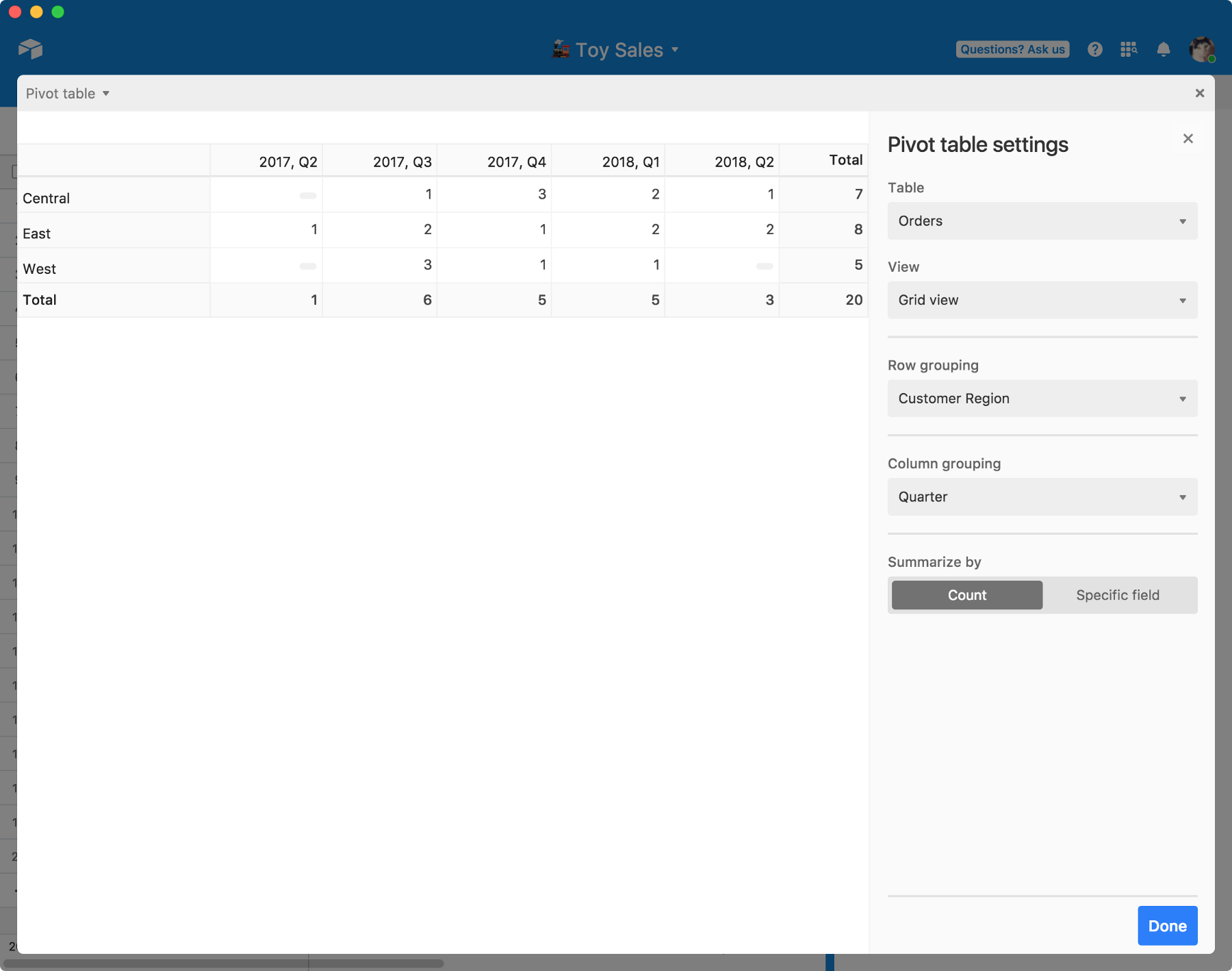
Specific field displays the results of a summary function performed on a specific field. If you pick specific field, you'll need to select the specific field, and a type of summary function, like sum, average, or maximum. The available summary functions will depend on the field type.
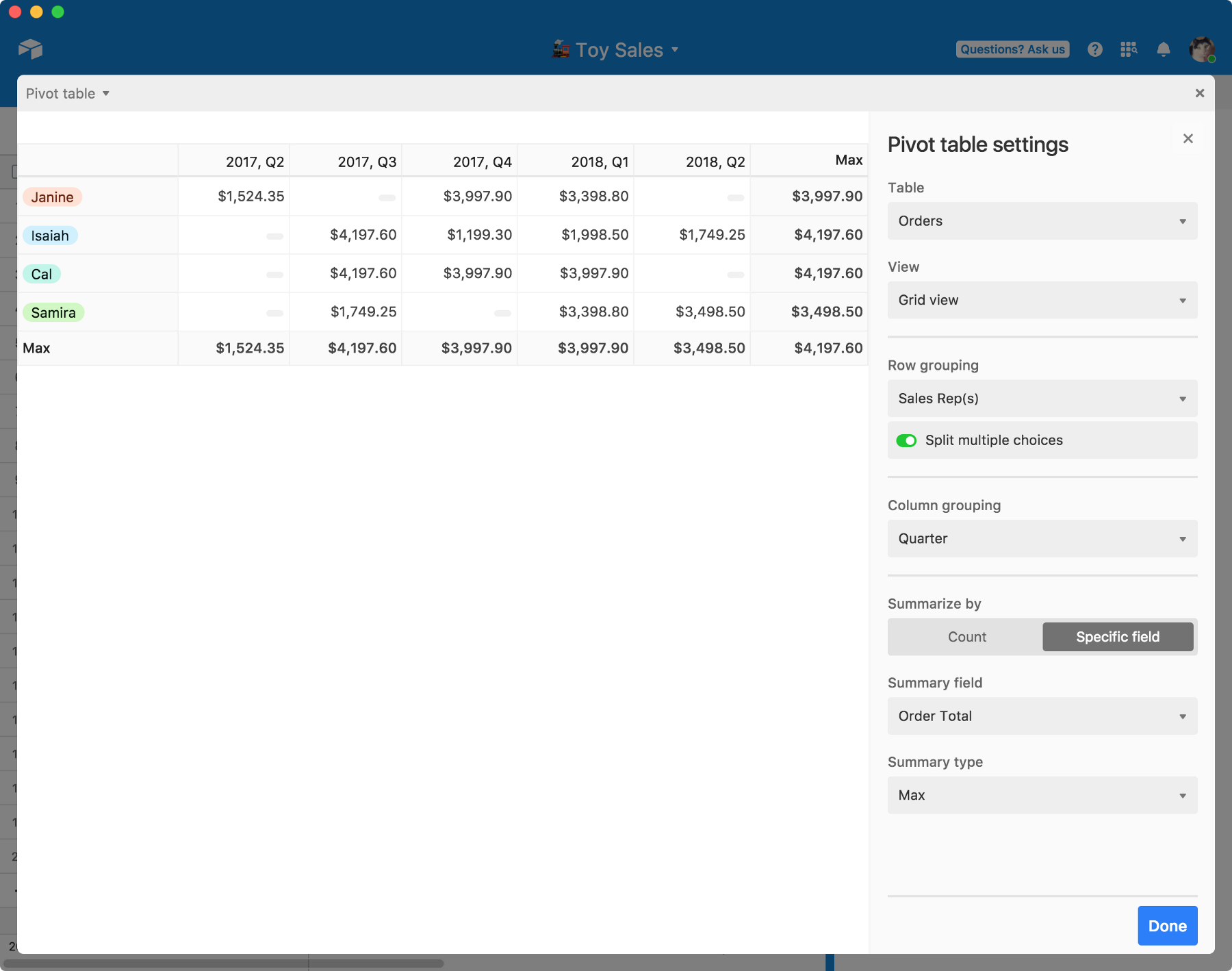
Sorting order
Both rows and columns can be sorted within the pivot table extension using one of the following:
Group: The values in the field that make up the headings of the rows and columns (numerical order for number types, alphabetical order for text, order of select options for single select / split multi select)
Value: Row/column summary values (ie count, aggregate values, etc)