Plan Availability | All paid plans |
Permissions |
|
Platform(s) | Web/Browser, Mac app, and Windows app |
The Loom extension allows you to watch a recorded Loom video from within Airtable. When you select a field (cell) that has the Loom URL, the extension will load and display the video in the extension.
Adding a Loom extension
Open your Airtable home screen.
Create or open the base where you want to install the Loom extension.
Click Tools in the upper-right corner.
Click the Extensions option.
Click Add an extension.
Search for and locate the Loom extension.
Click Add, then Add extension.
Using a Loom extension
Because the public Loom URLs can be viewed by anyone who has the link, no API key is needed. Please note that you need a Loom account or Loom URLs to use this extension. You can sign up for Loom here.
When you first install the extension, you will be prompted to select a cell that has a publicly shared Loom link. These will be in the form of https://www.loom.com/share/xxxxx.
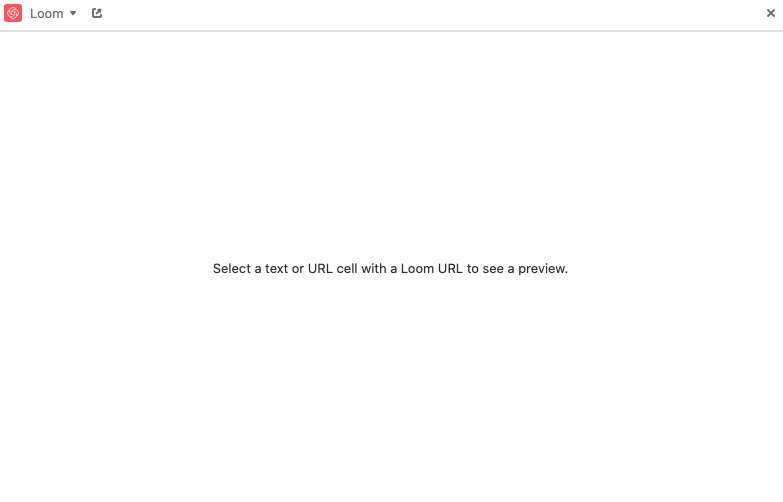
Selecting any text or URL cell will display a playable Loom video in the extension. If the Loom link is password-protected, you will be prompted to enter the video password in the extension.
