Salesforce connected apps update overview
Starting September 2025, Salesforce is implementing mandatory security restrictions that affect how third-party applications connect to Salesforce. Existing connections to Salesforce should continue to work. However, we recommend action from your Salesforce administrator to ensure your integrations continue working stably and new users can continue to connect to Salesforce.
Affected Airtable features
Key dates
Salesforce will begin a gradual rollout across all Salesforce organizations, enforcing these changes from September 2 to 17, 2025.
How will I know if I'm affected by the update?
Whether setting up a sync integration or using an integrated automation trigger or action, you'll need to allow the external service to connect and integrate with Airtable. Airtable uses OAuth to connect to Salesforce. If you run into an error when trying to connect your account, you will need to request help from your Salesforce admin.
The example screenshot below shows an error a new user trying to connect to Salesforce may encounter:
.png)
Resolution paths
We've identified several approaches to resolving this issue. Work with your Salesforce administrator to choose the best option for your organization. Your Salesforce admin can refer to Salesforce documentation for additional details.
Recommended: Install Airtable Connected App
The Airtable Connected App is best for organizations where Airtable has been previously connected to Salesforce. There are Airtable Connected App installation prerequisites to be aware of. To install the Airtable Airtable Connected App, you must have:
At least 1 user must have previously connected Airtable to Salesforce.
Salesforce administrator access required.
Steps for Salesforce administrators
Navigate to Connected Apps OAuth Usage.
Log into Salesforce.
Click the Setup gear icon in top-right corner.
In “Quick Find box,” search for "Connected Apps OAuth Usage."
Click Connected Apps OAuth Usage.
Locate Airtable.
Search for "Airtable" in the list of applications.
You should see the "Install" button next to “Airtable.”
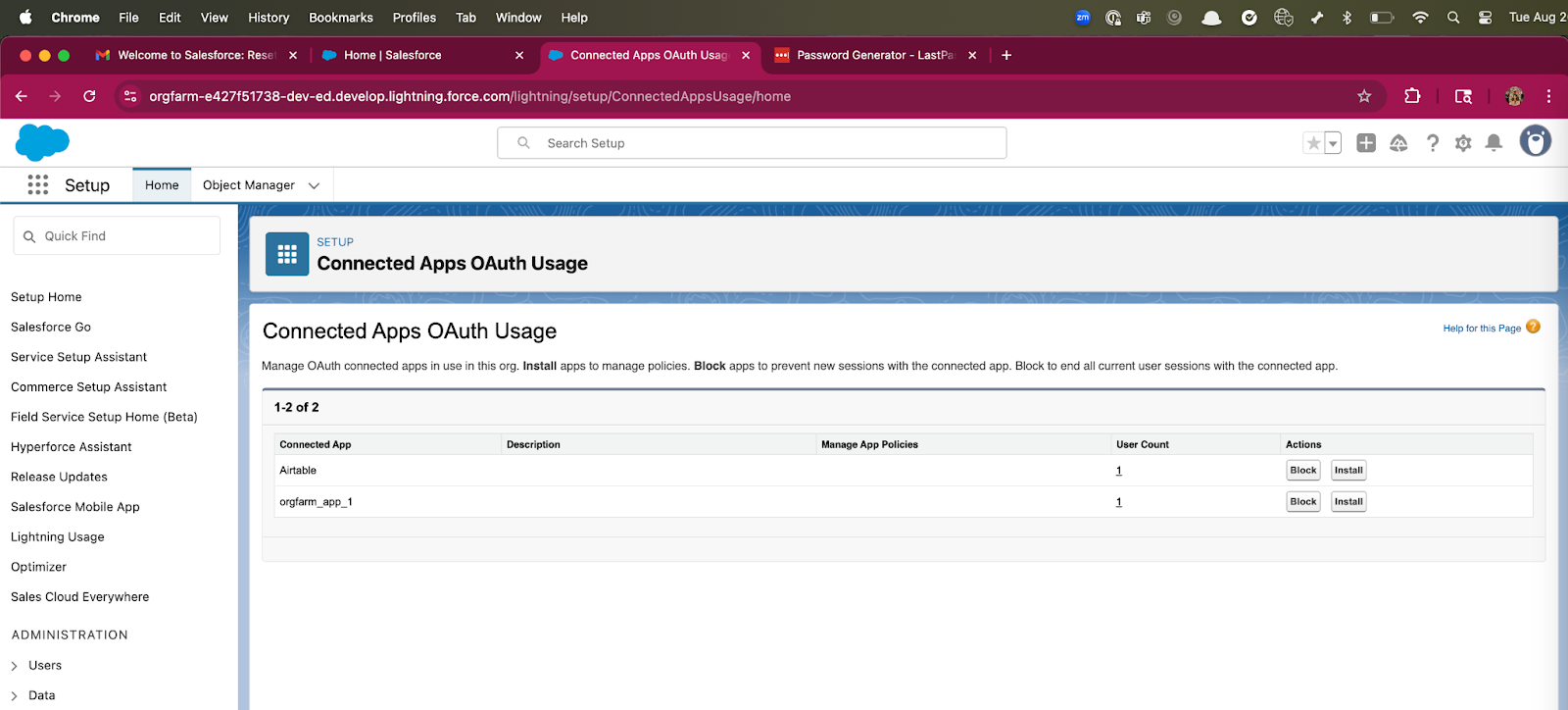
Install Airtable.
Click Install.
Review the installation page.
Click Install again to confirm.
How to enable Uninstalled App Access
Special case: Enable Uninstalled App Access for first-time connection (Airtable not listed)
If organization has never connected Airtable to Salesforce, then it will not appear in the “Connected Apps OAuth Usage” page. In these cases, your Salesforce admin must enable “Uninstalled App Access” for users who want to use Airtable.
Steps for Salesforce administrators
Create or edit a permission set.
Click Setup → Permission Sets.
Click New or select an existing permission set.
Name your permission set (e.g., "Airtable Integration Access").
Enable Uninstalled App Permission.
In the permission set, click System Permissions.
Click Edit.
Search for and select Approve Uninstalled Connected Apps.
Note that this applies to more than Airtable.
Click Save.
Assign permission set to users.
Click Manage Assignments.
Click Add Assignments.
Select users who need Salesforce integration access in Airtable.
Click Assign.
FAQs
Will my existing Salesforce Syncs stop working?
If you've already connected and your admin takes no action, existing syncs will continue running. However, you won't be able to fix them if authentication breaks.
What if my Salesforce admin won't install Airtable?
Share Salesforce's official documentation and explain that this improves security visibility.
Is this change specific to Airtable?
No, this affects all third-party applications that aren't explicitly installed by administrators.
What if Airtable doesn't appear in our “Connected Apps” list?
If Airtable Airtable doesn't appear in your “Connected Apps” list, no one has connected to Airtable yet. Follow the "Enable Uninstalled App Access for First-Time Connection" instructions above.
Can we uninstall the Airtable Connected App if needed?
Yes, you can uninstall or block Airtable at any time through “Connected Apps” management.