All plan types | |
Owner and Creator permissions | |
Platform(s) | Web/Browser, Mac app, Windows app, and mobile apps |
Related reading |
How does slow base performance impact using Airtable?
Slowly loading tables, views, or record details
Automations stuck in pending status or timing out
Lagging or failing API requests (500 errors)
Slow syncs
Base performance is similar to a task queue performed by Airtable servers on the backend. When users take base actions, like loading views, editing, or creating records, those actions count as requests in the queue, which are individually processed. So, if too many requests are added, the requests at the end of the queue have to wait to be processed.
The following tasks impact the request queue performance:
API requests from custom integrations or third-party tools like Zapier
Slow base performance example:
Suppose your base have custom API integrations, third-party integrations, and syncs:
If the external integrations are set up to make requests to the base 24/7, then the queue may get overloaded with requests.
If a human user then accesses the base when the queue is overloaded with integration requests, then they might find the base is slow to load tables or may even crash when taking manual actions in the base. This is because the manual request has to wait behind all of the API requests.
For this reason, it is important to note that Airtable is not intended to be a backend hosting service/real-time database like Heroku, Parse, Firebase, or MongoDB. Instead, Airtable is primarily designed for use cases where all users will be directly interacting within the Airtable UI.
How does base size impact base performance?
Bases don't need to be "large" to have a high request volume. In the example above, a base with multiple integrations may be far from its record limits. However, it can still have an incredibly high request volume if it constantly receives real-time requests from integrations.
Even so, base size can still impact base performance. For example, consider formulas—on a table with 50,000 records, a change that causes an update to a formula field must update more than on a table with only 50 records, which can lead to higher request volume.
How does the base schema impact base performance?
Base schema refers to how data is organized in your base and how the tables and fields relate. The following field types contribute to a more complex base schema by creating dependencies:
Formulas that reference any of the above fields
Generally, the more complex the base schema is, the more taxing requests will be that reference the schema. Let’s illustrate with an example:
Example 1: Adding an assignee to a task via a multiple select field type
Let’s consider a base that has a "Tasks" table, and multiple select field to designate an assignee. The multiple select field is updated when a new assignee or assignees are added to a task.
In this scenario, only one action is performed when the multiple select field is updated with the assignee(s) responsible for the associated task.
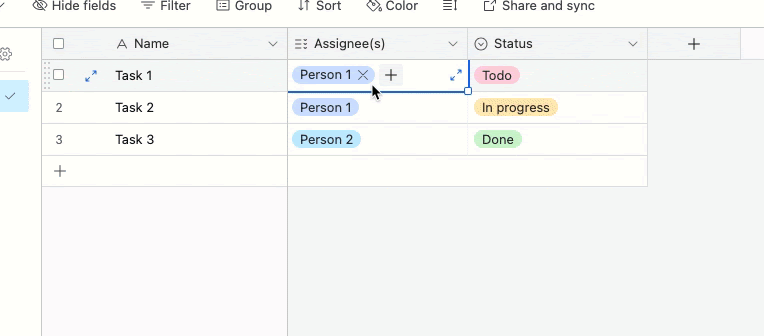
Example 2: Adding an assignee to a task via a linked record field type
Let’s consider another base that has a "Tasks" table, and instead of a multiple select field, it uses a linked record field to a "People" table to designate an assignee.
Now, let’s say we want to add a lookup field to the People table in order to display the linked task statuses, a formula field that joins the array of the task statuses, and a rollup field that aggregates the total number of estimated hours for the linked tasks.
When a new assignee is added to a task, the Linked field on the "Tasks" table, as well as the Linked field, the lookup field, the formula field, and the rollup field on the People table all have to be updated.
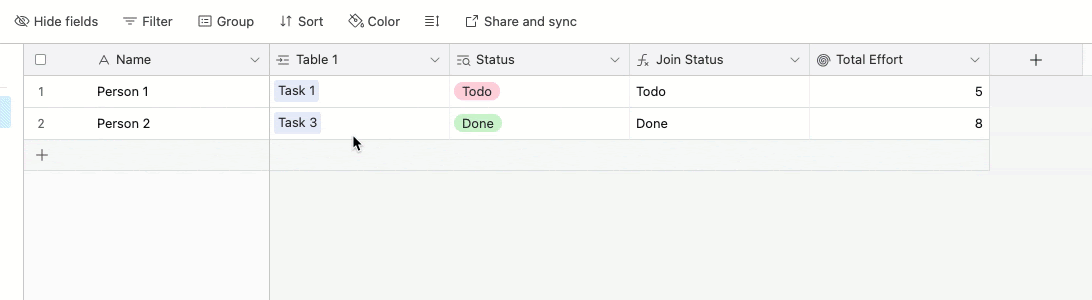
NOTE
Base schema is critical when requests referencing complex and interdependent schema are automated via API, automations, and/or syncs.
Can I resolve or prevent base performance issues?
If you are experiencing or want to avoid base performance issues, we recommend the following:
Integration architecture
One of the most common causes of performance issues is the volume of API requests. These can be from custom integrations, integration tools (Zapier/Make), or other tools that integrate directly with Airtable (Stacker/Softr).
Decrease the number of requests being made to the base from integrations.
Consider the frequency of your integrations and adjust their timing so that requests don’t back up the queue while human users are using the base.
Consider syncing necessary data to another base and making requests to that base, minimizing using the original base. This approach works better for GET requests.
Automations
Like integrations, automations running in near real-time—especially when coupled with integrations—can slow down base performance.
Remove any unnecessary automations and/or consider configuring your automations to batch updates outside of working hours.
Adjust your automation triggers where possible. For example, if you use a time-based trigger, consider decreasing the frequency and setting it to run outside your organization's working hours.
Change automations that trigger "When a record" is updated to utilize the "When a record matches conditions" trigger. Often, this will decrease the number of automation runs needed.
Syncs
Syncing is a computed action that can slow down base performance. Syncs typically handle larger volumes of data and run consistently.
Remove any unnecessary syncs.
If your ecosystem of syncs is complex, with multiple syncs pulling from a base used by collaborators, consider syncing data into a secondary base that serves as only a sync source to downstream bases—allowing the original base to sync to a single destination.
Formulas
Formulas, especially time-based formulas that include the NOW() function can be taxing on large bases.
Remove any unnecessary formula fields.
Use the
TODAY()function instead ofNOW(), to decrease the request load caused by time-based formulas.
Base schema
Consider whether your requests impact complex base schema interdependencies and are slowing your base performance.
Remove unnecessary lookups, rollups, and any formula fields that reference linked records, lookups, and rollups
Troubleshooting browser issues and Airtable
What information does Airtable Support need to help troubleshoot base performance?
If you are still having issues, click![]() on the lower right corner to contact Airtable Support.
on the lower right corner to contact Airtable Support.
Include any of the following information that's relevant to your issue:
The base ID impacted by performance issues.
The issue(s) you are experiencing (loading in UI, API failures, etc.)
Any error messages you receive and specific context around the particular issue(s) you are encountering
Context around how you use your base base and integration architecture details (custom API integrations, no-code integrations, etc.)
The date and time range of the issue and whether it is ongoing or intermittent. Please be a specific as possible with the date and time.
FAQs
Does Airtable maintain a list of required IT dependencies?
For our paid clients, we maintain a list of required domains that must be unblocked in order for Airtable to properly function. We provide updates to the list as changes occur.
Note that airtable.com has always been on this list, meaning that all subdomains of airtable.com must be unblocked. This includes the previous srp.airtable.com domain.
If you are still having issues, click![]() on the lower right corner to contact Airtable Support.
on the lower right corner to contact Airtable Support.
Do Airtable required srp.airtable.com subdomains to be unblocked?
Yes, all subdomains must be unblocked. The prefix is random and cannot be predicted. All of the following subdomains must be unblocked:
Does unblocking the srp.airtable.com subdomains put my data at risk?
No. The same data is being transmitted, we are just changing the domain name which it is being transmitted through. Previously this data was received in part through rt.airtable.com.
Check out our Security page for information about Airtable data and privacy.
I received the "Your connection to Airtable is unstable. Some features may not be available." error message. What should I do?
If your connection is unstable or you're unable to connect, it is possibly related to one of the following:
Corporate VPNs
Security software (performing SSL inspection)
Firewalls
Anti-virus software
Software installed by your IT team
Contact your IT or security department and inform them that you cannot connect to any subdomain under srp.airtable.com. Request they unblock HTTPS and WebSockets from srp.airtable.com and other subdomains in any relevant security software.
If you don't have an IT department or are connecting to Airtable on a home network, you will need to manually adjust the settings on your computer or network to mitigate any possible blocks (e.g., VPN, security/anti-virus software, firewalls, etc.).