Plan Availability | All paid plans |
Permissions |
|
Platform(s) | Web/Browser, Mac app, and Windows app |
Understanding the base schema extension
The base schema extension visualizes your base by showing active relationships between its tables and their fields. You can adjust which relationships you want to show in the settings. Hovering over any linked field will highlight the relationship in bold or through animation.
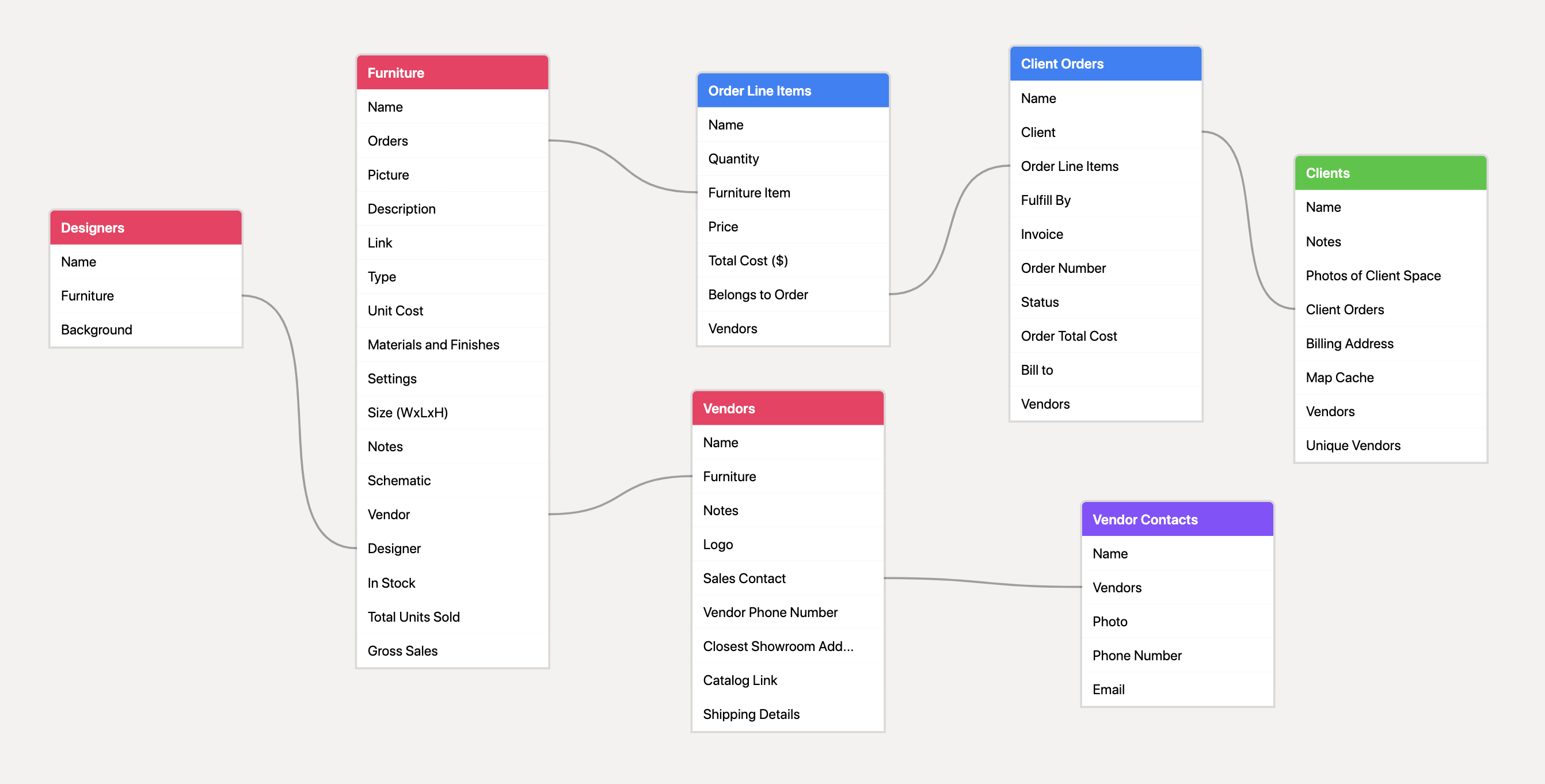
The base schema extension requires the following:
A table with fields that have at least one of the following relationships: linked records, a formula that references another field, a rollup field, a lookup field, or a count field. Of course, your base can have any number of these relationships across any number of tables and fields. The base scheme extension will automatically detect these relationships and display them in the extension (unless you disable that relationship in the base schema extension's settings).
Only collaborators with editor access and above can install this extension but all collaborators can view the schema.
Adding a base schema extension
Open your Airtable home screen.
Create or open the base where you want to install the color palette extension.
Click Tools in the upper-right corner.
Click the Extensions option.
Click Add an extension.
Search for and locate the base schema extension.
Click Add, then Add extension.
Understanding base schema extension settings
The base schema extension has the following settings:
Show linked record relationships: When toggled on, this setting displays a solid gray line that becomes bold when you hover over any linked record field in the base schema extension's visualization.
Show formula relationships: When toggled on, this setting displays an animated dashed blue line when you hover over any formula field or the fields it references its formula.
Show rollup relationships: When toggled on, this setting displays an animated dashed purple line when you hover over any rollup fields or the field being rolled up.
Show lookup relationships: When toggled on, this setting displays an animated dashed orange line when you hover over the lookup field or the field you've set it to look up.
Show count relationships: When toggled on, this setting displays an animated dashed red line when you hover over the count field or the corresponding field whose records it's counting.
You can hide any of the relationship visualizations in the base schema extension by disabling the corresponding setting described above.
How it works
You can adjust the way the base schema extension looks by changing the settings described in the previous section. Let's take a look at how this works in practice by using the Workforce Planning template as an example and disabling the "Show count relationships" setting.
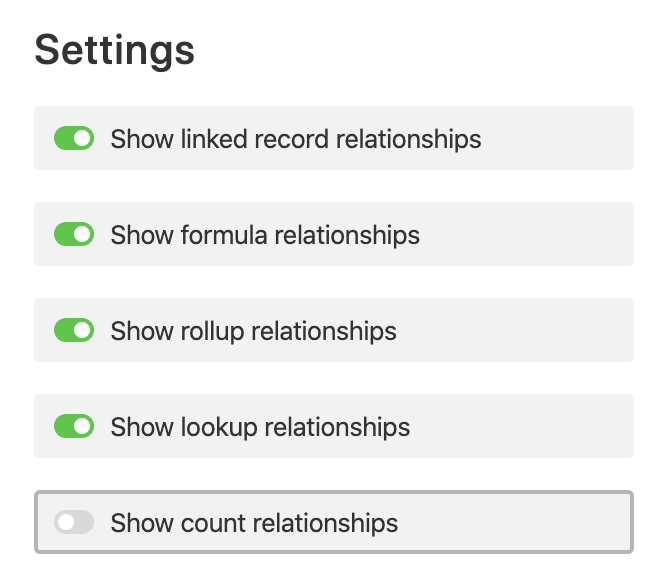
With this setting toggled off, you won't see a line indicating the relationship between the "Employee Directory" field and the "Overall Team Size" field in the image below.
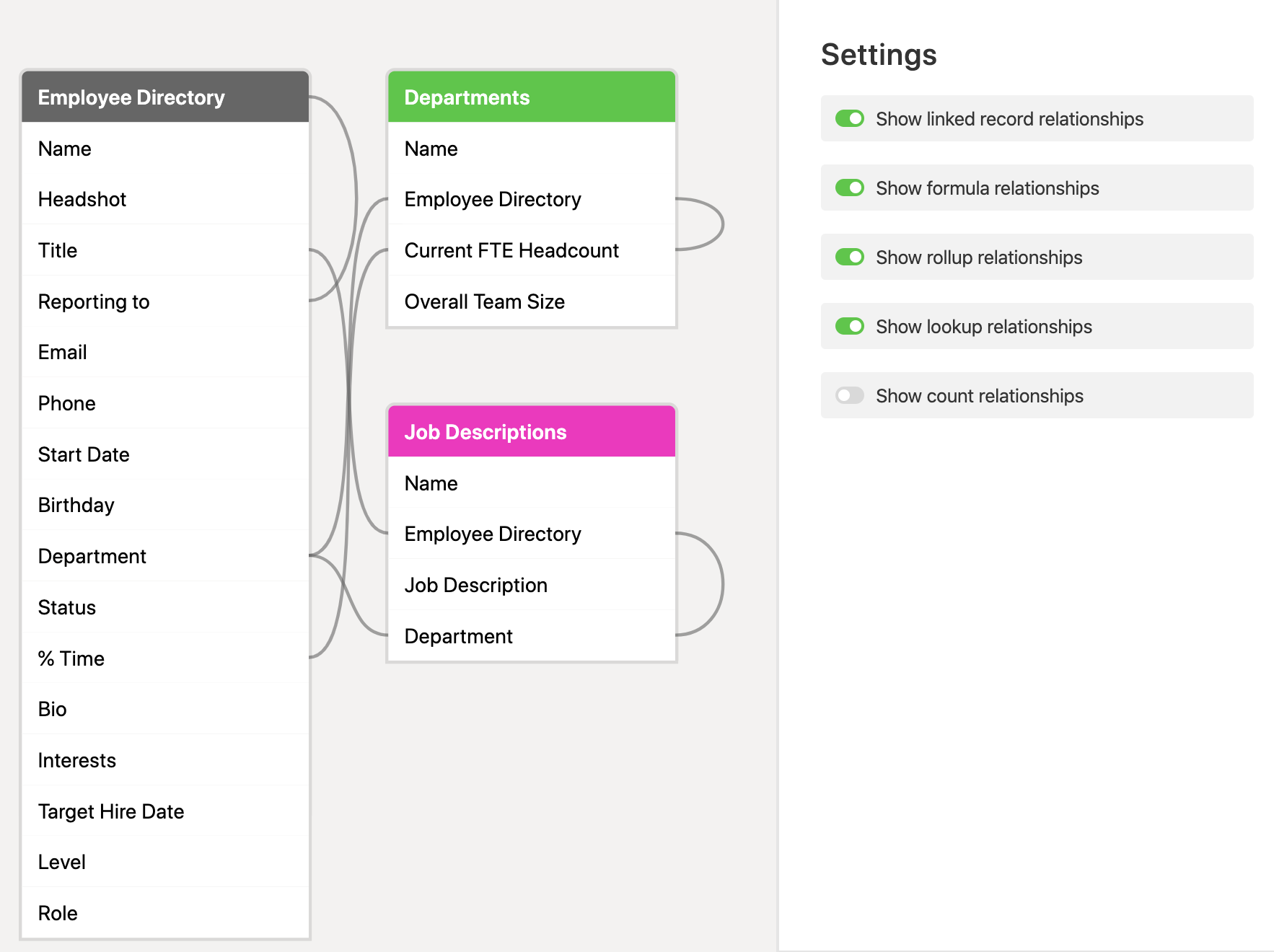
By toggling on the count relationships setting, you'll see the line now appears in the base schema diagram.
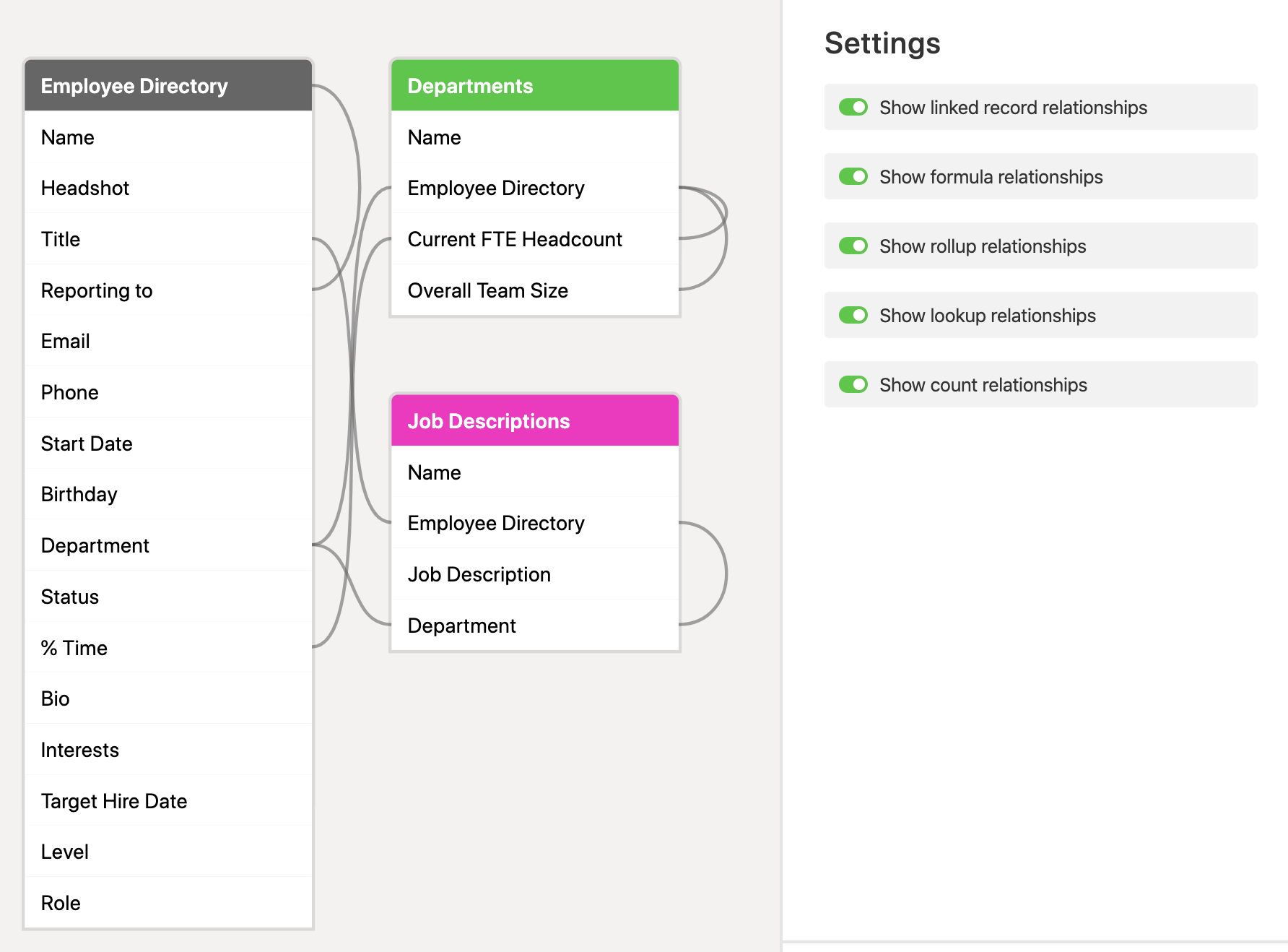
By hovering over one of those fields in the diagram, or the relationship line itself, you'll engage the highlight animation of this relationship.
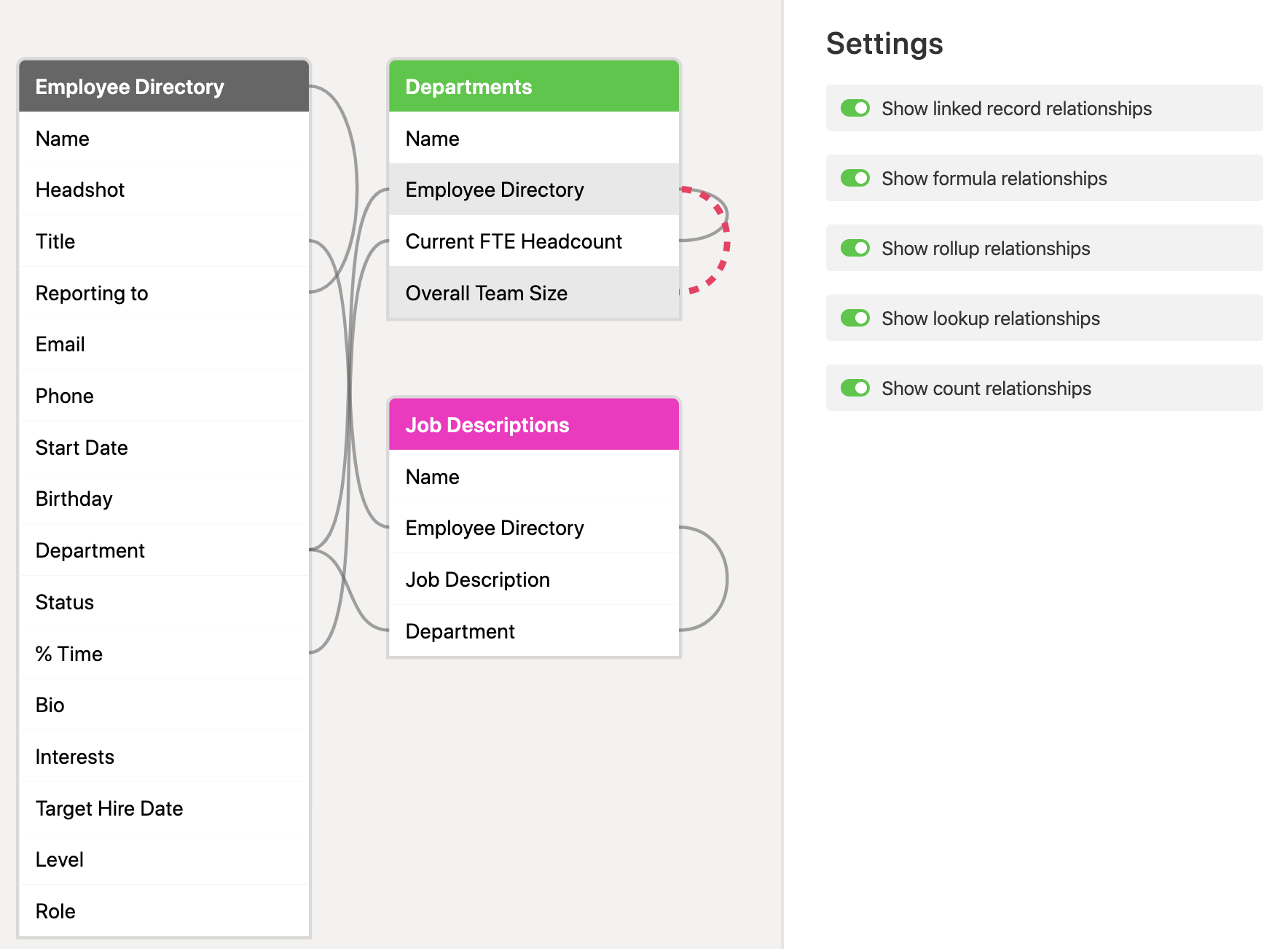
Naturally, the color of the highlight animation depends on the type of relationship as outlined earlier in this support document. Lines indicating a linked record relationship do not animate and, instead, display in bold.
Regardless of the settings, hovering over any field will display its type in a tooltip in the bottom left corner of the extension.
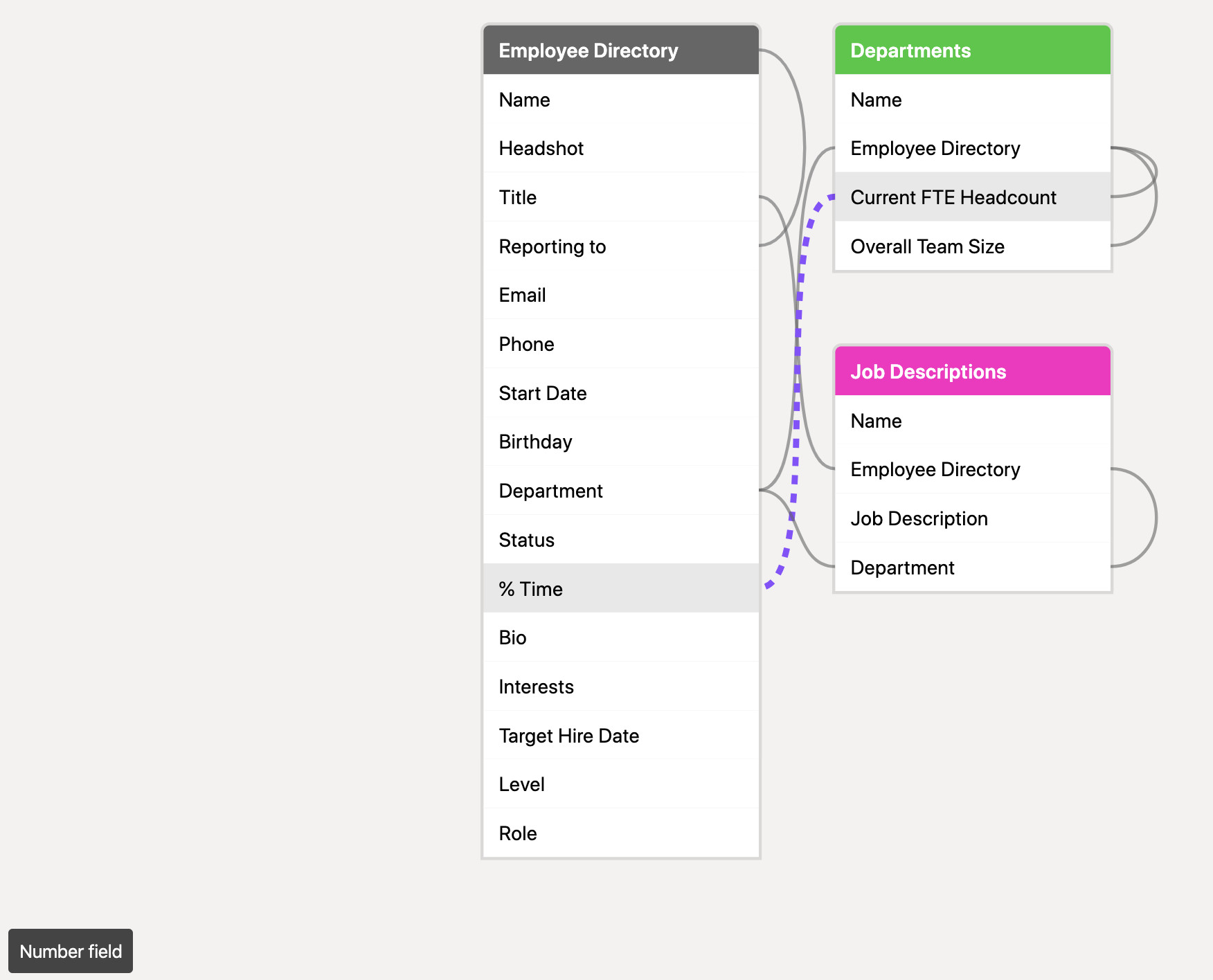
This is a helpful way to identify the field type directly in the extension so you don't have to go back into your base to check when you're not certain.
FAQs
What should I do if the extension displays an error?
If the base schema extension has trouble loading after you add it or after you've opened it in your base, try reloading the page in your web browser and, in most cases, the problem will resolve itself.
How can I make changes to the base schema extension?
The base schema extension automatically handles everything for you. By adjusting the optional settings, you can specify which kinds of relationships to show and hide.