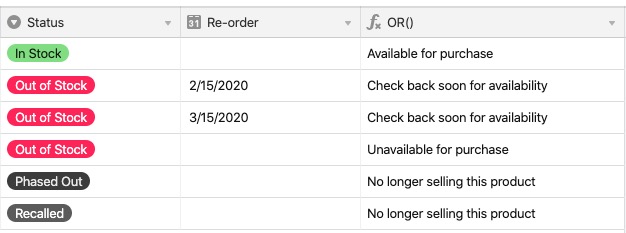Note
Consider having Omni create an automation for you. With Omni's AI capabilities, you can use plain text requests to build, update, and query data in your Airtable base.
AND() and OR() in Airtable overview
Function | Behavior | Use Case | Structure |
|---|---|---|---|
| Returns “True” if all the arguments are true, returns “False” otherwise. | Using AND(), you can list any criteria to evaluate. If they are all "True," the function will return a "1" (true); otherwise, it will return a "0" (false). |
|
| Returns “True” if any one of the arguments is true, returns “False” otherwise. | Using OR(), you can list any criteria to evaluate. If any of the values are "True," the function will return a "1" (true); otherwise, it will return a "0" (false). |
|
Using AND() in Airtable
Using AND()
AND() can be used on it's own as a standalone function, and it can also be used in conjunction with conditional statements.
As an example of using the function on it's own, let's write a formula to check if the following fields have a value in them:
Status
Project Owner
Due Date
Regardless of what function you're using, you can reference a field name to see if it has anything entered in it. For example, to check if a {Status} field has a value, you can just write: IF({Status}....
AND( {Status}, {Project Owner}, {Due Date} )If all three fields have any value in them, the formula will return a 1, otherwise a 0.
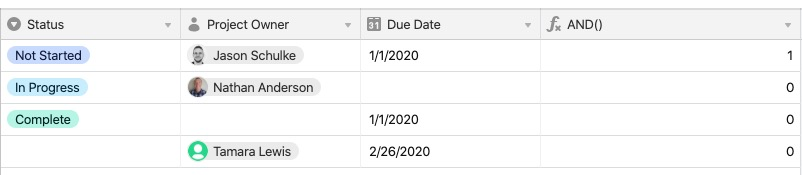
Notice that only the first record has a value of 1 because all three fields referenced in the formula have something entered in the field.
Using AND() with conditional statements
Taking the function a step further, let's see what it looks like to nest it within another statement. Using the same table structure, you have the following criteria:
Projects that are assigned to Nathan
And projects that are in progress
Should show the message, "Nathan - Active"
Using AND(), here is the formula you would write:
IF(
AND(
{Project Owner} = "Nathan Anderson",
Status = "In Progress"
),
"Nathan - Active"
)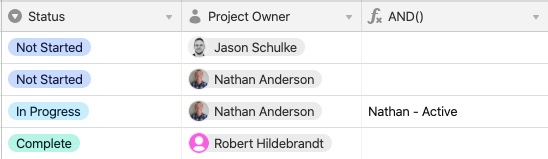
Let's change the criteria to look for the following:
For projects that are not started
And projects without a project owner
Show a message, "Needs Owner"
Otherwise, show "Next in Queue"
Here’s the formula:
IF (
AND (
{Status} = "Not Started" ,
{Project Owner}
),
"Next in Queue" ,
"Needs Owner"
)
And here’s the result:

Let's build in some more complex conditions using AND()
For projects that are not started
And projects with a project owner
Show a message, "Next in Queue"
Otherwise, show "Needs Owner"
And for projects in progress, show "Due Soon"
Otherwise, for complete projects show "Complete"
Here’s the formula:
IF(
AND(
{Status} = "Not Started",
{Project Owner}
),
"Next in Queue",
IF(
AND(
{Status} = "Not Started",
{Project Owner}=BLANK()
),
"Needs Owner",
IF(
AND(
{Status} = "In Progress",
{Due Date}
),
"Due soon",
"Complete"
)
)
)And the result:
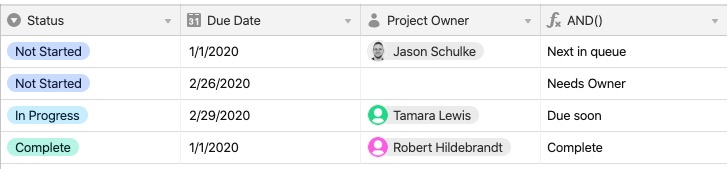
Note
The formula above is not complete, as it doesn't account for all potential scenarios when some of the field values are empty. It's only meant to show a portion of the various
AND() functions and their usage.
Using OR() in Airtable
Using OR()
The OR() unction can also be used alone, or in combination with other functions.
Remember that when used by itself, OR()produces either a 1or 0 depending if *any* of the criteria listed in the statement are true. For example, OR (5+5=10, 5+5=12) will evaluate as 1 because one of the statements is true.
As an example, you want to display a message depending on the quantity of available items you have in stock. Let's start with the function by itself:
OR(
{Status} = "Out of Stock",
{Status} = "Delayed Backorder"
)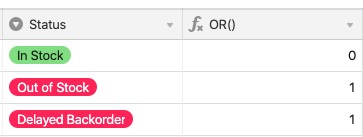
Here’s the result:Using OR() with conditional statements
Building on the previous section, you may now want to display a message depending on if the result is a 1 or 0. You want to show "Available for purchase" if the item is in stock, or "Currently unavailable" if it is out of stock or on delayed backorder.
IF(
OR(
{Status} = "Out of Stock",
{Status} = "Phased Out"
),
"Currently unavailable",
"Available for purchase"
)Here is the example result for that formula:
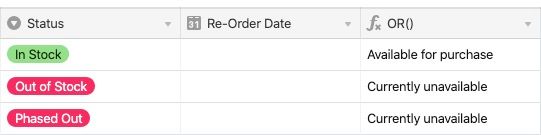
Combining AND() and OR() in Airtable
Combining AND() and OR()
Here’s an example of combining AND() and OR() together.
IF(
Status = "In Stock",
"Available for purchase",
IF(
AND(
Status = "Out of Stock",
{Re-order}
),
"Check back soon for availability",
IF(
OR(
Status = "Phased Out",
Status = "Recalled"
),
"No longer selling this product",
"Unavailable for purchase"
)
)
)And here’s the result you can expect: