All plan types | |
Platform(s) | Web/Browser, Mac app, and Windows app |
Related reading |
Finding an empty field
This content is part of a guided course that includes the BLANK()function. The BLANK() function can identify an empty value in a field or output an empty value in a formula. Typically, the BLANK() function is used within IF statements.
Note
When using BLANK() along with != (not equal to), you may receive unexpected results if the fields you are selecting aren't numeric.
To check if a field is empty using BLANK(), use a formula structure like this:
IF({Field A} = BLANK(), "Field A is empty", "Field A has some value in it")
If there is any value in the field, it will be evaluated as true and, otherwise, false. However, there are a few caveats:
Number-based fields - The function will evaluate as false if the value you set in the field is zero. In other words, the cell can be empty or filled with a value of 0 to evaluate as false.
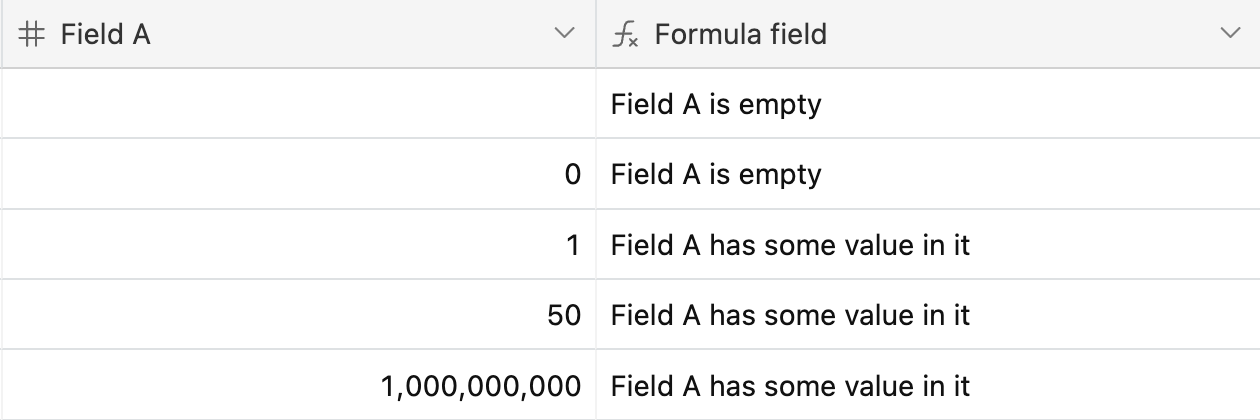
Other field types - The function will evaluate as true if the value you set in the field is zero. In other words, the cell must be empty to evaluate as false.
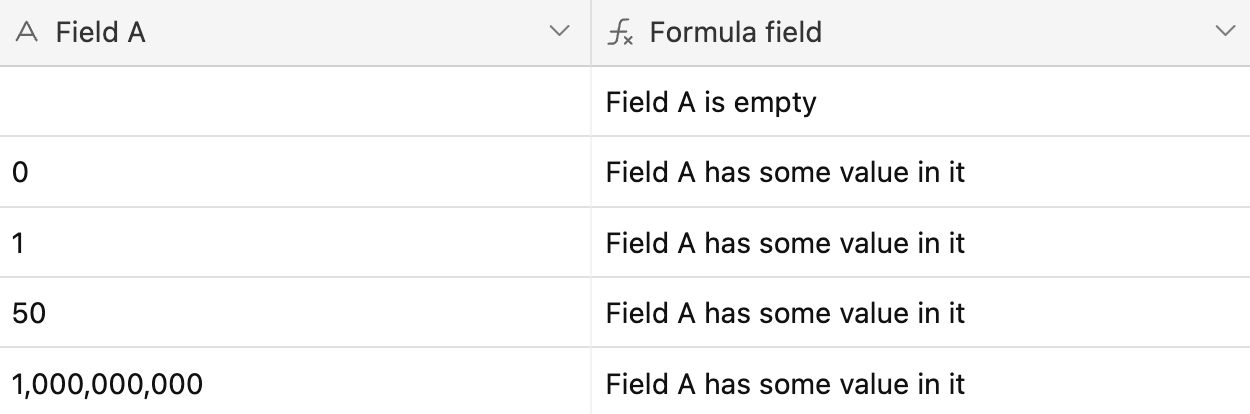
Outputting a blank value
There are two ways to output a blank value in a field. Let's adjust the previously used formula only to output a message if Field A has a value.
IF({Field A} = BLANK(), BLANK(), "Field A has some value in it")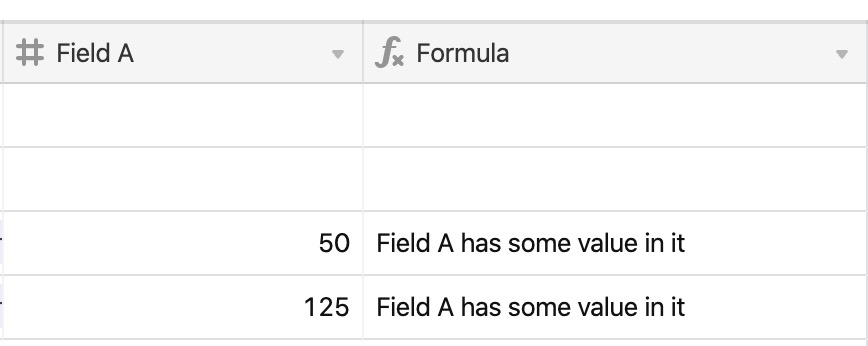
As an alternative to using BLANK(), re-write the previously used formula to use empty quotes ( "") instead.
IF(Condition, Value if True, "")
This will result in the exact same output as using BLANK().
Blank values in IF statements
When using IF statements, there are often times when you want to output some value if the condition evaluates as positive, and otherwise, show nothing. As a reminder, here is the structure of every basic IF statement:
IF(
Condition,
Value if true,
Value if false
)You can use BLANK() to do so, like this:
IF(
Condition,
Value if true,
BLANK()
)However, you can simplify that statement by removing the ELSE condition altogether:
IF(
Condition,
Value if true,
)FAQs
How do I identify when a number field is "blank" so that cells containing a "0" value will not be evaluated as "blank?"
Your cell values must be converted in the number field to strings, and an IF() statement must be utilized alongside the BLANK() function. Your formula should look similar to:
IF(BLANK()=CONCATENATE(Number,""), "Yes")
NOTE
In your formula, input the number field you want to evaluate instead of “Number” in the formula above. Additionally, you can modify the “Yes” portion of the formula. This part determines what the formula will output when it finds cells that don’t contain some value, zero or otherwise. You can change it to be "Blank” or any other text string you prefer.