What types of share links can be disabled?
There are 5 general types of share links in Airtable that can be disabled.
Standalone form share links (a.k.a. Interface form share links)`
Within view share links there are additional Airtable features that may be enabled. The following features are contingent upon the share link being enabled in order to work effectively:
Airtable syncs (Grid views)
View embeds (All view types except list views)
Forms (Made in a form view)
Within base share links there are additional Airtable features that may be enabled. The following features are contingent upon the share link being enabled in order to work effectively:
Base embeds
Show extensions (Slightly different than extension share links)
How do I regenerate a disabled view share link?
Note
For disabled view share links that were previously used to create an Airtable sync, regenerating a view share link will cause all existing syncs to break. This action is irreversible. You will need to manually reconnect the syncs with the new regenerated view share link.
Navigate to the specific base and view where you want to regenerate a view share link.
Click the Share and sync button in the upper right portion of the screen.
There are two potential experiences you will see depending on whether the link is currently enabled:
If disabled:
Click Create link to view. While it appears you are generating a new link, Airtable works such that you cannot regenerate a disabled link. You first must enable the link (“Create link to view”); this action will only recreate the previous link (which was disabled). You still need to generate a new link.
You should now see a URL.
Click Link settings.
Click Generate new link.
A confirmation message will appear. Click Confirm.
If enabled:
You should see the link’s URL.
Click Link settings.
Click Generate new link.
A confirmation message will appear. Click Generate new link.
How do I regenerate a disabled base share link?
Navigate to the base where you want to regenerate a base share link.
Click Share in the upper-right corner.
Click the Share to web tab
When the tab loads, if the toggle is grey/off next to the “Share to web” setting, then toggle the base share link on. Otherwise, move onto the next step.
Click Manage link settings >.
Click Generate new link.
A confirmation message will appear. Click Generate new link to confirm.
How do I regenerate a disabled extension share link?
Navigate to the specific base where the extension resides.
Click the Tools dropdown on the upper right side of the screen.
Click Extensions from the menu that appears.
Find the extension for which you want to regenerate a share link. You may need to open a different extensions dashboard to find the extension you are looking for.
Click the icon to open the extension share menu.
Click the icon to generate a new link.
A confirmation message will appear. Click Generate new link to confirm.
How do I regenerate a disabled public interface page link?
Navigate to the base where the interface page is configured.
Click the Interfaces option in the upper portion of the screen.
This will open the interface editor.
Click Share interface in the upper right portion of the screen.
Click Share to web.
Click Manage link settings.
Click Generate new link.
How do I regenerate a disabled standalone form share link?
There isn’t a way to “regenerate” standalone form links. For this reason, if a share link to a form has been disabled, you’ll need to duplicate an existing standalone form and delete the original form.
Navigate to the base where the standalone form is configured.
Click the Forms option in the upper portion of the screen.
Hover over the form that you want to duplicate and delete. Click on the … icon that appears.
Click Duplicate. This will create a new form, with a new link. The duplicate form’s name will have the word “Copy” appended to the end of its name.
Once the duplicate appears, you can click go back to the original form, click the … icon, and click Delete.
How do I regenerate a sync share link?
Note
If you change this setting, the data in this table will stop syncing to other bases. Any tables currently syncing data from this view will no longer be updated.
Navigate to the specific base and view where you want to regenerate a sync share link.
Click the Share and sync button in the upper left portion of the screen.
Click Link settings.
Click Generate new link.
A confirmation message will appear. Click Confirm.
With the link now regenerated, you can copy that new link and navigate to each of the previously synced tables to reconnect the downstream sync. Tables with broken sync connections will show a triangle and ! symbol next to the table name.
To reconnect the table:
Click the name of the table.
Click Update sync configuration.
Click Reconnect next to the message “Unable to sync this source. Could not find source view that matched specified share.”
Enter the shared view link that you copied in the box below “Or, enter a shared view link.”
Click Next.
Note that if the share link settings require a password, then you will need to enter the correct password and click Next again.
Repeat this process for any other tables that you want to reconnect.
Is there a way for me to access a log of regenerated links?
Enterprise Scale and Business admins can access their admin panel to search for these types of events.
Follow the instructions outlined in this support article in order to perform a search for all “Share” event types.
After the search results page loads, type “Regenerate share” in the “Filter by event:” field. This will ensure that other “Share” events are not included in the report.
If needed, click the CSV button
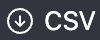 to export the regenerated share link report as a CSV file.
to export the regenerated share link report as a CSV file.