This article details how to request refunds and what to review before starting the refund request process.
All plan types | |
Owners | |
Platform(s) | Web/Browser, Mac app, and Windows app |
Related reading |
Note
Airtable shared an email on October 6, 2025, titled "Billing policy update: Upcoming change to credit policy on Airtable," detailing the upcoming changes to our credit policy. However, the changes do not take effect until October 20, 2025. Please reach out to your account Admin or Owner for additional details on how this may impact you.
Before requesting refunds
Note
The following actions can only be taken by collaborators with Owner permissions.
Before requesting a refund for billable collaborators, Airtable plan owners may need to downgrade their plan type, change their collaborator's permission level to "Read only" or remove them from associated workspaces or bases.
Downgrading workspace and base collaborator permission levels
To downgrade workspace collaborator to Read-only permissions:
Open your Airtable account overview.
Select your preferred workspace from the "Workspace settings" menu.
Click Collaborators.
Click Add or manage workspace collaborators.
Click Manage access.
Select the checkbox next to the collaborator name(s) you want to upgrade or downgrade.
Click the ˅ icon under the “Permission” column, then select "Read only" for that collaborator.
To downgrade base collaborator to Read-only permissions:
Open your Airtable homepage.
Select and open your preferred base.
Click Share.
Click Manage access.
Select the checkbox next to the collaborator name(s) you want to remove.
Click the ˅ icon under the “Permission” column, then select "Read only" your preferred collaborator(s).
Removing workspace collaborators
To remove workspace collaborators:
Open your Airtable account overview.
Select your preferred workspace from the "Workspace settings" menu.
Click Add or manage workspace collaborators from the “Billable collaborators” section.
Click Manage access.
Select the checkbox next to the collaborator name(s) you want to remove.
Click Remove collaborator in the top-right corner.
Removing base collaborators
To remove base collaborators:
Open your Airtable homepage.
Select and open your preferred base.
Click Share.
Click Manage access.
Select the checkbox next to the collaborator name(s) you want to remove.
Click Remove collaborator in the top-right corner.
Downgrading self-serve plans and Business plans
Note
Business and Enterprise Scale plans can access additional workspace management options available on the Workspaces page in the admin panel.
To downgrade Team workspace plans:
Open your Airtable account overview.
Select your preferred workspace from the "Workspace settings" menu.
Click Change plan from the "Workspace plan” section.
A new page opens, outlining Airtable’s plans and their associated details.
Select your new workspace plan and follow the onscreen flow.
To downgrade self-serve Business plans:
Open your admin panel.
Click Billing.
Click the ... icon under the "Plan details" section to the right of "Plan."
Click Downgrade.
A new page opens asking you to review and select any related changes.
Click Acknowledge changes.
Requesting Airtable refunds
Note
When requesting a refund, Airtable Support requires your workspace ID and the last 4 digits of the credit card used for your workspace plan.
After making the necessary changes to your collaborators/plan type:
Contact Airtable Support by clicking
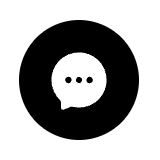 on the lower right corner.
on the lower right corner.Review the privacy policy and click Accept Terms.
Enter “refund.”
Enter “Email support.”
FAQs
What should I do if I upgraded my workspace plan accidentally?
You can downgrade your plan if you accidentally upgrade an Airtable workspace. After downgrading, you'll be auto-issued a refund of Airtable credits, prorated to your remaining paid commitment. This credit refund will go through a month after your most recent invoice.
What happens after downgrading from a paid to a Free workspace plan?
No data or settings are deleted after downgrading from a paid plan to a Free plan, but your workspaces and bases will display banners and limit functionality if you exceed your Free plan's limits.
If you downgrade from the Team to the Free plan and have more records than included in the Free plan, you can't add records, but all other functionalities will still be available.
If you downgrade from the Team to the Free plan and are now using more storage than is included in the Free plan, you can't add more attachments.
How long does it take for my downgrade plan request to take effect?
After requesting to downgrade your plan type, no functionality changes or limits occur until your next billing cycle date, either the following month — for monthly plans — or the next annual cycle for annual plans.
You retain full access to your paid plan's functionality until your upcoming billing cycle when the automated renewal ends and your plan is downgraded to the plan you requested.
How long does it take Airtable issue refunds?
We typically issue refunds in Airtable credits, which are posted to your workspace when your next invoice is created.
If you received a refund directly on your credit card, please allow 5 to 10 business days for your bank to process the refund. If you don't see your refund after 10 business days, please contact your credit card company.
How do I make changes to my Business or Enterprise Scale plan I purchased from the Airtable Sales team?
If you purchased your Business or Enterprise Scale plan from the Sales team and need to make changes, please get in touch with your account executive for help with what is possible.
If I live in a region that legally requires refunds, what should I do to request one?
If you live in a region with a mandatory refund policy, you may be eligible for a refund.
We can only issue refunds if you take the following steps within the appropriate period of time (as specified by regional law):
Contact Airtable Support by clicking
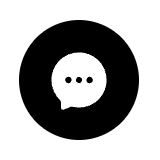 on the lower right corner.
on the lower right corner.Enter “refund” and follow the prompt.
Click Request a refund and following the remaining prompt.
Provide the region you live in the provided form.
The bank account linked to my original payment card was closed, preventing my refund from being processed. Can Airtable Support help?
Unfortunately, Airtable Support won’t be able to assist with this issue on your behalf.
You will need to contact the card issuer and ask them for help. This is because refunds to closed or expired cards are managed by the issuer, who will typically credit the refund to a replacement card or use an alternate method to return your money. The refund cannot be re-issued to a new bank account from the Stripe side.