Plan availability | All plan types |
Permissions | Owner or Creator permissions are required to perform the actions outlined in this article |
Platform(s) | Web/Browser, Mac app, and Windows app |
Note
If you are a developer looking to build an OAuth integration with Airtable and this is your first time testing OAuth functionality we recommend reading through the OAuth reference and utilizing the example setup repo.
Understanding third-party services and OAuth
OAuth integrations allow users to grant API access to their Airtable resources with third-party services. Third-party integration calls are initiated by the third-party requesting access to your Airtable resources. In addition, with OAuth Integrations, users can control what resources third parties can access or revoke access at any time.
.png)
Granting access to Airtable workspaces & bases
When authorizing a third-party request, you can view the following:
The third-party requesting access to your data.
A list of actions the third party is requesting to perform.
A list of workspaces and bases that an integration can access if or when shared.
To grant access to a third party:
Click Add a base.
Select the base(s) or workspace(s)from the list of available options. Chose the level of access you're granting:
For one or more specific workspaces: All current and future bases in this workspace.
One or more individual bases.
All current and future bases in all current and future workspaces.
Enterprise admins can also grant access to all of their enterprise's bases and workspaces by selecting Add an enterprise.
Click Authorize.
After authorizing access, you will be redirected back to the third-party service’s website. Access to workspaces and bases can be updated at any time. See the Managing integrations section below for instructions on how to update access for an integration.
Managing integrations
NOTE
Users can have multiple authorization grants per third-party service.
Airtable offers users and admins access to a complete list of authorized OAuth integrations, with the ability to make changes and updates to past authorizations.
General user/owner access
Visit your Airtable homepage.
Click Account in the top right corner and select Integrations.
Choose Third-party integrations.
Click the >arrow under Third-party integrations.
After clicking the > arrow, users can manage, revoke access, and remove integrations. And from the same dialogue screen, users can also grant access by clicking Add a base and Save changes.
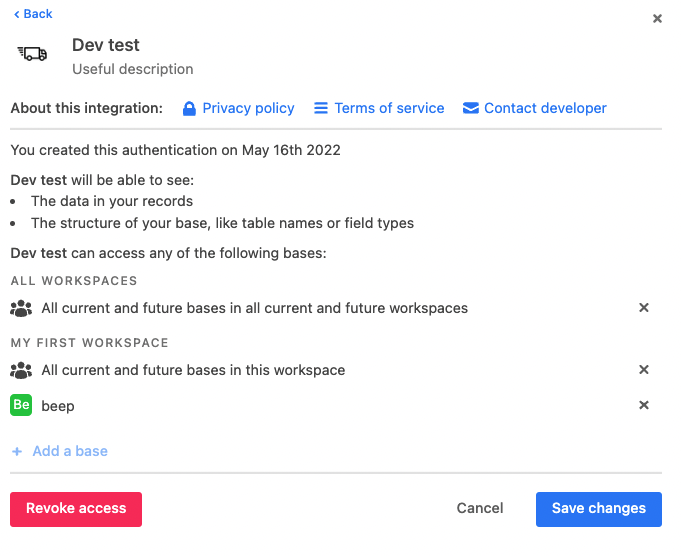
Access for admins
Admins can view and revoke OAuth authorization grants for users and service accounts from their enterprise Admin Panel. To manage access for users and service accounts:
Click a user’s name from the Users page to access the User Detail page.
Click the Third-party integrations tab.
Click … on the right side of an integration to manage that integration.
Revoke access is available for all users internal to your enterprise.
Edit permissions is available for service accounts only. By clicking Edit permissions, admins can access an account's integration details. Admins can also grant access by clicking Add a base and Save changes.
The Admin Panel offers the ability to manage access to third-party integrations across organizations using the API access for third-party integrations in the Enterprise Admin Panel. Check out this article for more information.
NOTE
User Detail pages are also accessible by clicking the Service Accounts tab.
Limitations
The limit on this is 20 for a single user. In other words, one single user is able to authorize the same integration no more than 20 times. In these instances, you may see this warning message:
You have reached the maximum access authorizations for this integration. You cannot authorize this integration again until you revoke at least one of the authorizations
If a user hits this error, they will need to revoke at least one authorization before being able to authorize a new one. You can do this by clicking your account avatar > Integrations > Third-party integrations > Clicking on one integration to revoke > Revoke access.
NOTE
After hitting your third-party limit of 20 authorizations (Zapier, etc.), you are notified your limit has been reached.
What Airtable counts are distinct authorizations from an integration for “active” users.
Conversely, there is no real limit on how many integrations you can authorize.