Plan Availability | All plan types |
Permissions |
|
Platform(s) | Web/Browser, Mac app, and Windows app (with some additional limited support on mobile) |
Adding created time fields in Airtable
The created time field type automatically shows a record's creation date and time—applicable to manually created records and records created via form submissions, APIs, and other integrations. Like the date field, you can customize the date format, include a time stamp, and use the same time zone for all collaborators. To add a created time field:
Visit your Airtable homepage.
Create or open your preferred base.
Add or edit a field.
Search for and select Created time.
From here you can can select the date format, opt to include the local time, use the same time zone for all collaborators, and display the time zone.
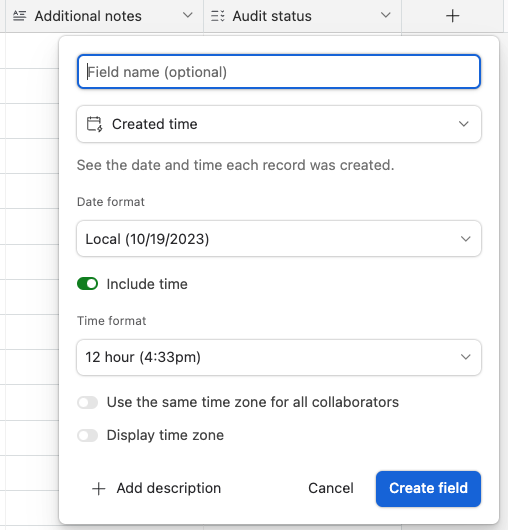
Adding created by fields in Airtable
The created by field automatically shows which collaborator created a record within the base. Keep in mind that if a created by record shows the creator as "anonymous," the record was likely created through an anonymous form submission. To add a created by field:
Visit your Airtable homepage.
Create or open your preferred base.
Add or edit a field.
Search for and select Created by.
Click Create field.
FAQs
A created by field shows I created it, but I don't remember adding it to the base. What is likely the problem?
Any record created using your account information will show you as a collaborator. Suppose you have set up an integration using a personal access token, or authorized via OAuth. In that case, all records created from the integration will be associated with you. Additionally, the name of the personal access token or OAuth integration will be shown in the activity feed.
Why is there an empty created by record in my base?
When a created by record is empty, it indicates the record predates the created by feature. Records in your bases created before the created by field became available in June 2020 will return blank values.