All plan types | |
Platform(s) | Web/Browser, Mac app, and Windows app |
Related reading |
Note
"Payment Received" and "Invoice Billed" are the exact names of our two date fields in the example below. You'll need to apply the examples below to the fields in your particular Airtable instance.
If your base contains date strings, in a single line text field for example, then you will need to use the DATETIME_PARSE() formula function to convert the dates from strings into a DateTime format that Airtable can use in any subsequent
DATETIME_DIFF()formulas.
Understanding the DATETIME_DIFF() function with examples
This article covers how to calculate the difference between two dates in Airtable.
Using the DATETIME_DIFF() function in the example below, we'll find the difference - in days - between two dates.

Another common use of DATETIME_DIFF() is to find the difference between a record's date and today's date. You can use DATETIME_DIFF() in combination with the TODAY() formula to dynamically find the difference from today's date.
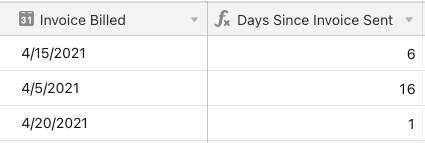
For another example, you can also use DATETIME_DIFF to find someone's age when given their birthday:
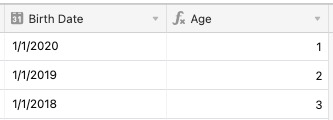
Displaying in decimal format
In another example, if you need to measure the time an employee spends working each day, you could create two date fields to track their clock-in and clock-out times. Using a DATETIME_DIFF() function like the following, you can display the total hours worked for the day.
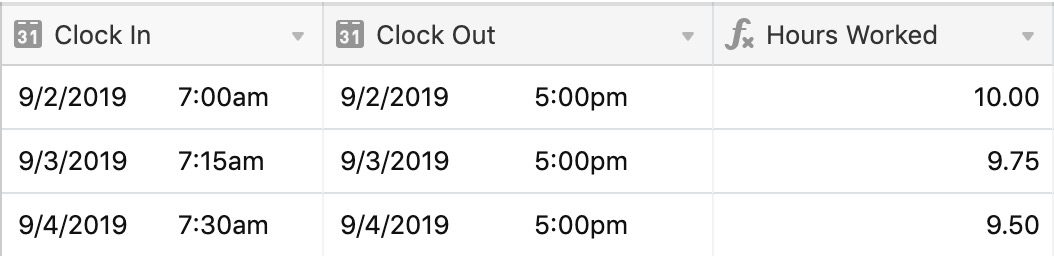
Displaying in duration format
Since duration fields store values in seconds, you can tweak the formula to output the DATETIME_DIFF() value in seconds instead of minutes. That way, if we format it as a duration using h:mm, we get the expected result.
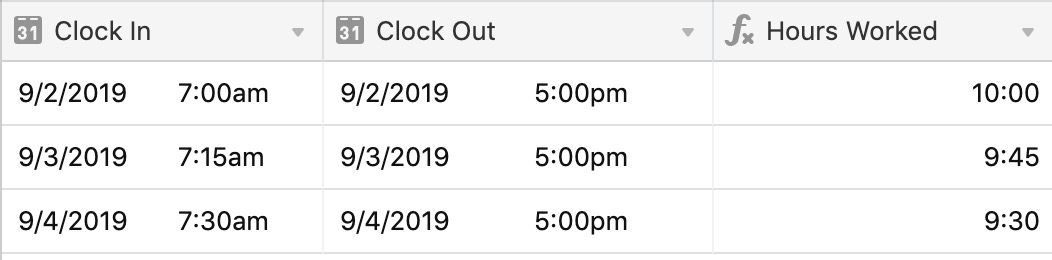
FAQs
How do I calculate the age of an entity, like a business, project, or event, from its starting date to the current date?
A formula is required to express age in a specific format. The goal is to represent the age in years, with any additional months expressed as decimal fractions of a year.
Full years are represented as whole numbers.
Additional months are expressed as a decimal fraction of a year (e.g., 1 year and 6 months = 1.5).
Full years are represented as whole numbers.
Additional months are expressed as a decimal fraction of a year (e.g., 1 year and 6 months = 1.5).
If the age is 1 year and 6 months, the output should be 1.5.
If the age is 3 months, the output should be 0.25 (since 3 months is 0.25 of a year).
