This article covers how to display the quarter of a fiscal year based on the date in another field.
All plan types | |
Platform(s) | Web/Browser, Mac app, and Windows app |
Related reading |
Displaying fiscal year quarters
NOTE
As an example, let's say your fiscal year runs from June through May; that means your first quarter (Q1) of the year would start on June 1. You can build a formula to output the correct quarter and fiscal year based on an existing date field.
To display fiscal year quarters, you’ll need to run a few formulas:
The first formula field will be used to output the quarter (based on the Date field):
IF( {DATE}, "Q"&ROUNDUP(VALUE(DATETIME_FORMAT(DATEADD({DATE}, 7, 'months'), 'M'))/3, 0) )
Once that formula field is created, a second formula field is needed to reference the date and quarter fields, and generate the appropriate fiscal year:
IF({Date}, {Quarter} & " - FY'" & IF(MONTH({Date})>=6, DATETIME_FORMAT(DATEADD(Date, 1, 'year'), 'YY'),DATETIME_FORMAT(Date, 'YY')))This will output and format the quarter and fiscal year of the record depending upon the information in the Date and Quarter fields:
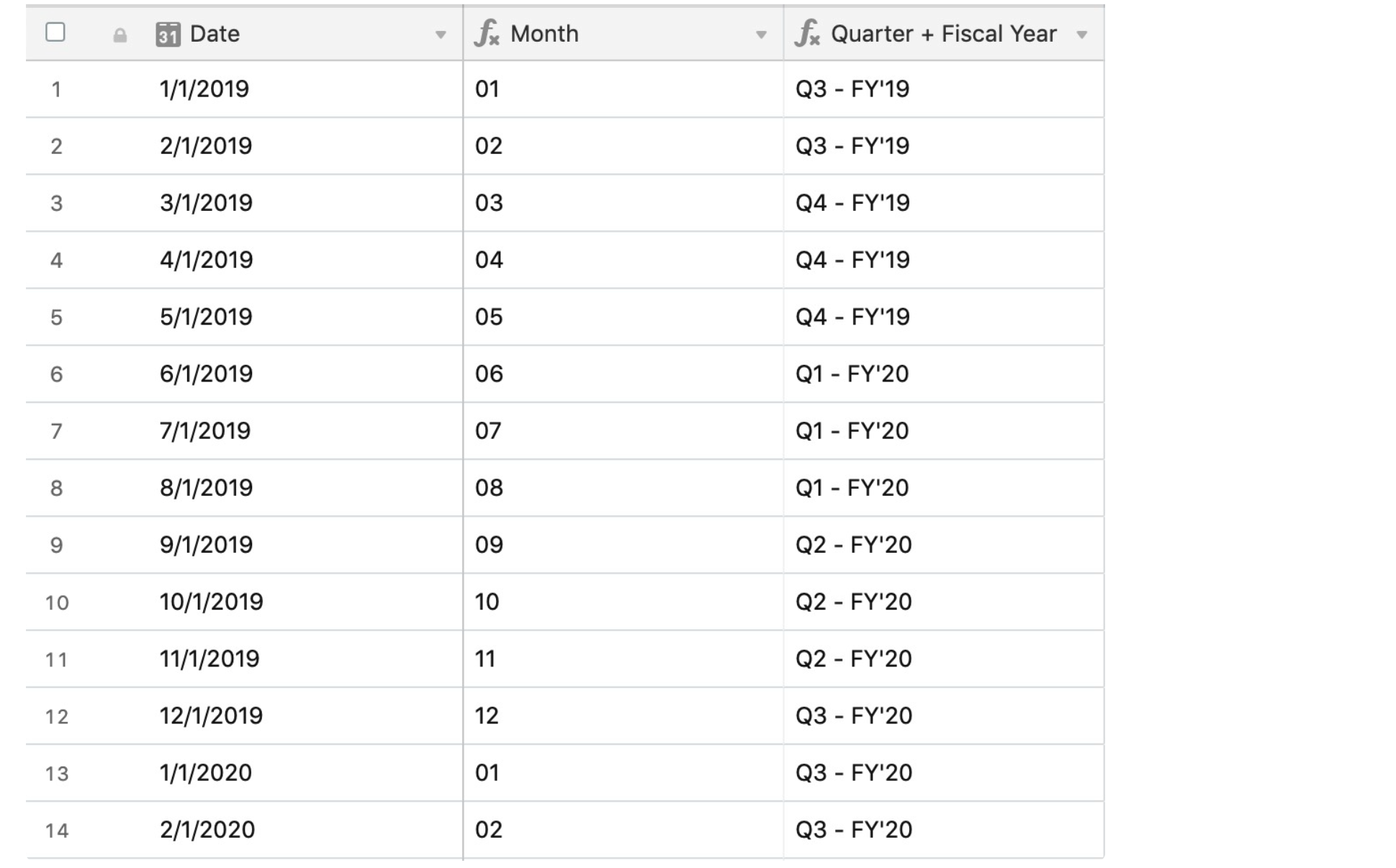
If you’d prefer to run one formula for a combined field, you can:
IF({Date}, "Q"&ROUNDUP(VALUE(DATETIME_FORMAT(DATEADD({Date}, 7, 'months'), 'M'))/3, 0) & " - FY'" & IF(MONTH({Date})>=6, DATETIME_FORMAT(DATEADD({Date}, 1, 'year'), 'YY'),DATETIME_FORMAT({Date}, 'YY')))