Airtable has native integrations with many popular third-party applications. These integrations are complemented by a robust developer platform that allows our users to customize integrations with other services and platforms. While the developer platform has low-code features, it is advisable for users to have development experience.
Troubleshooting in Airtable
If you encounter errors with these integrations, this article will outline some steps you can take to troubleshoot and isolate the issue. This troubleshooting guide will focus on the most popular low-code options: APIs, Scripting extension, and the Scripting action for automations.
Before continuing, it is recommended to download a REST Client for verifying API requests and responses. One popular (and free!) tool is Postman.
API
Our REST APIs allows user to interact with Airtable data within any third-party services and platforms. If you are using our APIs for integration, we will need to isolate the API request from any other code you may have. To do this, review the following information:
The URL of the request
The JSON body of the request if it is a
POSTorPATCHThe response to the request
The next step is to reproduce any error outside your application or code. Using a complementary tool such as Postman allows you to reproduce the API call and verify it is configured correctly by examining the response. For example:
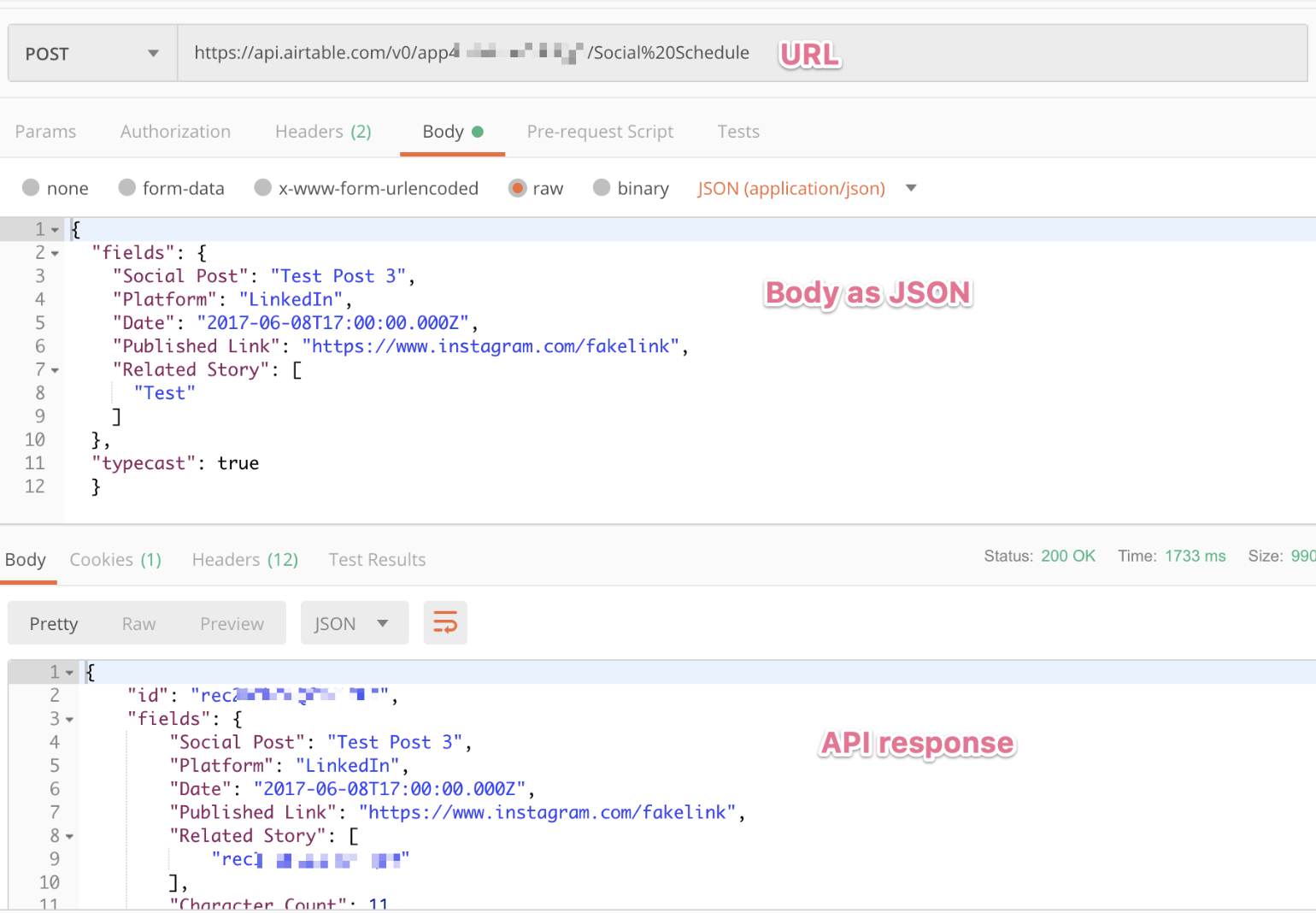
If any part of the URL or body is incorrect, you may receive an error code or other unexpected behavior.
Start by verifying if the API call is configured correctly. If you are still receiving an API error code, review our API common troubleshooting article for more information on that code.
Note
If the API request is successful, the issue is outside the scope of our support. We don’t provide support for troubleshooting code or external services calling the API.
Scripting extension
The Scripting extension allows users to write and run JavaScript code that interacts with their base. Built-in JavaScript libraries (like fetch) allow users to make external (third-party) API calls to certain services and platforms. This can be triggered by a button field or from an extension dashboard.
Note
This code runs client-side and may require a CORS workaround.
Automation scripting action
Our automations allow for automatic actions based on certain Airtable event triggers. One of the actions available is the ability to automatically run a JavaScript code snippet, similar to the Scripting extension. Built-in JavaScript libraries (like fetch) allow users to make external API calls to certain services and platforms.
Unlike the Scripting extension, this code runs server-side and would not require a CORS workaround.
Troubleshooting for scripting
Both of the above scripting options allow users to access data and workflows hosted by external (third-party) services and platforms via their APIs. To help troubleshoot integration issues, we recommend users attempt to isolate the issue to either the third-party APIs or the code hosted within our Scripting extension or automation action.
Verifying third-party API issues
Once you've isolated the issue to the third-party API, you can continue your diagnosis by following the API troubleshooting steps above, but using the API configuration documented by the third-party service instead.
If you receive an error code or unexpected behavior from that external service, you'll need to reach out to their support to resolve the issue, as we will be unable to troubleshoot issues in their system.
If, however, your API call is successful and you are still having issues with your integration:
Gather details describing the issue and the results of your troubleshooting steps
Contact Airtable Support by clicking
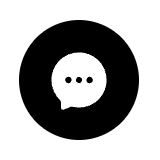 on the lower right corner.
on the lower right corner.