Plan Availability | All paid plans |
Permissions |
|
Platform(s) | Web/Browser, Mac app, and Windows app |
Adding a color palette extension
The Color palette extension allows you to pull HEX, RGB or HSL codes and color names from your base and turn them into a palette. You can also copy each color code type into your clipboard, allowing seamless collaboration between teams.
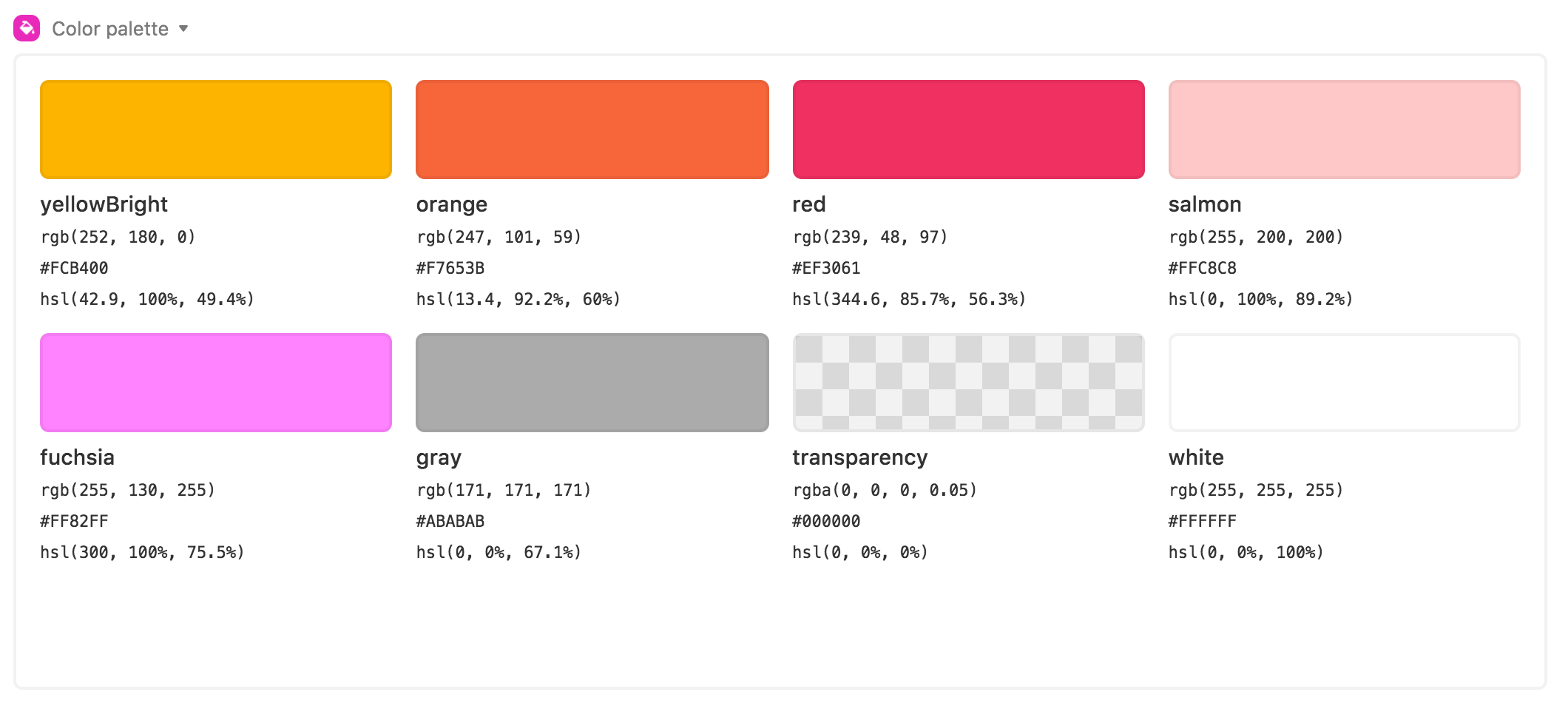
To add a color palette extension:
Open your Airtable home screen.
Create or open the base where you want to install the color palette extension.
Click Tools in the upper-right corner.
Click the Extensions option.
Click Add an extension.
Search for and locate the color palette extension.
Click Add, then Add extension.
Setting up a color palette extension
To use the color palette extension, you need a field containing names for your swatches, and a field containing color codes. The color codes can be HEX, RGB, or HSL.
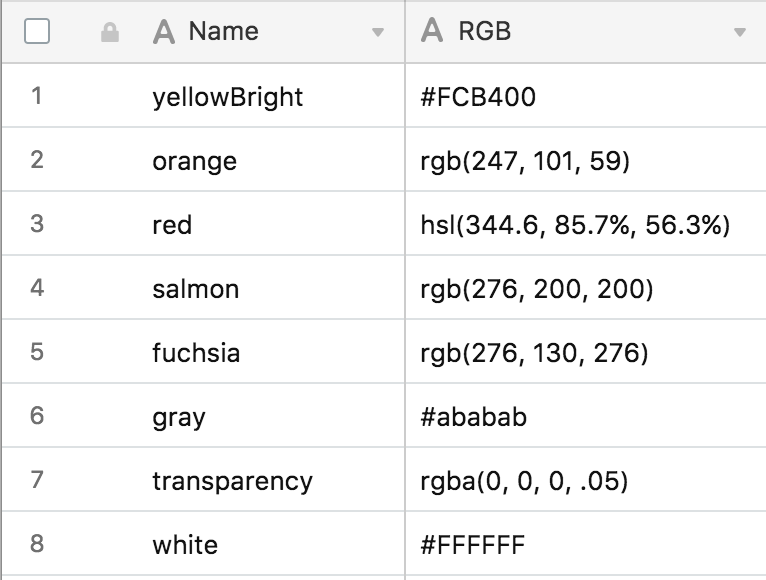
When you install your color palette extension, you'll automatically get brought to the new extension's settings page. From here, you can specify the appropriate Table and View, the “Name field” for your swatch names, and the field for your color codes.
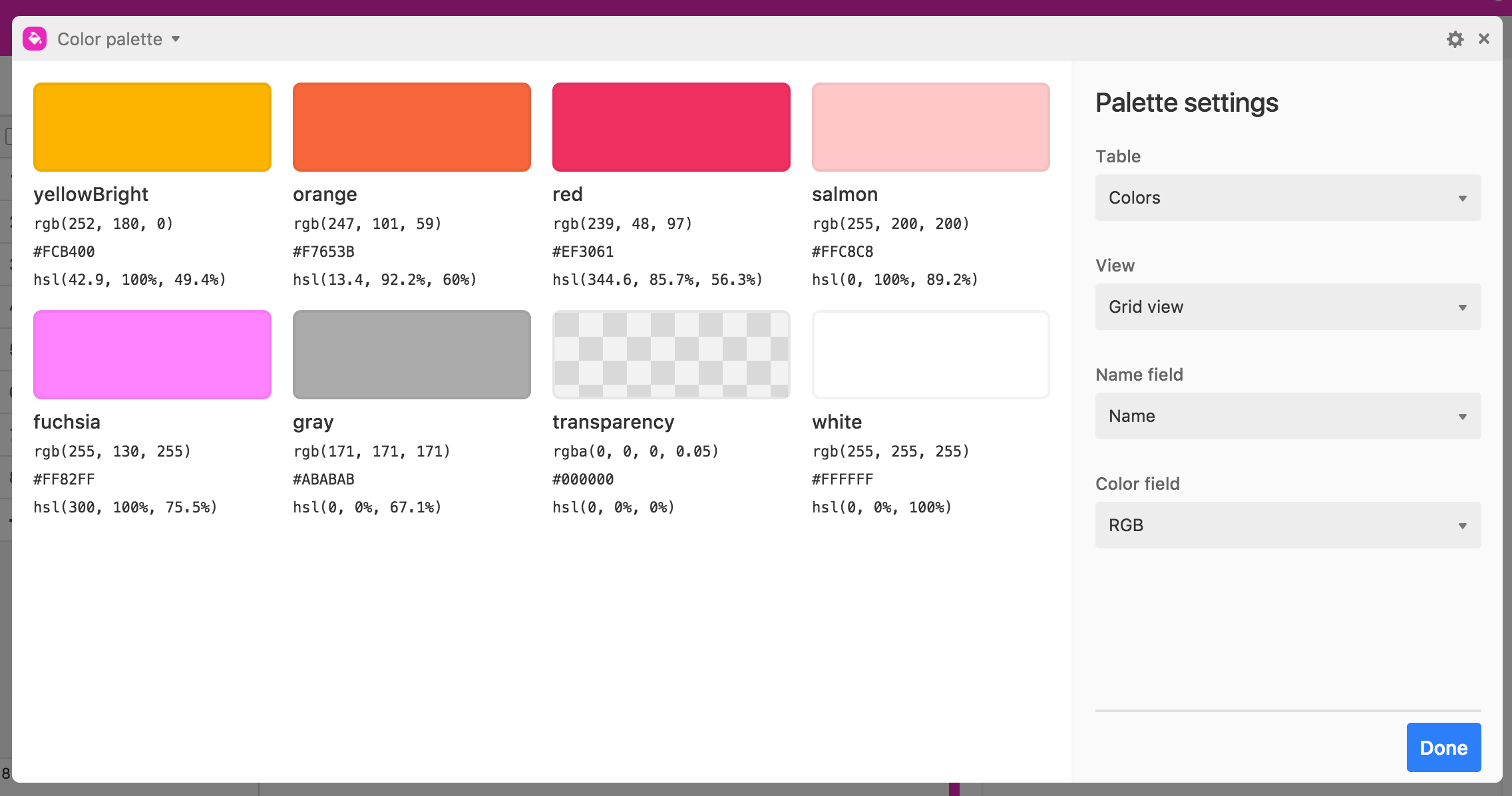
Once you are happy with the color palette extension’s settings, click Done.
When viewing the live version of your extension in the extensions panel or the fullscreen dashboard, you can click on any color's RGB, HEX, or HSL code to copy that code to your clipboard.
FAQs
Does this extension support gradient colors?
No, gradient colors are not supported with the color palette extension.