All plan types | |
Platform(s) | Web/Browser, Mac app, and Windows app |
Related reading |
Multiplying in Airtable
Let's say you'd like to calculate the total wages for a team of hourly staff. You'll need a field to track hours (number field), another to track wages (currency field), and a final field (formula field) to enter as a formula.
{Hours Worked} * {Hourly Wage}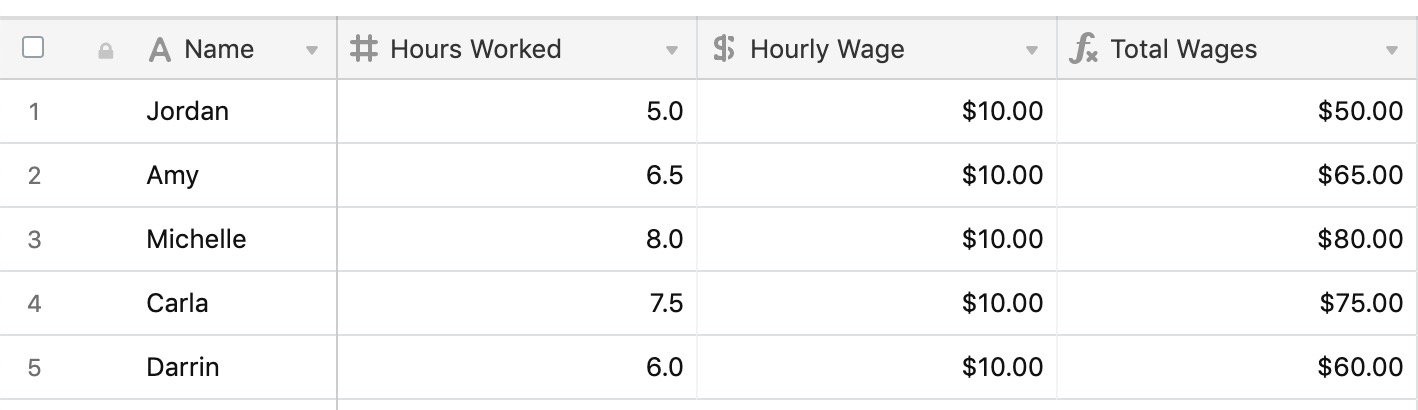
Subtracting in Airtable
You can accomplish similar calculations using the same formula structure when subtracting. To find the difference between wages due and wages paid, you would use a formula like the following:
{Total Wages Due} - {Total Wages Paid} 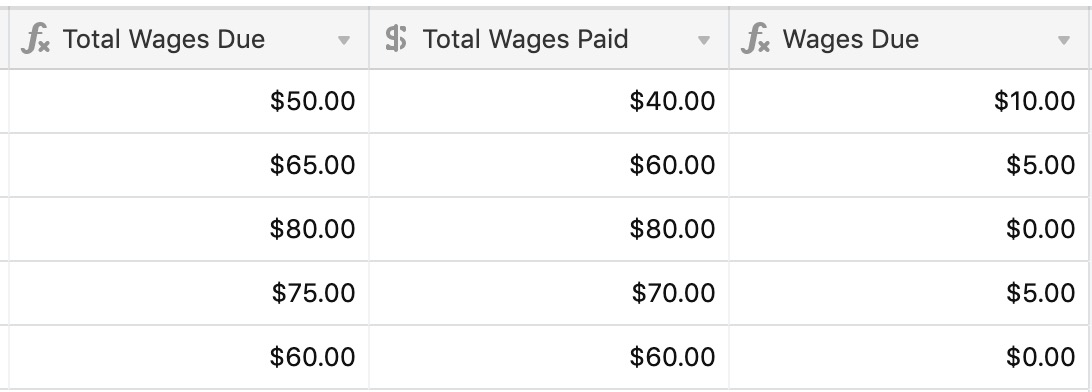
Dividing in Airtable
In a different scenario, let's say that you're using Airtable to track your freelance project work. You quote a certain number of hours of service you will provide, and want to track your completion towards those hours.
{Actual Hours} / {Quoted Hours}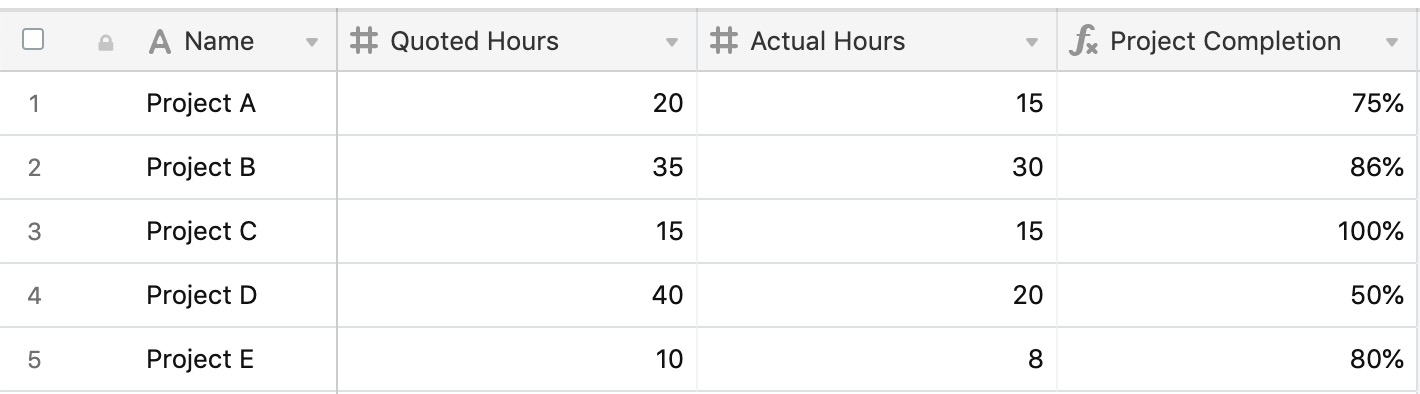
Note
To output the result of your formula as a percentage, you’ll want to be sure to click the Formatting tab in the formula field’s configuration window and select Percent under the “Format” section. Please consult the information available in this support article to learn more.
Adding in Airtable
You can add multiple fields together by separating them with a + sign. In the example below, several fields are added together to find the final invoice total for a legal department.
{Legal Consult} + {Retainer} + {Miscellaneous Fees} 
Adding, subtracting, multiplying, and dividing using one formula in Airtable
You can run any number of different functions within the same formula. In the example below, several different factors play into finding the final amount to charge a client on a payment plan:
Multiply
{Consult: Hours} * {Consult {Rate}Add
{Retainer}and{Miscellaneous fees}Subtract
{Discounts}Divide everything by
{Num. of Payments}
All of these are built-in to a formula together in {Charge per Payment} using the formula below:
(
({Consult: Rate}*{Consult: Hours})
+ Retainer
+ {Miscellaneous Fees}
- {Discounts}
)
/{Num. of Payments}

FAQs
How do I format the results (output) of an equation in a formula field?
Please consult the information available in this support article to learn more.