Plan availability | All paid plan types |
Permissions | Owners/Creators - In order to create or update synced tables, you'll need to have creator permissions in the base where you are setting up the sync. |
Platform(s) | Web/Browser, Mac app, and Windows app |
Related reading |
|
Learn how to use the Airtable Sync integration feature to bring information from an external application into Airtable as a new table in your base. Sync integrations are always a one way sync from the external application into an Airtable base, so changes made in Airtable cannot be synced back to the external application that you are syncing with.
This article covers how to sync Google Calendar events to an Airtable base.
Setting up a Google Calendar to sync with Airtable
Step 1: Add a new synced table
Start by clicking the + symbol next to your list of tables. Then, under Sync data from, select the Google Calendar option.
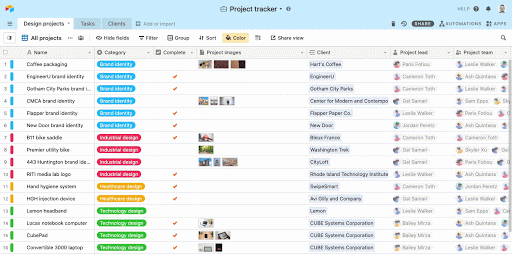
Step 2: Select a Google account
From here, you can connect to an existing Google Calendar account (if you’ve previously set up a connection) or add a new account.
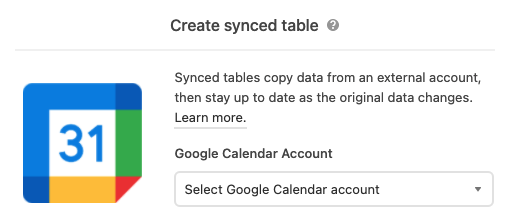
Step 3: Configure calendar options
Next, select which calendar you want to use to sync events into your table. Once you select a calendar, choose a start date and end date to define the date range for events you want to sync.
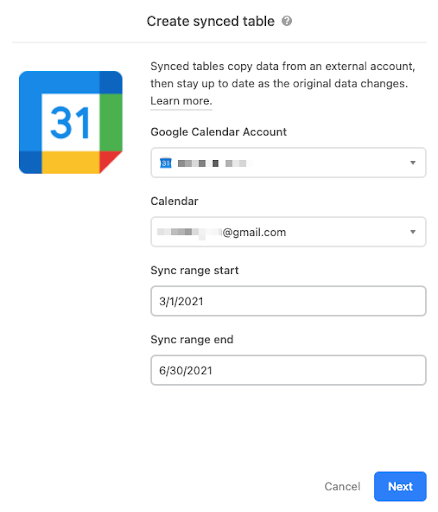
Once this is configured, click Next to move to the next screen where you’ll configure what event data (or fields) to sync to Airtable.
Step 4: Select fields to sync
You have two options for which fields to sync from Google Calendar to Airtable. If you select All fields, we will sync all of the available calendar field data available into Airtable. If you select Specific fields, you can choose what event field data to sync to Airtable.
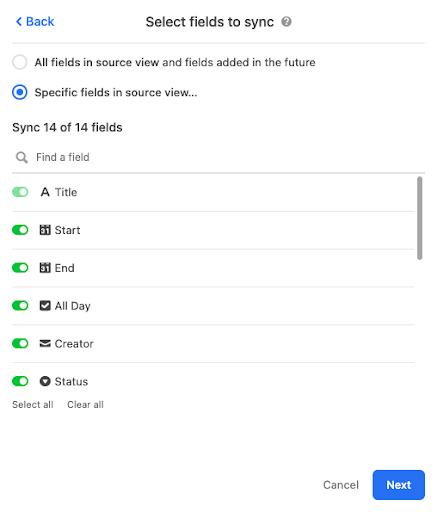
After making your field selections, click Next.
Step 5: Create a synced table
Before creating your synced table, there are Settings options that allow you to choose how often you want to sync, and how to handle records deleted or hidden in the source (in this case, Google Calendar).
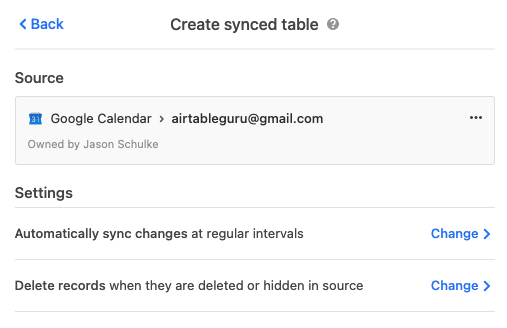
The frequency of syncing. Right now, the options are manual syncing and automatic syncing which happens around every 5 minutes.
Whether or not deleted events in the selected calendar should be removed from the Airtable table. By default, deleted events will be removed.
Once you’ve selected your desired settings, click the “Create table” button. The sync operation will retrieve all events in the calendar within the date range, and automatically create a calendar view to display the events.
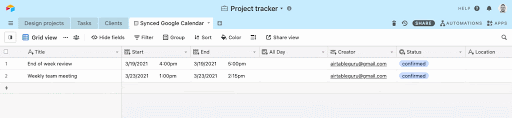
Security and OAuth scopes
Authentication
We request the minimum read/write scopes necessary to make the Airtable Sync integration work.
Google Calendar scopes
Scope name | Scope purpose |
| For reading Calendar lists |
| For reading/writing events |
| For user metadata |
| For user metadata |
| For sign-in |
The tokens are transmitted between Airtable and Google’s servers securely via HTTPS. On Airtable’s side, the tokens are stored in databases that are encrypted at rest. For more information on Google Drive scopes, check out Google's documentation here.
FAQs
Can I sync record data from Airtable to Google Calendar?
No, this feature only syncs events from Google Calendar to Airtable.
Can Google Calendar events be updated from Airtable?
In the automation you already have set up for creating a Google calendar event:
Add a new "Update record" action after the "Create Google Calendar" action.
In the update record action, select the same table that is being used in the trigger step. In the Field ID box, click the blue plus symbol to select the trigger record’s Record ID token.
Under "Fields" select Choose field and pick a single line text field that you’ll use to store Google Calendar Event IDs. For example's sake, we'll call this field "Calendar Event ID." Click the blue plus symbol to select the Event ID from the Create Google Calendar data step.
Now in addition to creating a new Google Calendar event, your Automation will store the unique ID of the calendar event item as a field value for the relevant Airtable record. This means you can update the calendar event in the future by referencing this ID.
Create a new Automation that has these steps:
Set the trigger to be something like a check box or when the
{Follow-up meeting}time is updated. "Follow-up meeting" is just an example. Your base will likely have a different field name that should be referenced.Add an "Update Google Calendar Event" action. For the Event ID click the blue plus symbol to select the trigger record’s single line text
{Calendar Event ID}field you created earlier.You can then select all of the fields you may wish the automation to update such as the start date/time, end date/time, attendees, event description etc.
How many events can be synced?
The maximum number of events that can be synced for each individual sync is 10,000. However, you could add multiple calendars with each calendar having a 10,000 event limit.
How are repeating events handled?
All instances of repeating events within the date range will be synced.
What access to Google Calendar does this give Airtable?
Airtable will only have access to the calendars and events that the user who connected the Google Calendar sync has access to.
What happens to the sync if the Google account used becomes deactivated?
The sync will stop working if the connected Google account is deactivated. Any data already added via sync will remain but will no longer refresh based on updates in Google Calendar.
How is data transmitted from Google?
The data that we retrieve from Google’s API is transmitted securely via HTTPS and is not used for any purpose other than syncing events to the table.
Can team calendars be synced from Google Calendar?
Yes! You can add any calendar that your Google Account has access to.
How do I update the Google Calendar's sync date range after setting up an integration?
Click the … icon in your “Sync table settings.”
Click Change source.
Updated your preferred “Sync range start” and Sync range end.”