All plan types | |
Owners | |
Platform(s) | Web/Browser, Mac app, and Windows app |
Related reading |
Note
When requesting a refund, Airtable Support requires your workspace ID and the last 4 digits of the credit card used for your workspace plan.
I accidentally added billable collaborators to my workspace, base, or interface and need to request a refund
Monthly plan customers: If a billable collaborator is accidentally added, we’re happy to offer a courtesy refund if you contact us within 7 days of receiving your invoice.
Annual plan customers: If a billable collaborator is accidentally added, we’re happy to offer a courtesy refund if you contact us within 14 days of receiving your invoice.
Remove your workspace, base, or interface collaborators before requesting a refund.
To request a refund:
Contact Airtable Support by clicking
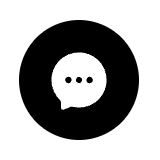 on the lower right corner.
on the lower right corner.Review the privacy policy and click Accept Terms.
Enter “Refund” and follow the prompt.
I accidentally upgraded my workplace plan and need to request a refund
Monthly plan customers: If a workspace plan is accidentally upgraded, we’re happy to offer a courtesy refund if you contact us within 7 days of receiving your invoice.
Annual plan customers: If a workspace plan is accidentally upgraded, we’re happy to offer a courtesy refund if you contact us within 14 days of receiving your invoice.
Downgrade your workspace plan before requesting a refund.
To request a refund:
Contact Airtable Support by clicking
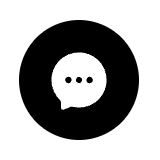 on the lower right corner.
on the lower right corner.Review the privacy policy and click Accept Terms.
Enter “Refund” and follow the prompt.
FAQs
What happens after removing a billable collaborator from my workspace, base, or interface mid-billing cycle?
Note
Removing billable collaborators mid-billing cycle does not reduce your current invoice, but it will ensure you aren’t billed for that seat at your next renewal. If your team size fluctuates, or you’d like more control over your budget, we recommend a monthly billing cycle.
After removing a billable collaborator, that collaborator’s paid seat remains available for Owners to use until the end of that current billing cycle. What that means is that the workspace, base, or interface Owner can either:
Upgrade an existing non-billable collaborator's permission level to a billable permission level or Add a new billable collaborator.
We recommend setting up a calendar reminder to downgrade the collaborator's permission level to "Read only" before the end of the current billing cycle to avoid being invoiced for that collaborator's seat and permission level.
At your next billing cycle, we'll recalculate the total number of active billable collaborators and update your invoice accordingly.
What happens after downgrading my workspace plan mid-billing cycle?
Note
Downgrading workspace plans mid- billing cycle does not reduce your current invoice, but it will ensure you aren’t billed for that plan type at your next renewal.
After downgrading a workspace plan, that plan type and its features will remain available until the end of your current billing cycle.
Your new and downgraded workspace plan will take effect at the start of your next billing cycle.
Is my data impacted after downgrading from a paid to a Free workspace plan?
No data or settings are deleted after downgrading from a paid plan to a Free plan, but your workspaces, bases, and interfaces will display banners and limit functionality if you exceed your Free plan's limits.
If you downgrade from the Team to the Free plan and have more records than included in the Free plan, you can't add records, but all other functionalities will still be available.
If you downgrade from the Team to the Free plan and are now using more storage than is included in the Free plan, you can't add more attachments.
How long does it take for my downgrade plan request to take effect?
After requesting to downgrade your plan type, no functionality changes or limits occur until your next billing cycle date, either the following month — for monthly plans — or the next annual cycle for annual plans.
You retain full access to your paid plan's functionality until your upcoming billing cycle when the automated renewal ends and your plan is downgraded to the plan you requested.
How long does it take Airtable issue refunds?
Refunds typically take between 5 to 10 business days for your bank to process. If you don't see your refund after 10 business days, please contact your credit card company.
How do I make changes to my Business or Enterprise Scale plan I purchased from the Airtable Sales team?
If you purchased your Business or Enterprise Scale plan from the sales team and need to make changes, please get in touch with your account contact for help with what is possible.
If I live in a region that legally requires refunds, what should I do to request one?
If you live in a region with a mandatory refund policy, you may be eligible for a refund.
We can only issue refunds if you take the following steps within the appropriate period of time (as specified by regional law):
Contact Airtable Support by clicking
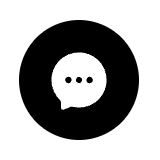 on the lower right corner.
on the lower right corner.Enter “refund” and follow the prompt.
Click Request a refund and following the remaining prompt.
Provide the region you live in the provided form.
The bank account linked to my original payment method was closed, preventing my refund from being processed. Can Airtable Support help?
Unfortunately, we can’t assist with this issue on your behalf. You will need to contact the card issuer and ask them for help. This is because refunds to closed or expired cards are managed by the issuer, who will typically credit the refund to a replacement card or use an alternate method to return your money. The refund cannot be re-issued to a new bank account from our payment processor.