All plan types with varying limitations | |
Permissions |
|
Platform(s) | Web/Browser, Mac app, and Windows app |
Related reading |
Tips for automation troubleshooting
At times, you may experience issues with your automations. Though this article is not exhaustive, we do feel that this represents the bulk of the automation issues that Airtablets run into. Learn about the tips and common solutions that will set you up for success when troubleshooting automation issues.
Consider the best trigger to use before building out the full automation
For instance, the "When a record is created" trigger is great to use for form submissions because all of the information in the record is submitted at the same time. However, if you are manually adding new records within Airtable, then another trigger will work better as the "When a record is created" trigger will run the automation before you have any time to enter information into the various fields in your base.
Note
The Automations overview support article has a listing of the various triggers with links to more information on each.
Make sure you know which record is being used as a test record
At times, a particular record may be missing information in a certain field that is imperative for your automation to test or run successfully. Knowing what the test record for your automations is can be extremely helpful in the troubleshooting process.
Identify which part of the automation process is failing
Note
Consult the testing rail of the automation that is failing to see if any part of the configuration needs to be updated.
Individual automations can have only one trigger, but multiple action steps. When looking at the run history for an automation, you can click the drop-down and see which trigger or action(s) are failing. Here's an example of what a failed action step would look like:
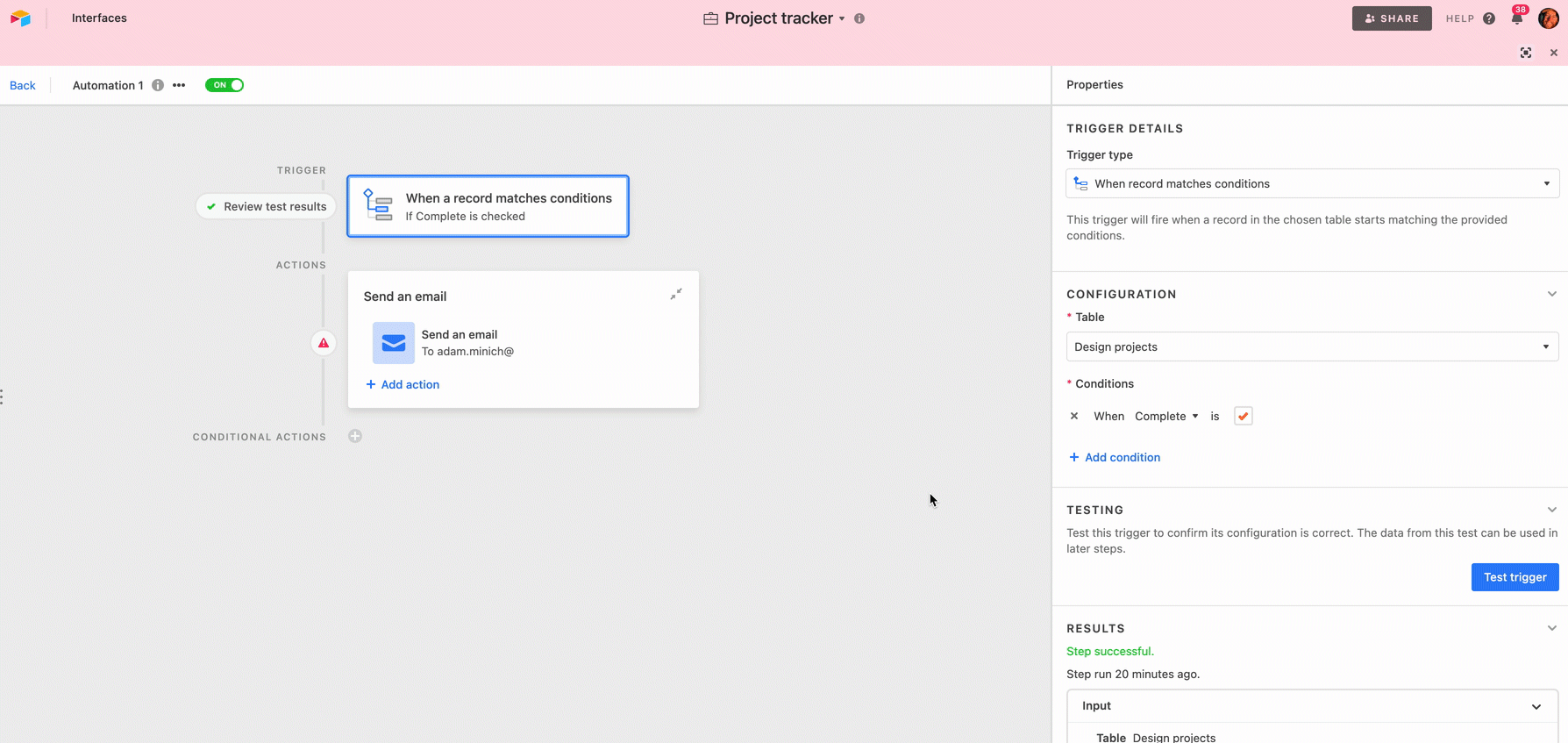
Look at the automation history to find more details
If your automation is on and all steps have tested successfully but you are not seeing expected behavior, then it's necessary to look through your run history for more clues. Automation runs can fail for a variety of reasons. It's worth looking through multiple failed runs to see if there is a common trend. You might see the following statuses in the run history section:
Ran successfully - The automation was triggered and completed all of the actions for that particular automation run.
Pending - The automation is currently working to complete all the neccessary actions related to the automation that was triggered. This may appear longer for automations that include complex scripting or other process-heavy actions.
Run cancelled - The most common reason for this to show up is that an automation was turned off while it was in a pending (triggered) run state.
Failed run - Failed runs can occur for many reasons including but not limited to Airtable downtime.
You can also dig into the details of previous versions of an automation’s configuration by clicking into the revision history tab.
Are other automations in the base impacting your workflow?
If you have multiple automations turned on, then look through those automations and consider their potential implications elsewhere in your base. For instance, an automation set to update another record may meet the conditions set in another automation that results in further changes to that record and/or makes it appear that the first automation has not run.
Note
It may be useful to turn off all of your automations and then turn them back on one by one to see if you can identify which automation or automations may be conflicting with one another.
Testing rail
This example below is simplified, however, automations can be quite intricate. So, the testing rail is a great way to look at the entire automation and quickly identify which part(s) are currently experiencing an error or invalid setup.
Example testing rail warning:
In the example below, we can see that the trigger is properly tested and performing nominally, but the "Send an email" action needs some attention.
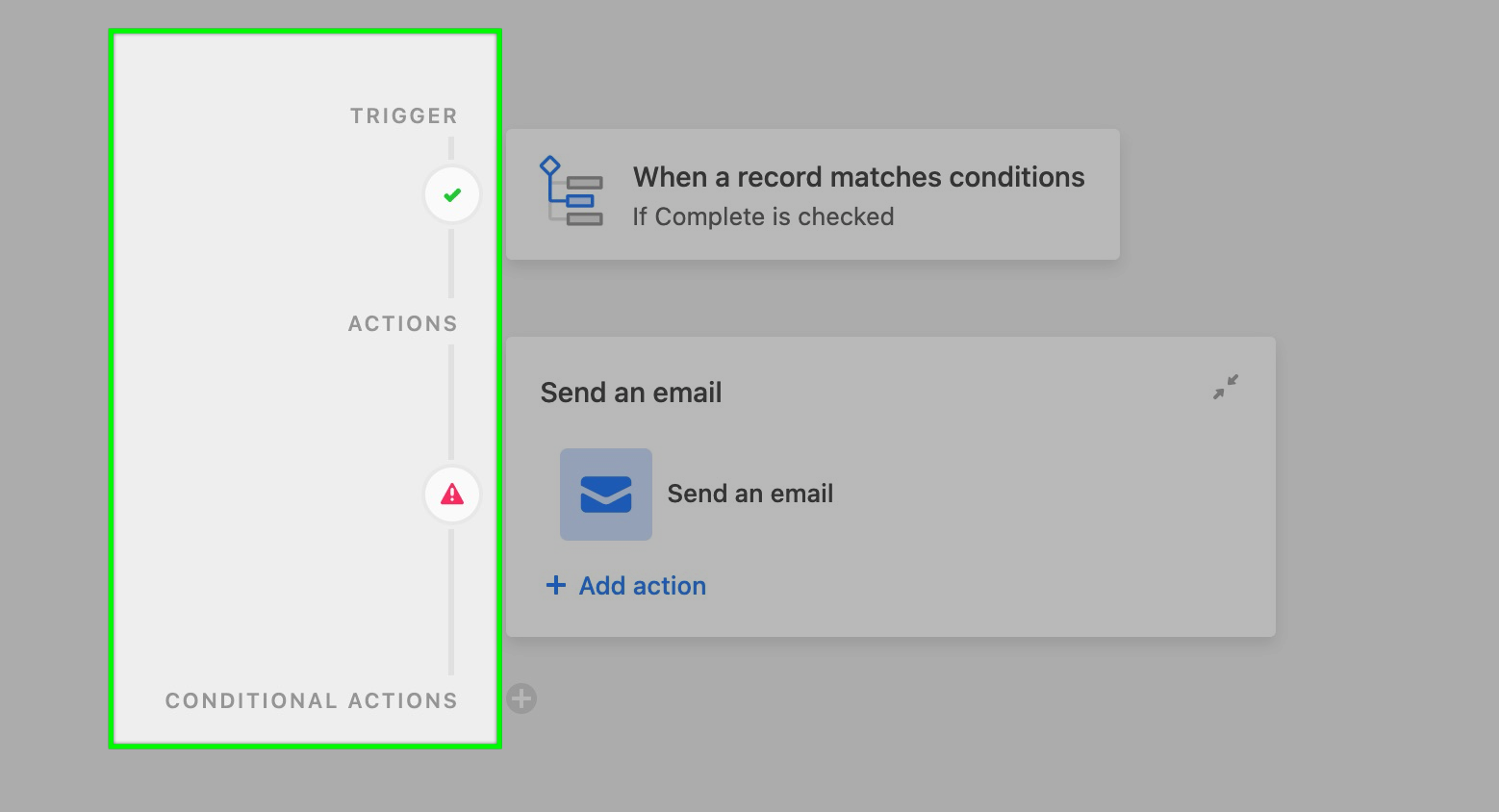
Hovering over the warning symbol ⚠️ will provide additional context about the issue.
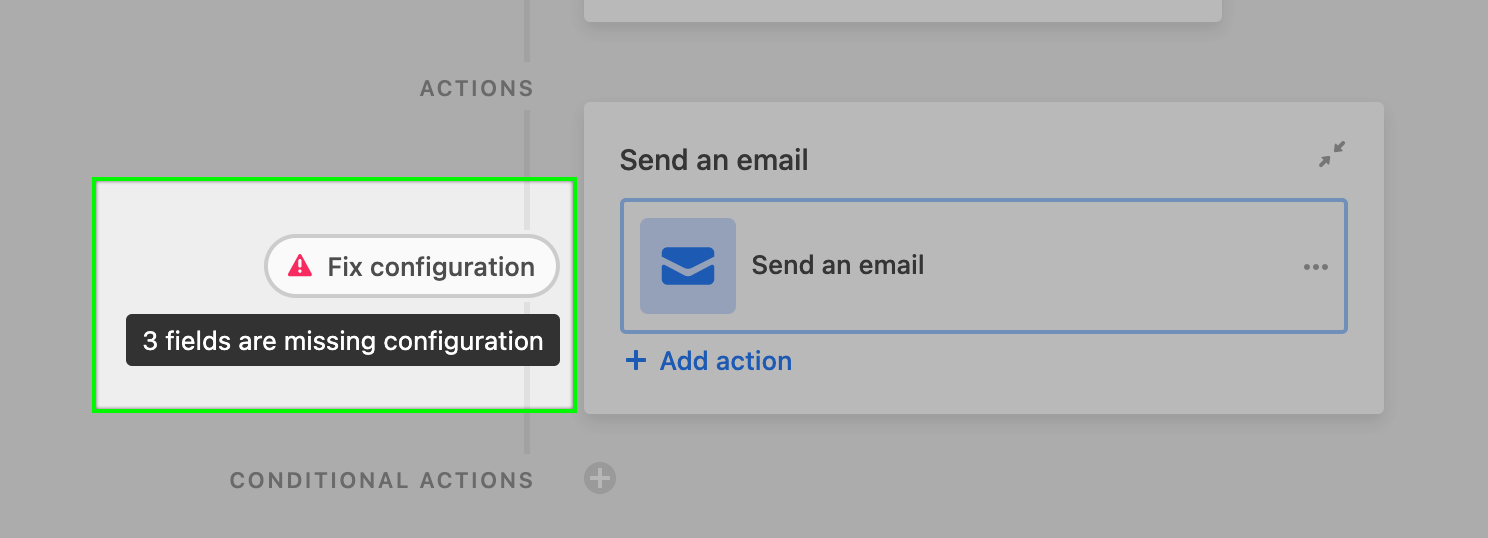
Automation on/off switch
My automation turns on then off
This can be caused by an authentication issue, such as a password change, in automations that are connected to some other external software such as Google workspace, Facebook, Jira, Microsoft Teams, etc. To remedy, try reconnecting to the external software by choosing Manage connected accounts in the automation. More info on connecting and managing external accounts can be found here.
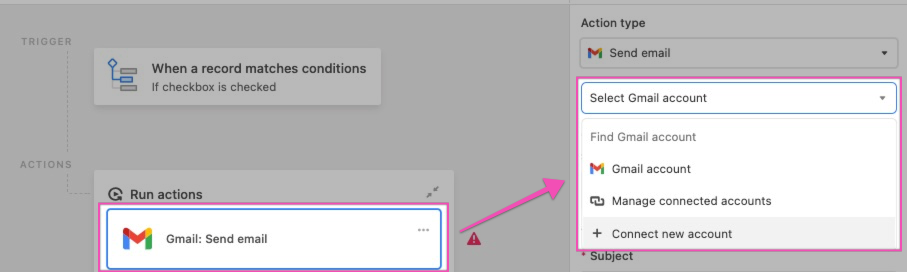
Usually, when we see this type of behavior when attempting to turn on a Google Drive automation, it indicates that the file you're attempting to access via the automation is in a shared or team drive.
Files located in shared drives cannot be accessed via Airtable Automations. If possible, we recommend transferring any document needed for this automation over to a personal drive and then sharing that folder with your colleagues. Then, you should be able to configure this automation as you intended.
If Google makes changes on their end that allow shared drives to be available in Airtable automations, it will be announced on our What's new page.
My automation will not turn on
Typically, an automation will not turn on if a trigger or an action step has not been fully set up. To remedy this, look back through your automation and check that all steps have been tested and any fields that should contain information have been configured.
Another possible cause has to do with browser caching issues. Try refreshing your browser page or opening/closing the automation will remedy the issue. If neither of these potential remedies help:
Retest the automation starting from the trigger and moving through the action steps individually and then attempt to turn it on.
If the error persists, try recreating the automation from scratch and then turn that automation on to see if the error is resolved. It is important to start from scratch and not to duplicate the existing automation as this may also duplicate the existing issue.
Throughout the process of its creation, please try to turn on the new automation after each added action. This will help to determine if the issue is stemming from a specific aspect of its configuration
Error messages
An error in the trigger step is most often associated with these occurrences:
There are no records that meet the conditions that have been set in the automation. The same holds true for external triggers. For example, there needs to be at least one row in the Google Sheet that you are connecting to Airtable in order to properly test the " New row trigger for Google Sheets." To solve this, add a new "test record" (or matching external condition) to the particular table and/or view that the automation is watching. This new record needs to contain information that will match any conditions set forth by the trigger step that was set up. For example, if the trigger has been set up to watch for any records containing a "Finished" status, then make sure that the record's status field is set to "Finished."
The trigger links to an external service that is not currently connected to your Airtable account. For Google Workspace, Outlook, or other externally-based triggers, make sure that you have successfully connected (authorized) the external account with Airtable. Those processes are discussed in the linked articles above.
I'm seeing an error in the action step
Errors in action steps can happen for many reasons. The most common reasons are:
The trigger step in the automation has not been successfully tested yet. To fix this, go to the trigger step and retest that step so that you see the "Test ran successfully" message.
A record that triggered the automation to run is missing a necessary value for the action step to run. An example of this might be the "Send an email" action where a valid email address is needed for the email to send out. To fix this, look at the run history for information on which failed runs were associated with records missing an email address. You can add the email address into that particular record's email field so that future automation runs will run properly.
If you see an error containing the phrase, "Could not parse number", the action is probably failing because you are attempting to set a field's value using a mathematical operation. We do not currently support using mathematical operations to set field values within Automation actions.
New records can no longer be added because the base that the automation is attempting to create a record in is currently over its plan’s record limits. To fix this issue, upgrade the workspace for the base in question to increase its record and storage limits. Alternatively, you can reduce the total number of records in the base until it is once again under its workspace plan’s record threshold.
My automation was disabled unexpectedly
Sometimes, automations will become broken due to something outside of Airtable's control. An example of this is when an automation uses a Google Sheets trigger. After an automation has been successfully set up and tested, renaming the Google Sheet used in the trigger step will break the automation. There are many different ways this kind of asynchronous, background breakage can happen. When a situation like this occurs an error icon will appear next to the automation that is broken. Additionally, the automation's configuration window will show a message.
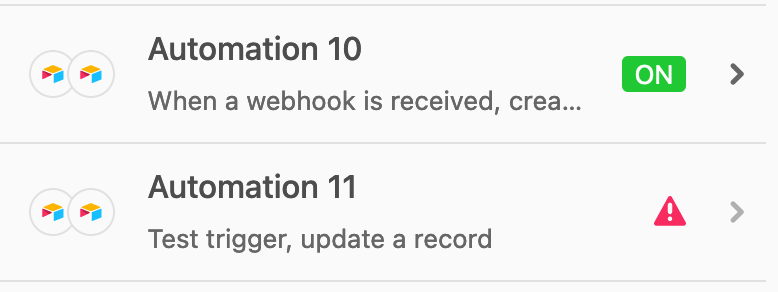
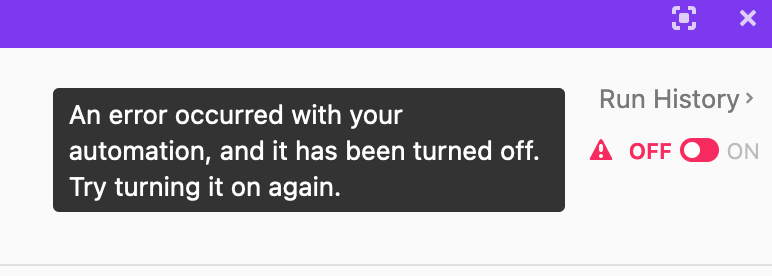
To resolve this behavior investigate the various parts of the automation and consider changes made outside of Airtable that may have caused the automation to break.
I'm seeing an 'Insufficient permissions' error message
This error usually means:
The Automation action is trying to update a field or a table with editing permissions enabled.
There are some restrictions on the linked table preventing the automation from creating a new record. This can be attributed to the fact that either table-level permissions are enabled or the table is a synced table and thus new records can't be created.
An automation action is attempting to insert a value into a computed field type. (Formula, Rollup, Lookup, Count, etc.)
An automation action is attempting to insert a value into the primary field of a linked record field and there isn't a direct match to that value as the primary field of an existing record on the linked table. In these cases, the automation will try to create a new record on that table with that value. This scenario could encounter any of the other three permissions issues discussed above and therefore cause this error message to appear.
An attachment URL is disallowed
Based on this error message, it's likely the automation is firing before the attachment has been fully imported into our storage system. While a file is uploading, its URL will often contain the string airtable-attachment-uploads-production.s3.amazonaws.com.
One way to delay the Automation to give the attachment time to be fully processed would be:
Add a formula field to your table that outputs your attachment field, where the formula itself is the name of your attachment field, for example
{Attachment Field Name}.Add conditions to your automation, for example, using the When a record matches conditions trigger or the When a record enters view trigger containing filters.
Using the workflow above, the automation should wait until the attachment is processed before being triggered.
Alternatively, you could follow the instructions in this support article to delay your automation runs.
Cannot modify a computed field
Typically, you'll see this error message when an automation is attempting to create a record that contains linked record fields where the table you're attempting to link to has a formula field as its primary field. When linking to a record with a computed field, the linked record value has to match the computed value exactly. Otherwise, the link will fail because the system will try to create a new record in the formula field to match the new value. Airtable Automations do not support creating new records directly via a computed field.
To work around this, one option could be to make the primary field in the secondary table a single-line text field instead of a formula field. The system can then create new records in the secondary table via the linked record field if needed.
Another option could be to make sure that all necessary values are filled out in the secondary table before running the automation. Exact matches will allow the automation to link the two tables together without issue.
The expected group of conditional actions was not selected after evaluating the conditions
Typically, this error indicates that the record used in the test of the trigger step did not meet the conditions of your conditional action.
As a first step in resolving this error, retest your automation using the Choose record option to test a record that satisfies the conditions in the failed action step specifically. Once you have retested the trigger with a record that contains the correct corresponding conditions, you can then retest the conditional action to see if that removes the error message.
If you're still receiving the error after following the steps above and you have several conditional actions, it is likely that you have conflicting actions.
For example, let's say you have one conditional action step where the condition is if
Status = 'Paid'.Then, several conditional actions later, you have another setup with the conditions if
Status = 'Paid'andJob Category is 'Assignment Marking'. This second step will consistently fail because it comes after the action step ifStatus = 'Paid'.In this example, the automation will never be able to reach the second conditional action because it is always satisfied by the first conditional action.
If you rearrange the steps, putting the second conditional action before the first, the automation will be able to run without erroring.
Received invalid inputs
Often, the "Received invalid inputs" error can be resolved by checking for a few scenarios:
1. Check that the correct Record ID is listed in your Update record action. Please note that the Update record action can only update a single record per run, so inserting multiple Record IDs or a token containing multiple Record IDs will not allow the Update record action to know which record to update. You can read more about this here.
2. Similarly, check that the automation isn’t trying to update too many records simultaneously. For example, sometimes when using a Find record > Update record combination in an automation workflow, the system may find multiple records, and then fail to identify exactly which individual record to update. In a case like that, we encourage you to adjust the Find record conditions to narrow down the results to one single record, or to consider using Repeating automation actions to help update multiple records simultaneously instead.
3. When troubleshooting your automation setup, if you see this error, try retesting the trigger to get an up-to-date version of the test record. When you change your base, Airtable doesn't update the test record that’s being “saved” in the trigger. This means that a previous trigger test version that does not reflect the changes made in the underlying base is being used to test subsequent actions. This will reset your trigger so that it doesn't prevent a properly configured action/automation from working.
Failed to construct field values
If you are seeing this error message in the action step of your automation, then you are likely missing information in a field that the automation is using as the test record.
Be sure to look through this test record and confirm that all of the fields being used in the action step have values in them (i.e. are not blank/empty). Once all of the fields being used in the action step have information in them, the test should be able to run successfully.
Scripting action - 30 second "Network timeout error"
We occasionally see this error when the script contains a call to
selectRecordsAsyncon a very large table. One easy way to speed up this call is to limit the field values that are returned, since by default all field values will be returned and this can make the call very expensive. You can specify the fields that you need like so:let query = await table.selectRecordsAsync({fields: ["Name", "Date", "Status"]});There's more information about the
selectRecordsAsyncfunction in our scripting documentation here.Alternatively, if you only need to fetch one record from a table, you can use
selectRecordAsync(note the singular "record") rather thanselectRecordsAsync. If you need to fetch a few records and have their IDs, you can pass those in your call toselectRecordsAsync.Another possibility for encountering this error is if your script is making an external API call with fetch, and the external service takes more than 30 seconds to send a response.
Note
It can be helpful to try splitting your script functions into multiple “Run script” actions. Since the 30-second limit is per action and not per automation, this can help to avoid the limit. You can use output.set in a “Run script” action and use that as an input in a subsequent “Run script” action.
Invalid filter error
Invalid filter errors in automations can occur for several reasons, but the most simplified explanation is that you have a filtering condition somewhere in your automation (usually a “Find records” automation action step) that is trying to compare string values from one field to array (list of strings) values in another.
To remedy this error, you’ll want to experiment with using a formula field to get the backend data types to match. That is to say, either both fields’ values should be arrays or both should be strings. Here’s an example:
You are attempting to filter by comparing values in a lookup field to values in a single line text field.
The values in the lookup field (we’ll call this field “Lookup 1” for the example formula below) are formatted on the backend of Airtable as a list of strings, known as an array. The values in the single line text field are formatted as a string of values.
To remedy this, you’d want to create a new formula field where you transform the array into a string. For our example, that formula would look something like this:
ARRAYJOIN({Lookup 1})You might consider using other array functions for your unique use case as outline in this article.
Now you’ll want to go back to your automation and adjust the filter conditions to compare the values between the new formula field (string format) to the values in the single line text field (also string format). Test the automation and turn it on or update it as necessary.
I received an email that an automation failed
Note
The individual user that toggles the Automation "On" is the user who will receive failed automation run notifications.
If an automation fails to run, you should receive an email with the subject, "Something went wrong with an automation". See the example below for what that email looks like:
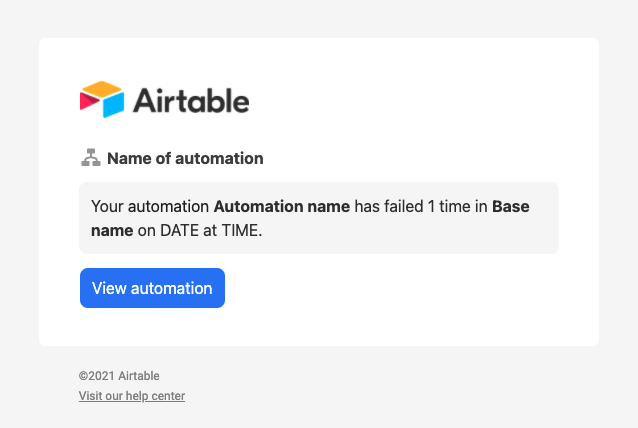
To fix this, click the "View automation" button in the email and then look at the run history for information on which runs failed and to help determine why the failure occurred. Here, you'll also have the opportunity to rerun the failed runs.
Note
Sometimes, clicking the rerun option will also fail. It's possible that some part of the automation is broken and needs to be updated. However, even after updating the automation to run correctly, the rerun option will still not work. This is because the automation is still attempting to run the automation in its previous state, the configuration state of the automation when the run was first attempted. In this case, you may need to build out a custom automation using a different manual trigger, such as a checkbox field, to "rerun" the automation.
Unexpected automation output
Automation unexpectedly ran again
Here are just two common examples of when a record might retrigger an automation that has previously run:
Record restoration - A deleted record that is restored from the base's trash may cause additional automation runs to occur if the record that is restored matches any of the trigger conditions set in the automations currently enabled in that base.
Record "re-enters" a view - Records may enter and exit a view multiple times depending upon the filters that have been configured for that particular view. This means that a slight alteration to the record might cause it to either enter or exit a view. Since the "When record enters a view" trigger fires each time a record enters a view, even a brief change of state where a record entered, or exited and then re-entered, a view will cause an automation to run again. Checking the revision history of a record that unexpectedly triggered the automation to run will often provide clarity of the cause of the automation run.
Emails sent via automations have formatting issues with hyperlinks
When sending an email via Automations, hyperlinked text can support URLs up to 1,000 characters long. If a URL string is more than 1,000 characters, the text cannot be hyperlinked and the full URL string will be displayed in the sent email instead.
The send email action (and other automation actions) accept Markdown syntax, so that users can add formatting to their messages. Sometimes, especially with URLs that have underscores in them, users notice that the text within these underscores becomes italic and the underscores are removed. For example, a string like
some_text_heregets interpreted as Markdown and converted tosometextherewhen the user wants to keep the underscores. As a note, due to expiring URLs, this likely won't work for attachment fields without the help of a custom script. Some examples of how you might resolve this include:Adding a backslash before the underscores should prevent these strings from being interpreted as Markdown. If the user is pulling in a field value (maybe a URL) in their Automation, they can use this formula to add backslashes before underscores:
SUBSTITUTE({field name}, "_", "\\_")Wrap the URL in back ticks
`
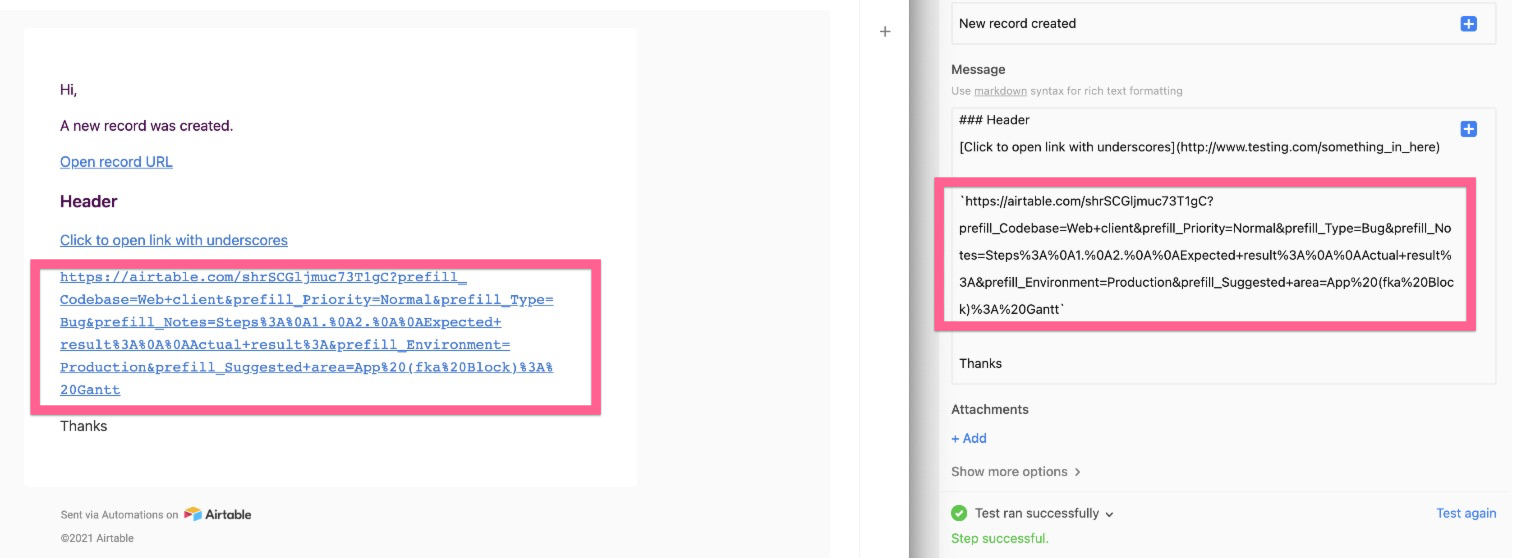
My automation is missing information
The places we most commonly see issues surrounding this issue include:
A field being referenced in the automation is blank, which leads to a blank result somewhere else in your base.
A change or changes were made in the base, but the trigger and action steps were not retested to match the base's current configuration.
Automation is configured, but not turned on.
Another automation is conflicting with this automation resulting in unexpected values.
My automation is running over and over again when I turn it on
Looping automations can occur when:
The action step of your automation is retriggering the trigger step of your automation. One example would be using the "When a record enters a view" trigger alongside the "Create a new record" action. If the conditions in the automation cause the newly created record to enter the view from the trigger step, then, once turned on, this automation will loop endlessly until you've exhausted your workspaces plan limits. Reach out to our support team if this occurred on accident so that we can help to reset your run counter for the month.
Two or more automations within the same base are conflicting with one another in a way that causes one automation to trigger another and so on. To remedy this, turn all of your automations off, then go through the automations and check for any potential overlapping triggers and actions. Finally, turn on each automation one by one. If turning on a particular automation causes a loop to begin, then you can identify that automation as the root or at least part of the issue.
My automation is adding unexpected information
The places we most commonly see issues surrounding this issue include:
An automation's action step is causing a new single or multiple select choice to be created. This could be due to mistyped characters, hidden characters, or case-sensitivity issues.
An automation's action step is triggering another automation to run.
My automation is removing information instead of appending
Much like copy/paste, an automation run will overwrite data rather than append it in fields affected by an update record action.
To append the information, you will need to insert that field's value as a value in the action step and then add the additional "new" data afterward to maintain the original information. Certain fields (strings) can be separated by a space, while others (arrays) will need to be comma-separated as shown in this GIF:
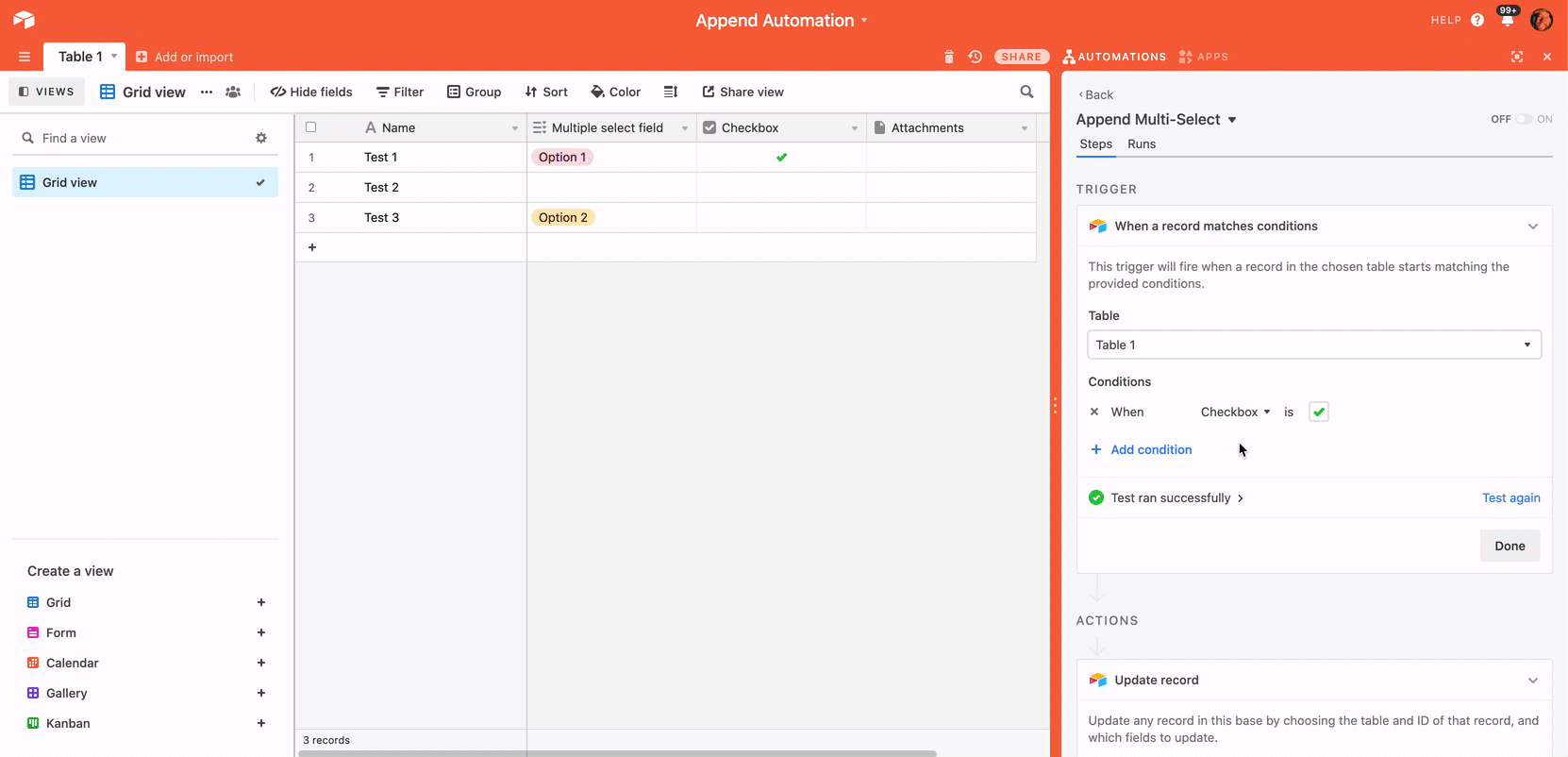
My automation depends on an attachment being present to run properly
When uploading an attachment in Airtable, the file is first staged in a temporary upload status. Once fully processed, the attachment is fully loaded and available from Airtable's servers. In automations that depend on attachment fields to run properly, this can lead to 2 different unexpected outputs:
Doubled automation runs - Both the temporary upload status and the fully processed attachment can trigger an automation run. This can lead to two automation runs when only one attachment has been uploaded.
Mismatched URLs - It is possible for an automation to use a URL to our temporary uploads bucket instead of a reference to a persistent URL once the attachment has been fully loaded on Airtable's servers.
To avoid these two types of behavior, it is possible to add a condition checking for the ExpiringDownloadUrl, which will only be available once the attachment processing step is done.
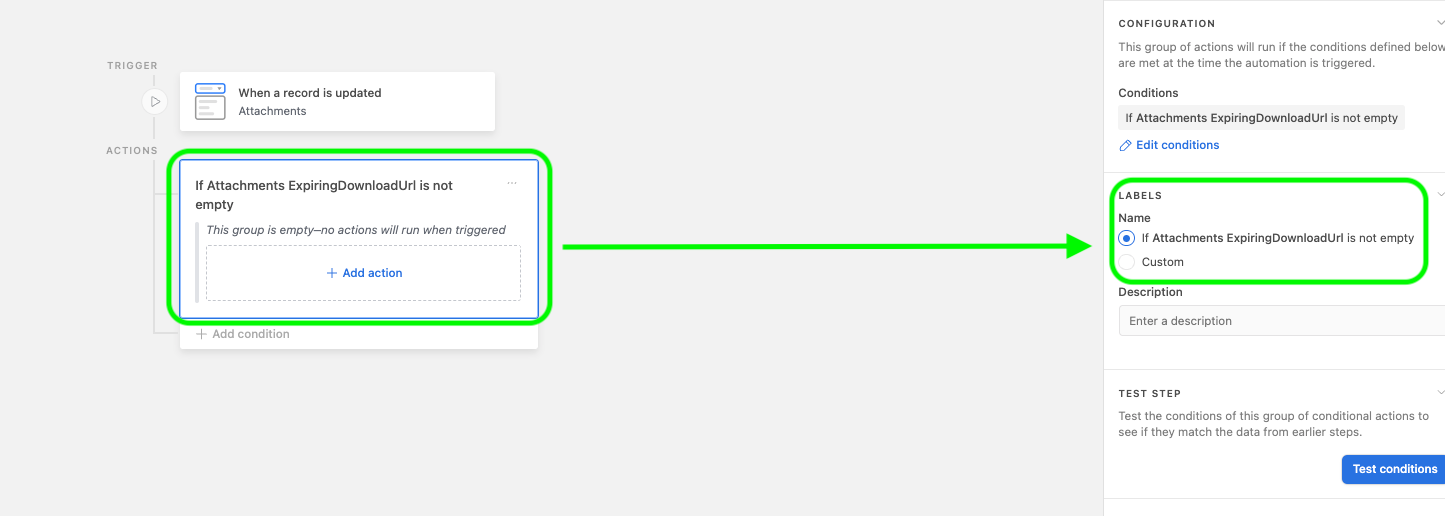
Time-based troubleshooting
Why aren't the date, or time-based, conditions in my "Find records" action, conditional logic, or "When a record matches conditions" trigger evaluating correctly?
Automations run on GMT since that is the default timezone that Airtable operates on behind the scenes. When setting up time-based conditions in Automations you may need to adjust times manually or create a formula to auto-adjust times so that the conditions evaluate according to your timezone.
If applicable, you can dynamically incorporate the automation’s run time into the automation using the “Actual run time” token as outlined in step 2 of this section in the timestamping automations article.
My date/time is formatted incorrectly
Date/time fields default to ISO formatting. In order for your date/time to display in a different format, you'll want to create a formula field using the DATETIME_FORMAT() function and your chosen datetime format specifier. Your formula will look similar to this:
(DATETIME_FORMAT({Date visited}, 'LLLL')
Additionally, it’s worth noting that adjusting the formatting of an automation’s “Actual run time” token can also modify the time’s output.
Note
Using a formula field to specify formatting can also help with number and duration fields.
Troubleshooting 30-second time limit errors in script actions
The “Run a script” automation action extends a user’s ability to interact with their bases via scripting in automations as well as make calls to external APIs. As part of the action, a script must finish its execution within 30 seconds, otherwise, the “Script exceeded execution time limit of 30 seconds” error will be triggered:

Whereas some errors encountered in a “Run a script” action will include the line at which the error was encountered, this is often not included in errors relating to the 30-second time limit because the line of code at which the script exceeded the 30 second time limit may not be the line of code that contributed most to the time limit being exceeded.
Common causes of the 30-second time limit error
Record queries via
.selectRecordsAsync()- The most common cause for this error is when the script contains a call to .selectRecordsAsync() on a very large table.One way to speed up this call is to limit the field values that are returned, since by default all field values will be returned and this can make the call very expensive. You can specify the fields that you need like so:
let query = await table.selectRecordsAsync({fields:["Name", "Date", "Status"]});Alternatively, if you only need to fetch one record from a table, you can use .selectRecordAsync() (note the singular "record") rather than
.selectRecordsAsync(). Or, if you need only need to fetch a few records and have their record IDs, then you can pass those in your call to.selectRecordsAsync().
Loops (For and While) - Loops that iterate through a large amount of data such as a large record query with
.selectRecordsAsync()or a response from an external API call can lead to timeouts. Consider utilizing a repeating group of a scripting action to function as the iterative logic as opposed to completing the full loop within a single script.Calls to external APIs using
fetch()- If your script is making an external API call withfetch(), and the external service takes grater than 30 seconds to respond it can cause a timeout. If you are usingfetch()calls within your script we recommend investigating the external API(s) closely to see how long it is taking to respond. You can also use the suggestion below to log timestamps within your script to give you a better understanding of how long thefetch()call is taking to execute.
Timestamping script actions for further investigation
For long and complex scripts, it may be multiple lines of code that are contributing to exceeding the automated script’s 30-second time limit. We recommend adding code to log timestamps for deeper investigation, this will help you understand which blocks of code are taking the most time. Keep in mind that you are able to utilize this method for multiple blocks of code. Here is an example:
let startTime = new Date();
// Your block of code here
for (let i = 0; i < 1000; i++) {
// Simulating some time-consuming operations
let square = i * i;
}
// Record the end time
let endTime = new Date();
// Calculate the time difference in seconds
let executionTime = (endTime - startTime) / 1000;
console.log(`Execution Time: ${executionTime} seconds`);Tips when contacting support
If the previous steps outlined in this article didn't fix the issue, then our Support team can provide guidance for users, however, full workflow buildouts are not something we support. Please include:
Provide team@airtable.com Creator access to the base, and provide a link to the impacted automation
Include an online-hosted screen recording ( Loom, CloudApp, etc.) in your request to our Support team so we can speed up the troubleshooting process. We discourage sending MP4 files in your support request or uploading videos to Google Drive as these often prevent our support team from accessing the screen recording file.
For the best support, slowly walk us through the entire automation workflow including the bullet points listed below:
A brief summary of what you are trying to accomplish.
Where you perceive the error to be occurring.
Show the trigger test output and any related fields in Airtable.
If the trigger you've chosen for the automation is related to actions that occur in an external service (Google, Facebook, Twitter, etc.), then please show us that process as well.
Show the action(s) test output and any related fields in Airtable.
If applicable, show the Run history and a failed run's details. You might also consider showing the Revision history, if your automation had recent changes that may be impacting the way the automation runs.
If your automation contains the “Run a script” action, then copy and paste the script into your message (while Airtable cannot dive deeply into troubleshooting custom scripts, we are happy to take a static review and offer suggestions)
If you can't create a screen recording, then you can alternatively provide the following screenshots:
A screenshot of the table and view used for the Automation (please include any related fields if possible).
A screenshot of the Automation trigger and any related fields in the base. (Make sure the trigger has successfully been tested)
A screenshot of the Automation action and any related fields in the base. (Make sure the action(s) have successfully been tested)
If applicable, a screenshot of the Run History and a failed run's details.
How do I get assistance building an automation from scratch?
We've created several integrated automation walkthroughs and Airtable automation walkthroughs for common workflow requests. In the event that you can't find the specific workflow you're looking for, we recommend exploring or posting on in the Airtable Community which is monitored by some talented power users. Alternatively, you may also consider enlisting the services of an Airtable Services Partner who can craft a tailored workflow solution just for you.
FAQs
Why is my automation taking so long to run?
Automations are designed to run almost immediately. However, if the load on the base is high, they will be delayed because they are queued behind earlier base operations.
When two or more automation triggers happen in quick succession, is each automation guaranteed to run in the order the triggers occurred?
No. When two automations are triggered almost simultaneously, there's no guarantee they'll run in the order they were triggered. They might run at the same time or even out of order, which can lead to race conditions when outcomes are sensitive to timing or the sequence of automation runs. If the order of operations is important, it's best to combine these tasks into a single automation or delay the action that touches the automation trigger to ensure they execute in the expected sequence.
How do I see how many automation runs I've used and when does that number reset?
This article on viewing workspace runs and limits explains how to view how many runs you've currently used out of your total monthly allotment. Workspace owners will receive an email that their workspace is approaching the limit when the threshold is 80%, 90%, and then 100% reached.
Note that automation run limits reset on the first of the month. To obtain more monthly automation runs, you'll need to upgrade your plan.
Is there a way to see which automation performed an action on an individual record?
Yes. Using the record revision history feature can allow you to determine the specific automation that made an update to a record.
Why is my automation failing?
Things to try:
Test the trigger and all actions in order. Check that the tests pass. Sometimes, the test for a step will fail because the step uses data from a previous step, but that previous step has old test data.
Are you referencing data from a previous step that isn't there when the automation runs? (E.g. Are you trying to insert a field value from a record into an email, and that record field value is blank?)
Why is my test failing?
Test all previous steps in order and make sure those tests pass.
Why isn't my new automation triggering on my existing records?
When an automation is turned on, it will trigger when its trigger conditions have been satisfied from that moment forward. Records that were already meeting its trigger conditions when it was turned on will not trigger the automation unless they can meet the trigger conditions again. In this scenario, you can get an automation to trigger on existing records by editing them or the automation so that they no longer meet the trigger conditions, and then making it so they do meet the trigger conditions again.
For example, if your automation trigger was "when a record matches conditions" and your condition is when Status = "Done", you could change the Status field to a different value (i.e. "In progress") and then back to "Done".
Alternatively, you could create a new field specifically to trigger this automation -- a checkbox field works great for this! Once you've created the field, add a condition to your automation trigger: when Checkbox field = ✅ AND Status = "Done". Since no records currently match both conditions, if you tick the Checkbox field for a given record that also has a Status of "Done", it will satisfy the new trigger conditions and trigger the automation.
Who receives automation failure emails?
Automation error notifications are sent to the user who last turned the automation ON.
If other collaborators in these bases and workspaces are frequently building automations, turning them on and off, these error messages will be sent to the last person who turned them on.
If you're leaving the workspace, once your account is unshared as a collaborator, the notifications will go to any/all workspace Owners.
At this time, there isn't a way to input a specific email address or addresses for this email.
Why did I get so many unexpected automation runs?
This could be for a variety of reasons. For example:
If you're seeing repeated executions for the same triggering event, this could be because the automation is stuck in a loop, where one automation causes another to run. This then causes the first automation to run again.
If you're using the "When record enters view" trigger, note that modifying the view filters could cause records to exit and then re-enter the view, which would trigger the automation to run.
Why is my automation output displaying in an unexpected timezone?
Date/time fields default to GMT/UTC in automations regardless of how the display is formatted in the field settings. To display the date/time in your desired timezone in your automation, you'll want to create a formula field to set the timezone and desired format and use that field in your automation instead. Your formula will look similar to this:
(DATETIME_FORMAT(SET_TIMEZONE({Date visited}, 'America/New_York'), 'LLLL'))
You'll want to replace the 'America/New_York' reference with the timezone appropriate to your desired time. You can check out this article for a list of supported timezones and this article for a list of DATETIME_FORMAT format specifiers.
It’s also worth noting that if you are using the “Actual run time” token in an automation, then you should also check whether there is an incorrect timezone setting configured for the token.
Why can't I insert this value from a previous step into my current step?
The expression builder is designed to prevent you from inserting data that does not match the expected data shape of your current input field, so it may prevent you from inserting an array or object-like item into an input that expects a string or number.
In an automation containing a Send email action, I'm getting an error that says my "To" input is empty, what does this mean?
Likely, the cause is that the test record's email field is blank. If you know how to determine the test record, then you can use that information to troubleshoot and find a solution.
I am not including await in my script, but the script is still waiting for my code to execute instead of completing execution, why is this?
The await keyword can be used to make it so subsequent lines of code in a script will wait for code to execute before proceeding. The script execution however will need all lines of code to execute prior to finishing, regardless of whether await is used.
For example, a script with the following code:
let response = await fetch('https://jsonplaceholder.typicode.com/posts');Will take the same amount of time to execute as a script with the following code:
let response = fetch('https://jsonplaceholder.typicode.com/posts');